- Print
- DarkLight
- PDF
Add and configure internal users
This article applies to BOOST EMPOWER GUEST (free) licenses
This article details the essential steps to add and configure users.
Add and configure a user
Go to the app settings.
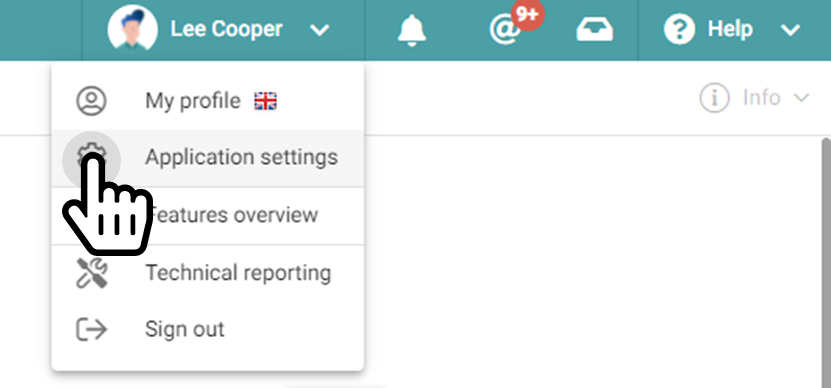
Select the Users (Internal) tab. Add a user using the button provided for this purpose.
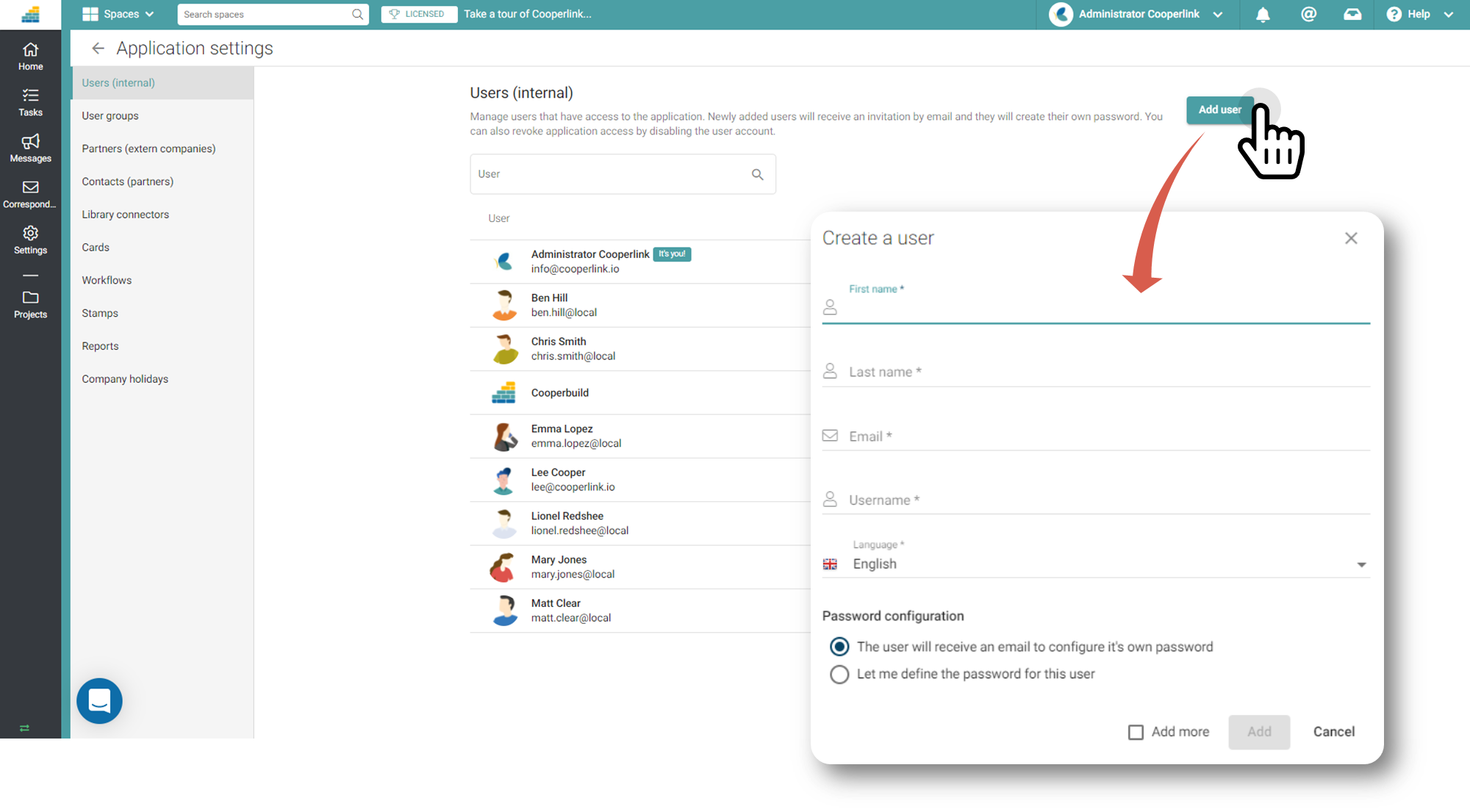
Assign an access level
Then define the user's rights (base user, project manager, application administrator).
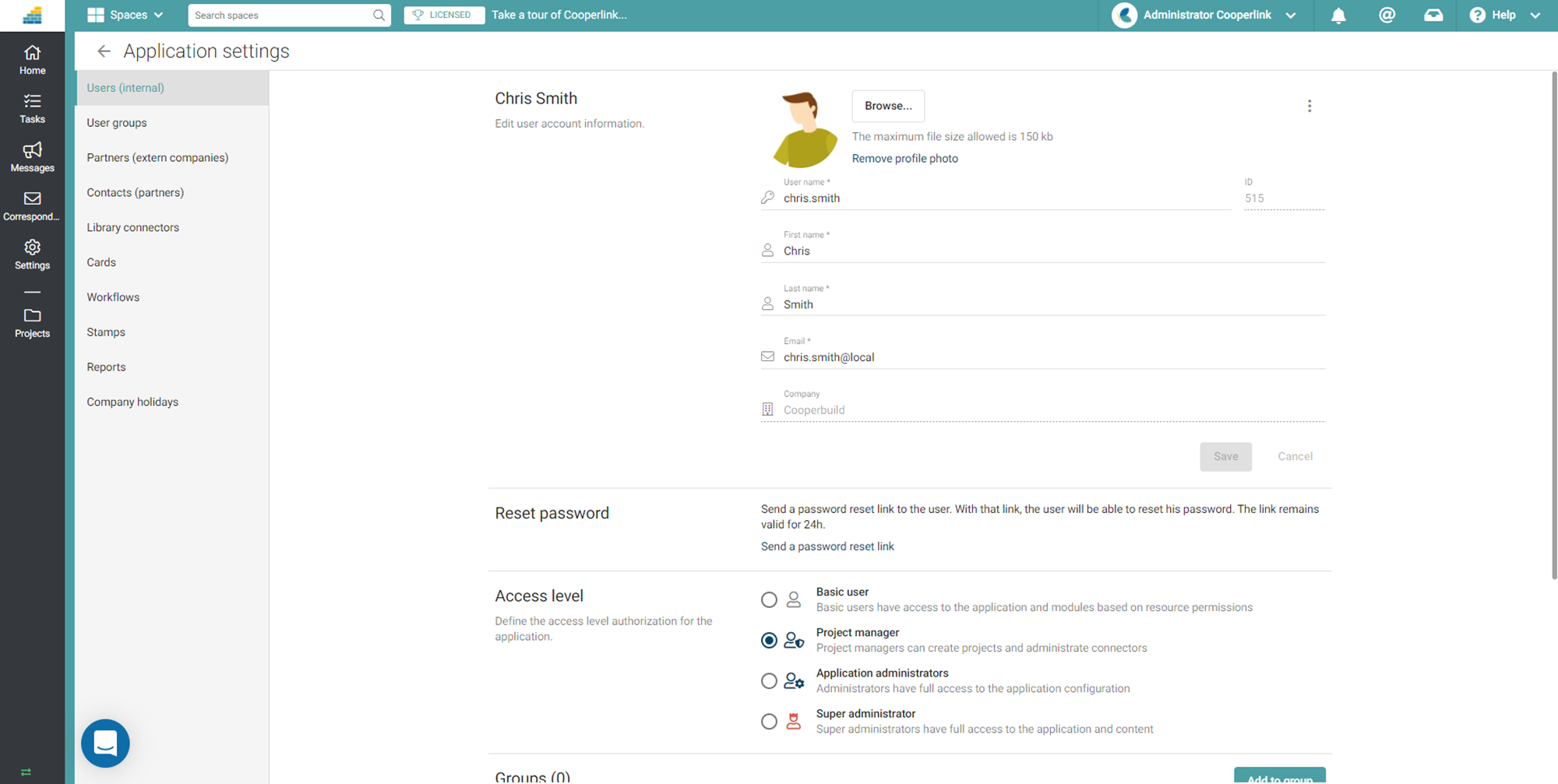
Account creation by the user
The user receives an invitation email. He is prompted to create a secure account.
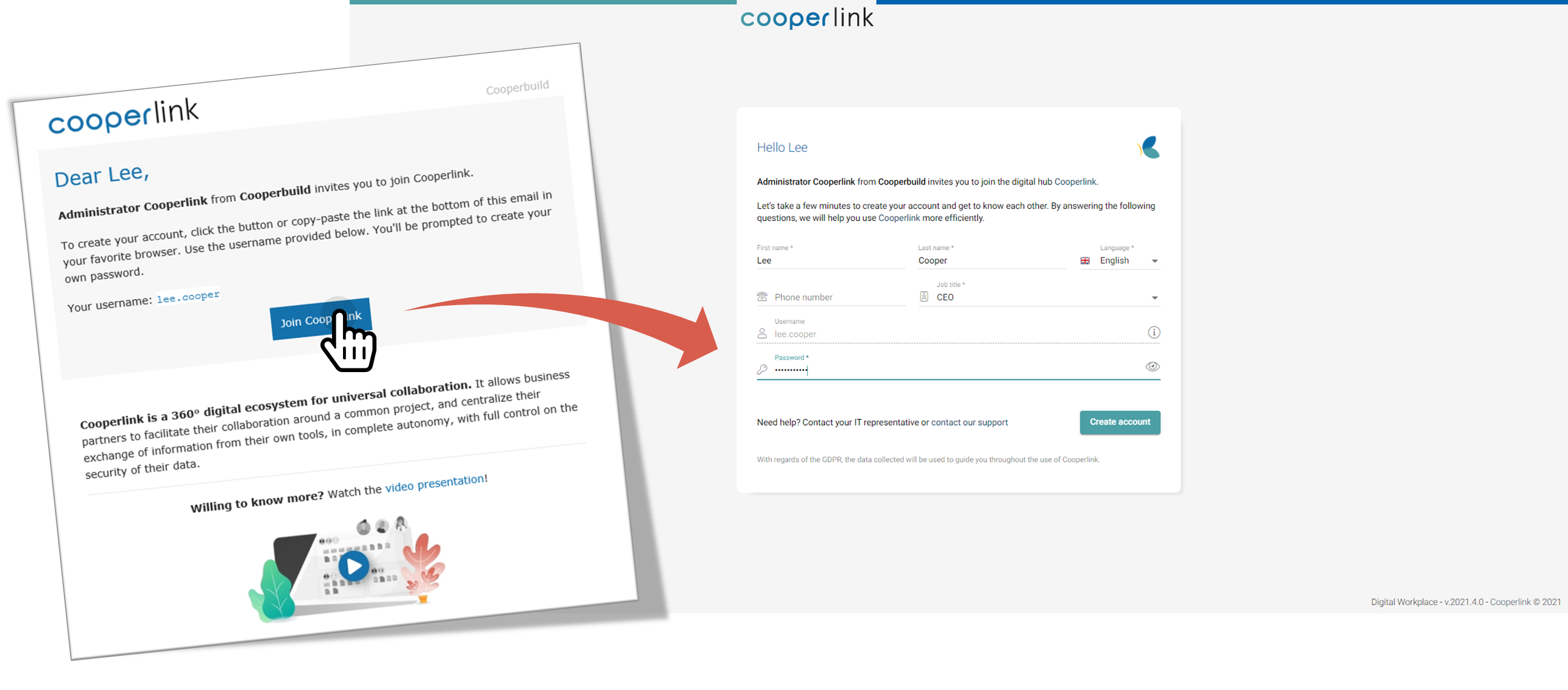
User identification on company tools
In the second step of the creation of his account, the user is invited to define his profile picture as well as to carry out his identification on the tools of the company.
Cooperlink uses a delegation identification mechanism that allows the user to identify himself on his behalf on external tools. Through this mechanism, the security chain is fully preserved.
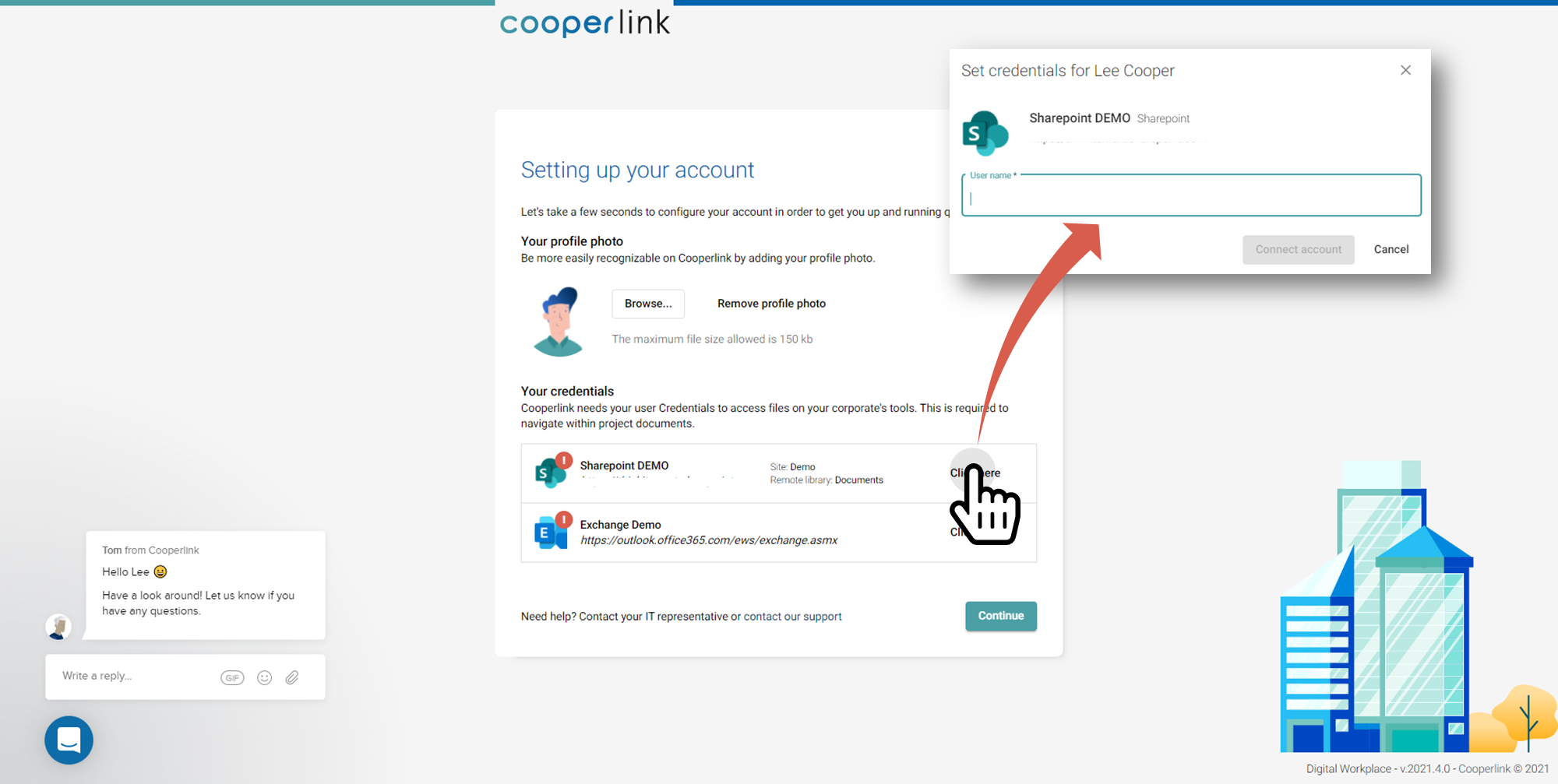
Confirm
The user then confirms the information and then accesses the Cooperlink application.


