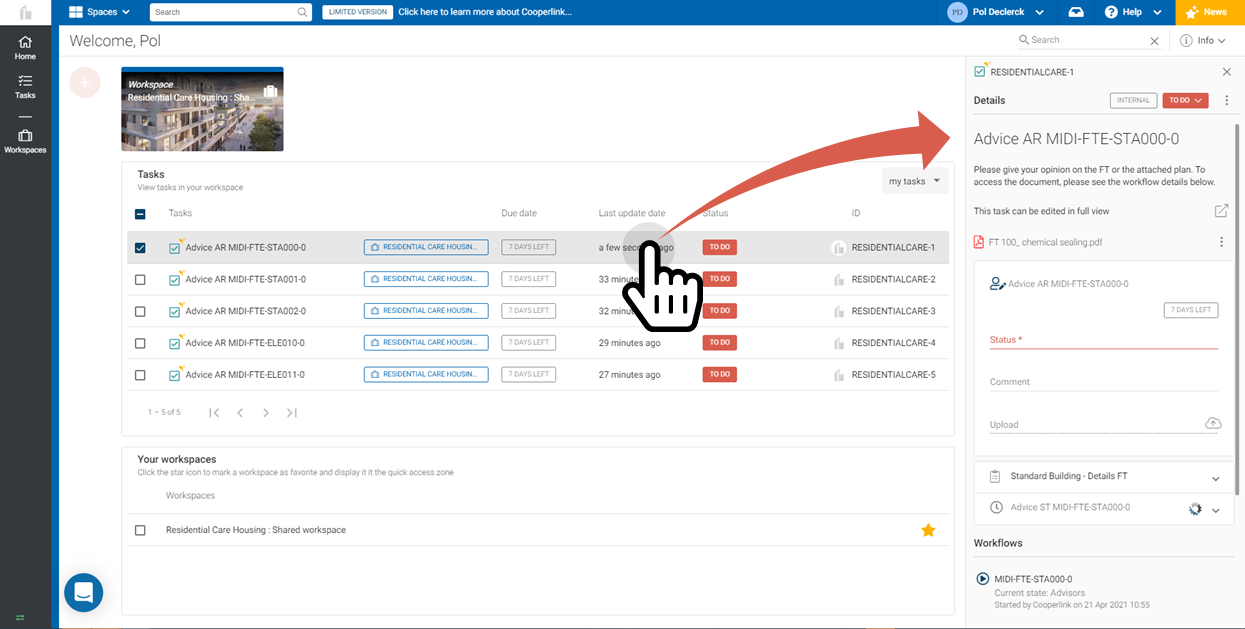- Print
- DarkLight
- PDF
Answer / respond to an approval request
This article applies to BOOST DELIVER EMPOWER GUEST (free) licenses
Purpose of the article
This article describes how to respond to a solicitation as part of an approval circuit. To do this, there are three possibilities:
 |  |  |
| 1. Via the inbox | 2. Via the task module | 3. Via the main page widget |
You are informed every day in real time of the tasks assigned to you. | You access all your tasks in one place with filters and views to structure your work | You can quickly access the tasks expected of you directly from the first screen |
A task informs you that an action on your part is pending
When you are asked as part of an approval circuit, Cooperlink generates a task that you must respond to. This task contains a response card that has been configured for the specific needs of the project.
For information about the information presented in the workflows screens, please refer to Ecran de workflows, versions et filtres.
1. Reply via inbox
You've received an email informing you of task activity, or you're seeing new notifications in the inbox.
Go to the inbox. Select the Tasks of the day activity, and select a task from the list. From the information drawer:
- Click the document to view it. Optionally, use the document menu to access more options.
- Consult the cover sheet and the responses of other stakeholders
- Respond to the solicitation by filling out the response card assigned to you
Using the drawer, you can also:
- Go to previous versions.
- Also, access the detailed view of the task by clicking on its name at the top of the drawer.
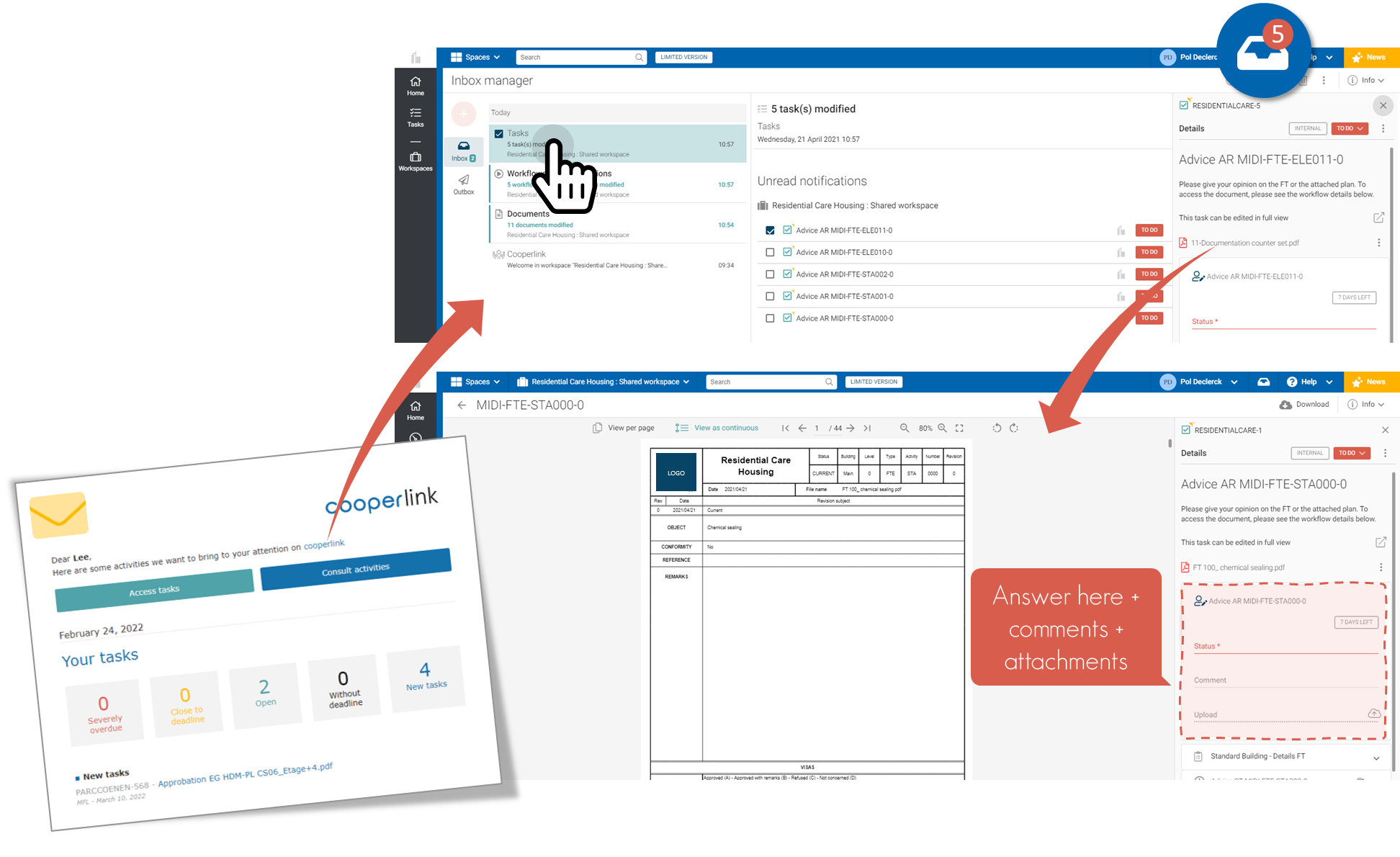
2. Reply via the task module
All tasks are centralized in the Task module. Go to the Tasks module and open the desired task. It contains all the detailed information about the workflow.
Use the filters at your best convenience.
Prefer a list view? Change the layout using the selector at the left of the filters.
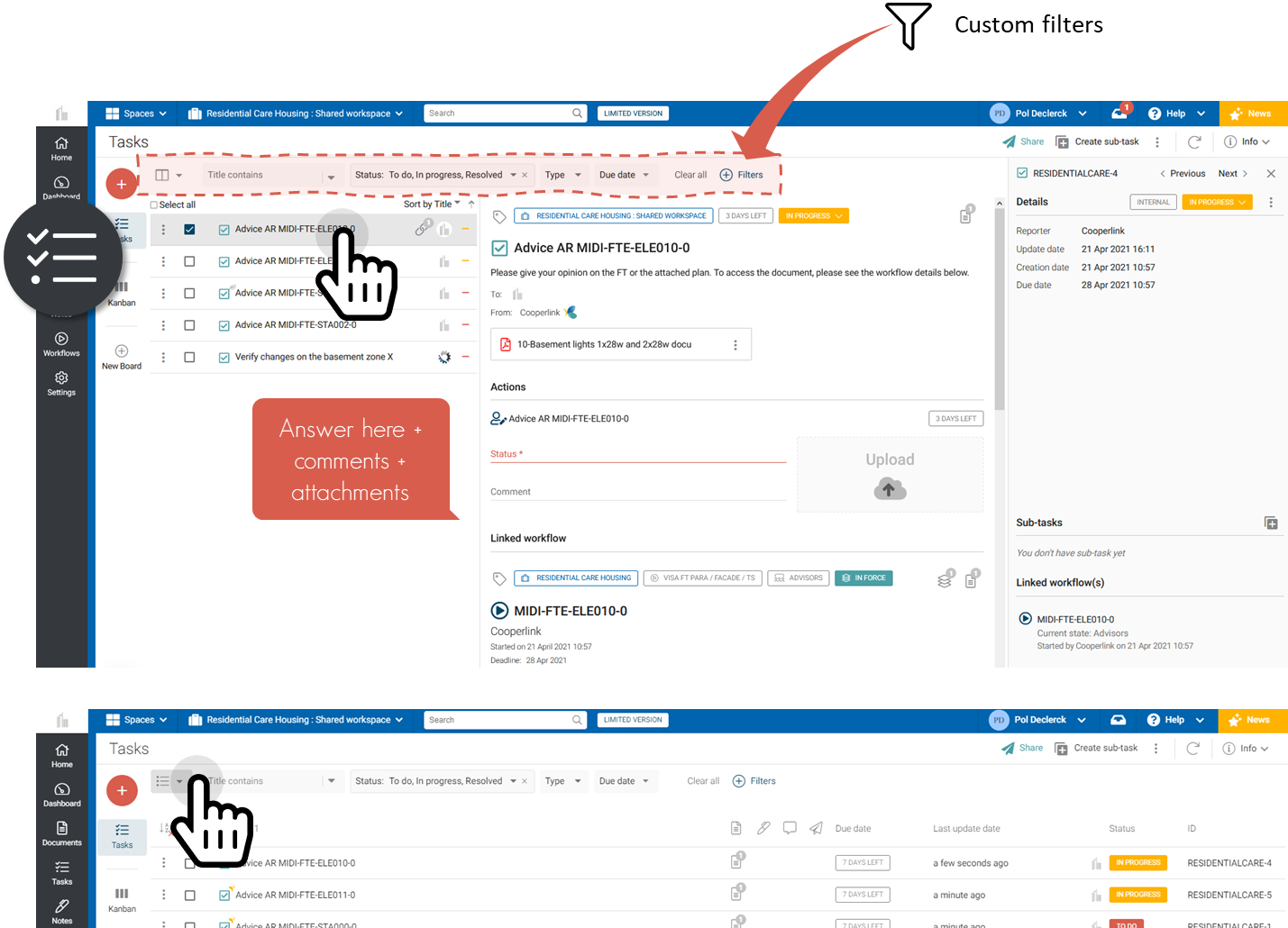
3. Reply via the homepage widget
When you access Cooperlink, the home page offers you an overview of your tasks in the form of a widget.
Select the task to open the information drawer. Click on the document and respond to the solicitation by filling out the reply card.