- Print
- DarkLight
- PDF
Auto-numbering of documents
Purpose of the article
This article explains the mechanism for self-numbering documents.
Prerequisite
This feature requires the prior configuration of a Documents card that includes an autonumbering field.
Please consult the person in charge of configuring the project on Cooperlink for more information on the configuration applied.
Behavior
A number is automatically assigned based on one or more fields on the Documents card. It is therefore possible to calculate an absolute code for the project, or a code that depends on one or more prefixes.
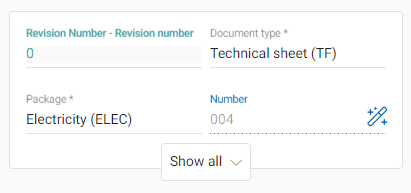
Modes of operation
Number without prefix (absolute)
Cooperlink lists the numbers used for the entire project. When calculating the number to apply, it uses the next empty number in the list.
If the list is discontinuous (i.e. it contains numbering holes), Cooperlink will use the first available number.
Number with prefix (relative)
Cooperlink lists the numbers used for the entire project. When calculating the number to be applied, it evaluates the documents that contain the same values of fields used as a prefix and then calculates the next number. If the list is discontinuous (i.e. it contains numbering holes), Cooperlink will use the first available number.
In the example in the illustration, the number 4 was calculated taking into account the numbers applied to the documents including Document type = Technical Sheet (TF) and Package = Electricity (ELEC).
Scope
The calculation of the number is not limited to a workspace. It is carried out for the entire project as long as the same metadata is used.
To use different numbering rules in 2 workspaces of the same project, it is necessary to use 2 different auto-numbering fields.
Burning numbers
The numbers are burned as soon as they are used for the 1st time. This means that a file to which a number has been assigned retains that number even if it has been removed from the workspace or has been deleted. The user may think of facing numbering holes. It is simply the result of the life of the documents in the project. This is a completely normal and expected behavior to ensure that a document transaction obtains a unique code throughout the life of the project.
In conclusion, unlike any numbering holes in the list managed by Cooperlink (numbers not yet assigned), burned numbers are therefore not reused when assigning new numbers.
Example:
With the following list managed by Cooperlink, when a user drops
- a new Electricity data sheet, the assigned number is 4 (4 being a hole between 3 and 5)
- a new Stability data sheet, the number assigned is 2 (1 being already burned by a previous document erased)
| Filename | Status | Model document | Package | Auto-number |
| myfileA.pdf | Shared | Technical sheet | Electricy | 1 |
| myfileB.pdf | Deleted | Technical sheet | Electricy | 2 |
| myfileC.pdf | Shared | Technical sheet | Electricy | 3 |
| myfileD.pdf | Shared | Technical sheet | Electricy | 5 |
| myfilee.pdf | Deleted | Technical sheet | Stability | 1 |
Force a number manually and unicity
It is possible to manually force a number (whether burned or not) by double-clicking on the corresponding field.
In this case, however, you may introduce a duplicate in your numbering. To ensure the uniqueness of documents, it is necessary to enable the functionality of document uniqueness.
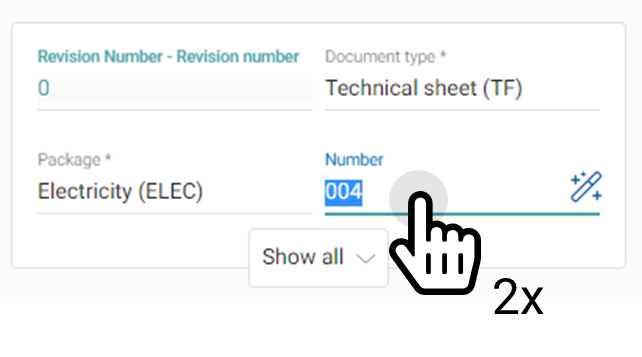
Behavior in the event of a change in the mode of operation
Until now, you have been using, for example, a numbering with a single prefix and you want to adapt it with a numbering with two prefixes. There are no worries. The numbers already assigned will be retained. Cooperlink will calculate new numbers taking into account existing documents that meet the defined criteria.


