- Print
- DarkLight
- PDF
Browse, view and download documents
Article summary
Did you find this summary helpful?
Thank you for your feedback!
This article applies to BOOST EMPOWER GUEST (free) licenses
Purpose of the article
The Documents module is the heart of Cooperlink in which you can find all the files and folders. This article describes how to navigate folders, view, and manage documents.
Browse folders
Using the breadcrumb trail
Using the menu on your left, go to the Documents module and choose the Navigate view.
- To open a directory, click Name or double-click
- The breadcrumb trail allows you to move up the hierarchy
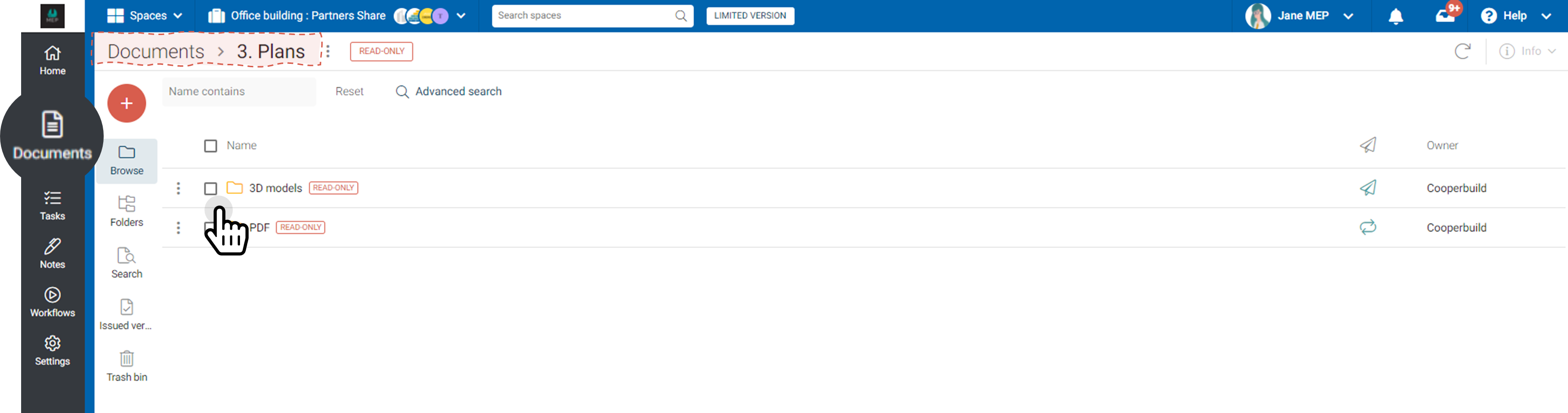
Using the tree view
Select the tree view for to navigate through folder as a folder explorer.
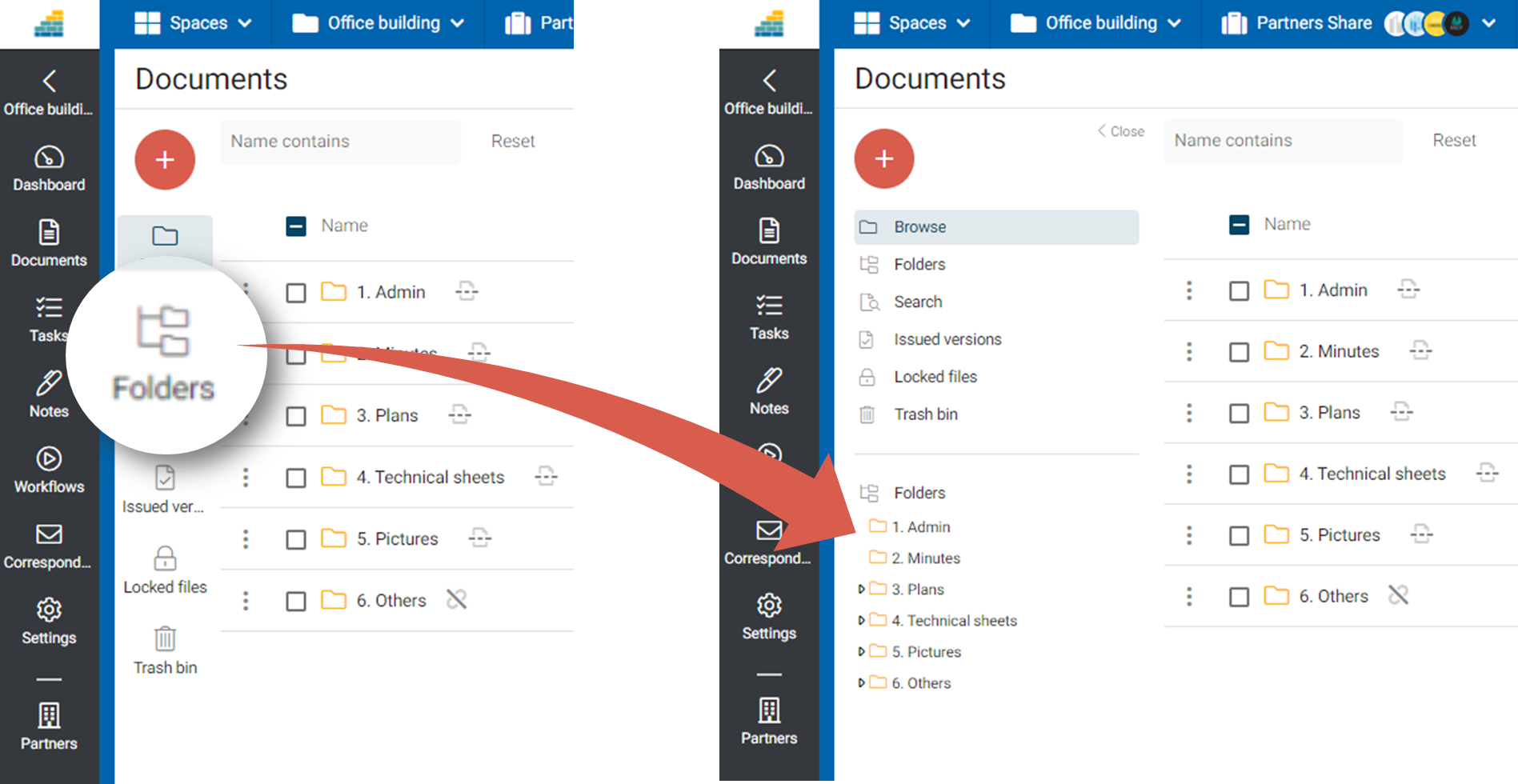
View documents
Click the name of a document, or double-click to open the corresponding viewer. Cooperlink has the following viewers:
- Pictures
- Office (Word, Excel, Powerpoint)
- DWG (optional)
- BIM: IFC, RVT, ... (optional)
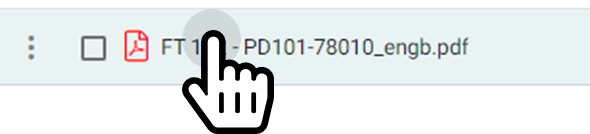
Manage documents
Select the desired document(s):
- The information drawer opens by default. You also force its opening using the button

- A toolbar appears giving you access to several functions (download, move, start a workflow, ...)
- Each document line also provides a list of functions in the form of a context menu
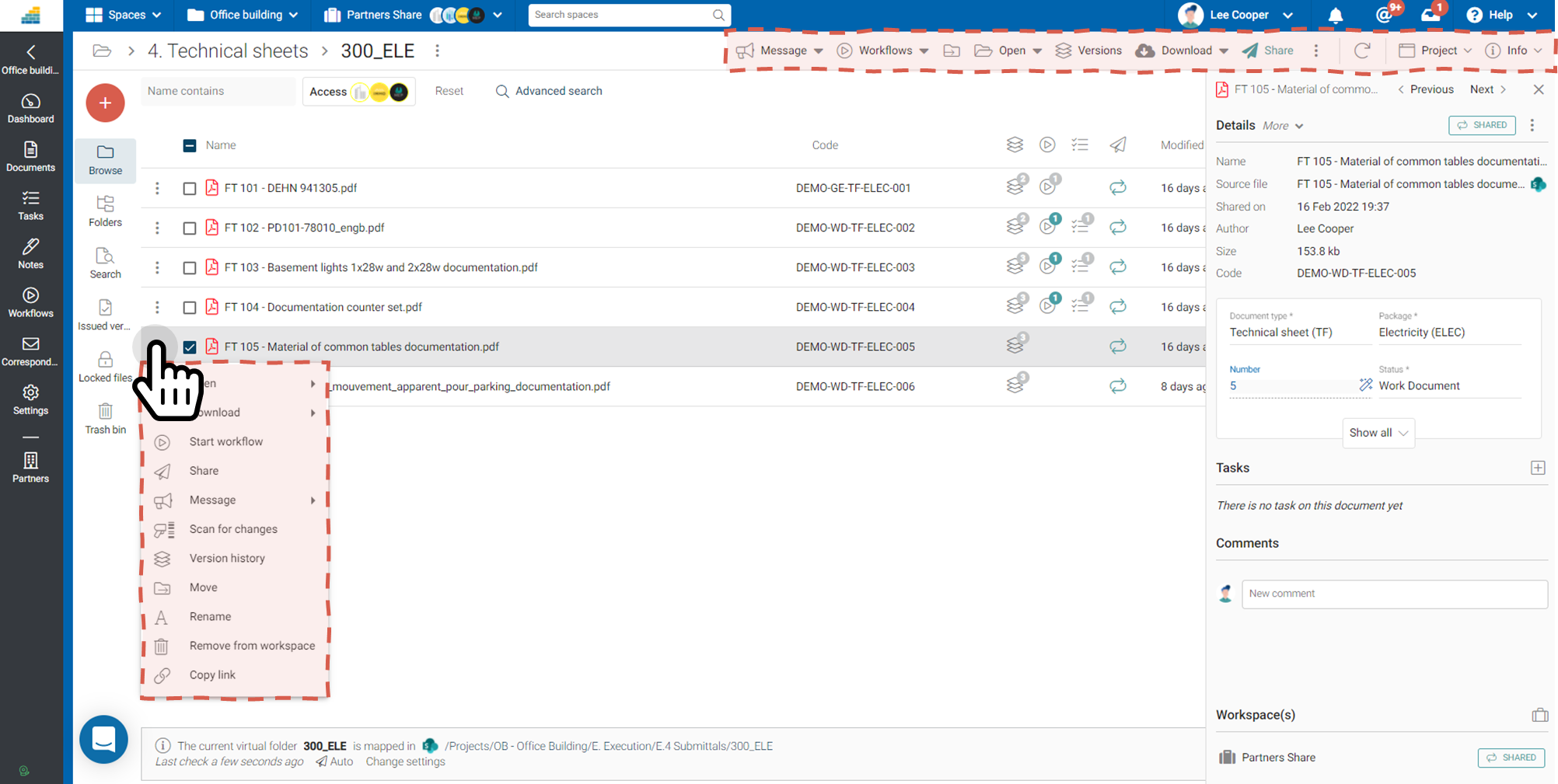
Was this article helpful?


