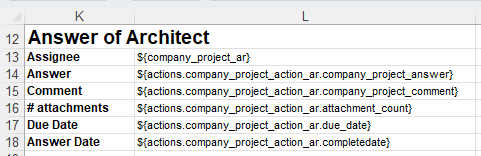- Print
- DarkLight
- PDF
Comment extraire les données
Purpose of the article
This article explains how to extract the data to create a custom report.
Prerequisite
Extracting information from workflows requires prior knowledge of the general principles of workflows. See article Généralités sur les workflows et terminologie.
Advertise export
Keywords are used to mark the beginning of an export, as well as to mark the beginning and end of a section for repetition.
Start an export - ${markup}
Mark any column in the first row to the right of your excel export template with the ${markup} token.

Covers
To mark repeats of multiple versions and/or maps, use the following notations:
| Repetition Type | Beginning Notation | Ending Grading |
| Workflow versions | {prevWorkflows.start} | {prevWorkflows.end} |
| Cards | {cards.start} | {cards.end} |

List Reports - ${listrow}
When you request Cooperlink to export a report, it is done on a list of objects. This section describes how to instruct Excel to repeat the same row for each exported object.
The line to be repeated for each exported object is identified by the $ {listrow} keyword to the right of the row.

Extraction of basic and custom information
The data export of basic information and custom information (i.e. maps) is carried out in an Excel template file using a specific notation described in article Notation d'export des données. The list of keys is available in Article Identifiants (clés) de champs et masques dynamiques.
Example: The name of a document is extracted using the notation ${name}

Extraction of related information
Currently, Cooperlink only allows cross-reporting (i.e. with information from linked data objects) in a number of cases. Please refer to Article Notation d'export des données for the notation to be used.
General case
In your reports, you can use related project and workspace information. To do this, use the project.* or workspace.* prefix to access this information.
Example: ${project.name]
The Case of Workflows
The following diagram illustrates the data structure of a workflow:
- Workflow and start card information are available as basic information
- e.g. ${name} retrieves the name of the workflow
- The linked document information can be accessed via the target prefix .*
- e.g. ${target.name} retrieves the name of the document
- Workspace information can be accessed via the workspace prefix .*
- e.g. ${workspace.name} retrieves the name of the workspace
- Theinformation of the actions can be accessed via the prefix action.*.Each action in the workflow is identified by a key. The answer card information can be accessed using the syntax actions.<action-key>.<metadata-key>
- e.g. ${actions.company_project_action_architect.company_project_answer} is used to extract the answer field (company_project_answer) from the map filled in during the action transmitted to the architect
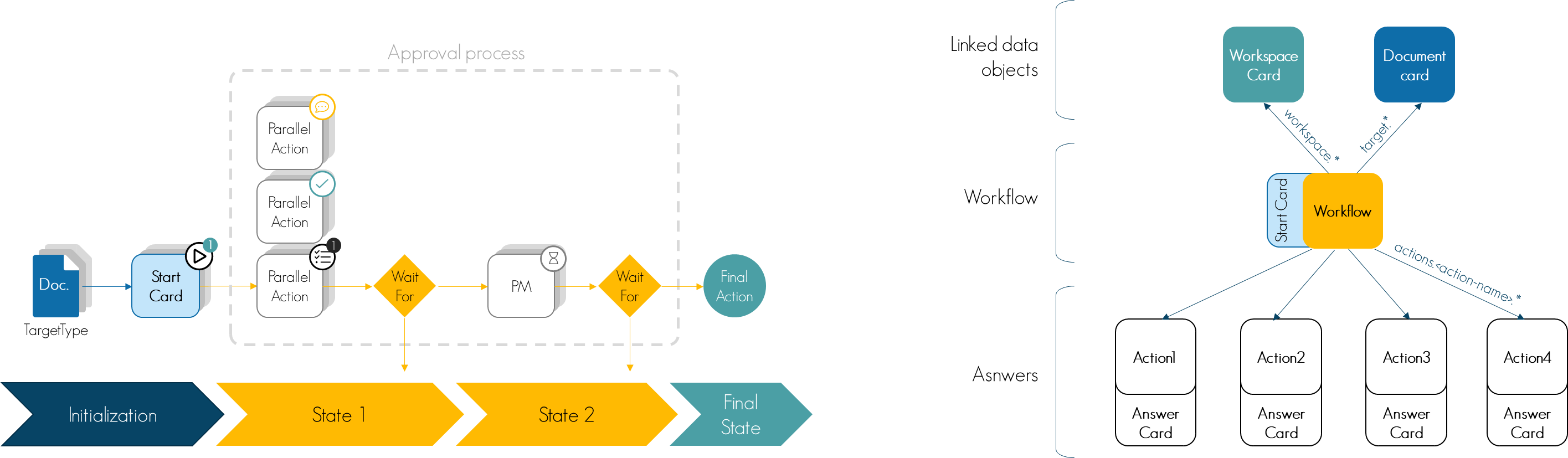
Illustration of exraction of information from a comment card (company_project_action_ar action):