- Print
- DarkLight
- PDF
Configure a workspace for use with stamps
This article applies to BOOST EMPOWER licenses
Purpose of the article
Using the stamp for a given project requires prior configuration which is explained to you here.
Prerequisite
In order to configure the stamp in a project space or workspace, it is necessary to first:
- Configure stamp templates
- And optionally create a correspondence card
Configuration
Go to the configuration settings for the desired space (project or workspace). In the General Settings, open the Email Configuration pane.
Select the templates for the mail card and stamp templates.
- The correspondence card allows you to create an identity card of the correspondence registered in this space
- The stamp model is used to identify the model used for that particular project
Then save your changes.
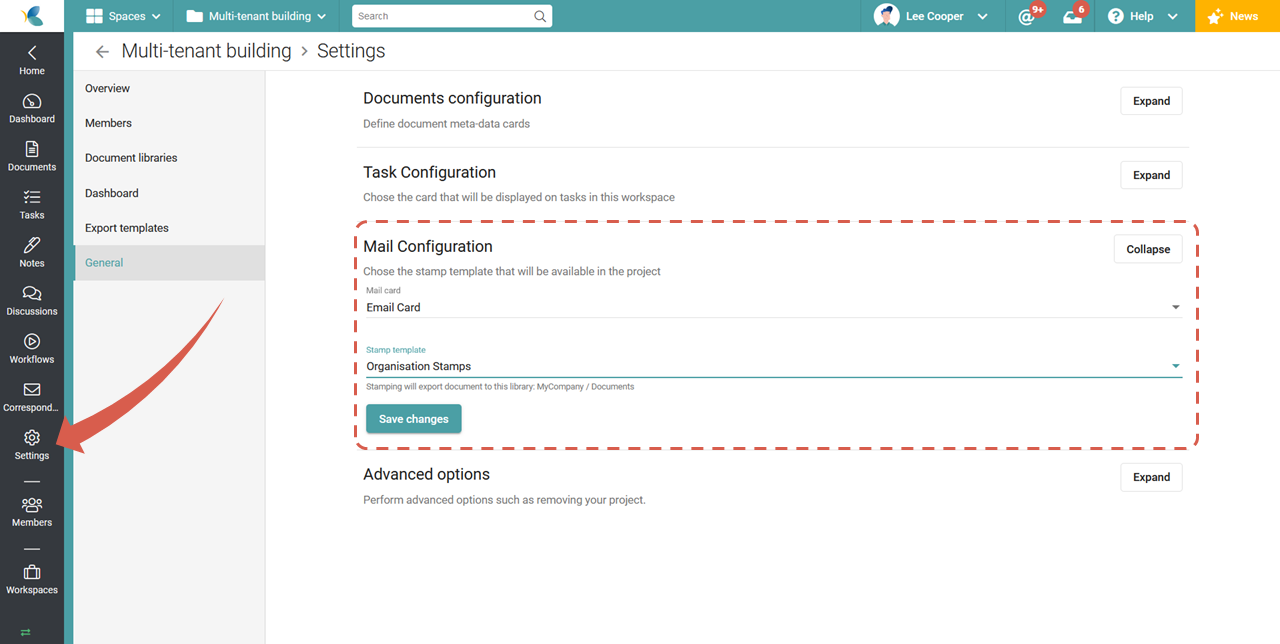
Apply a stamp
You are now ready to apply a stamp on your emails for this project. Learn how to do this in the article Apply stamp (web app) or, for Outlook in the article Apply stamp (outlook plugin)).


