- Print
- DarkLight
- PDF
Article summary
Did you find this summary helpful?
Thank you for your feedback!
This article applies to BOOST EMPOWER licenses
Purpose of the article
This article applies to the e-mail module. It explains how to:
- set the Archive folder of your mailbox
- view emails as a conversation
- set your signatures when sending or replying
Set the Archive folder of your mailbox
When you define an Archive folder, Cooperlink displays
- a button in your e-mail box that allows you to archive your email in one click
- as well as a favorite folder in you find your archived emails. You can also archive your emails by dragging and dropping.
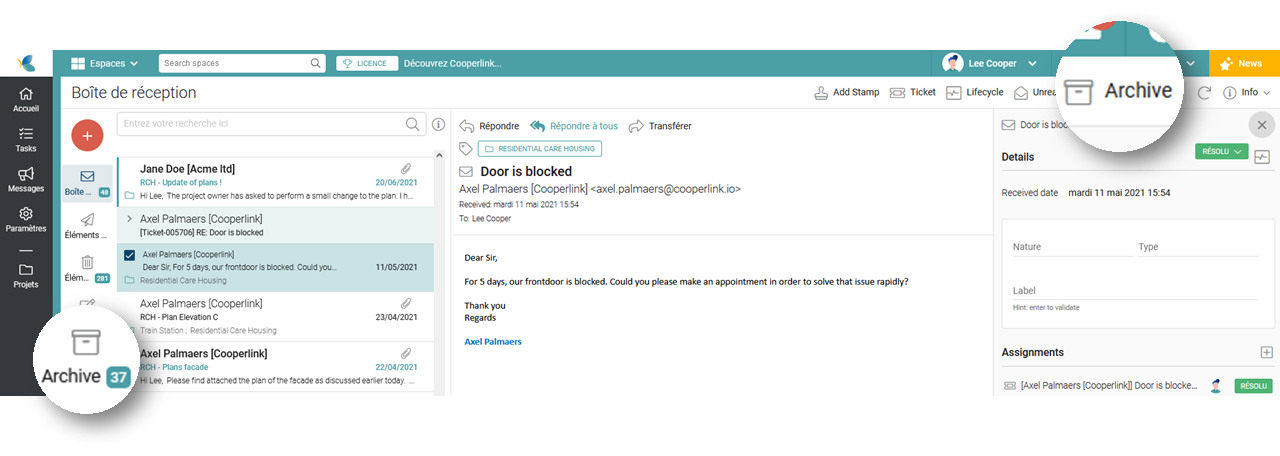 To set the archive folder for your mailbox:
To set the archive folder for your mailbox:
- Go to your profile (see Modifier son profil), Settings tab of the email box.
- Click the Directory field to archive the emails. Select the directory of your e-mail box for archiving and validate.
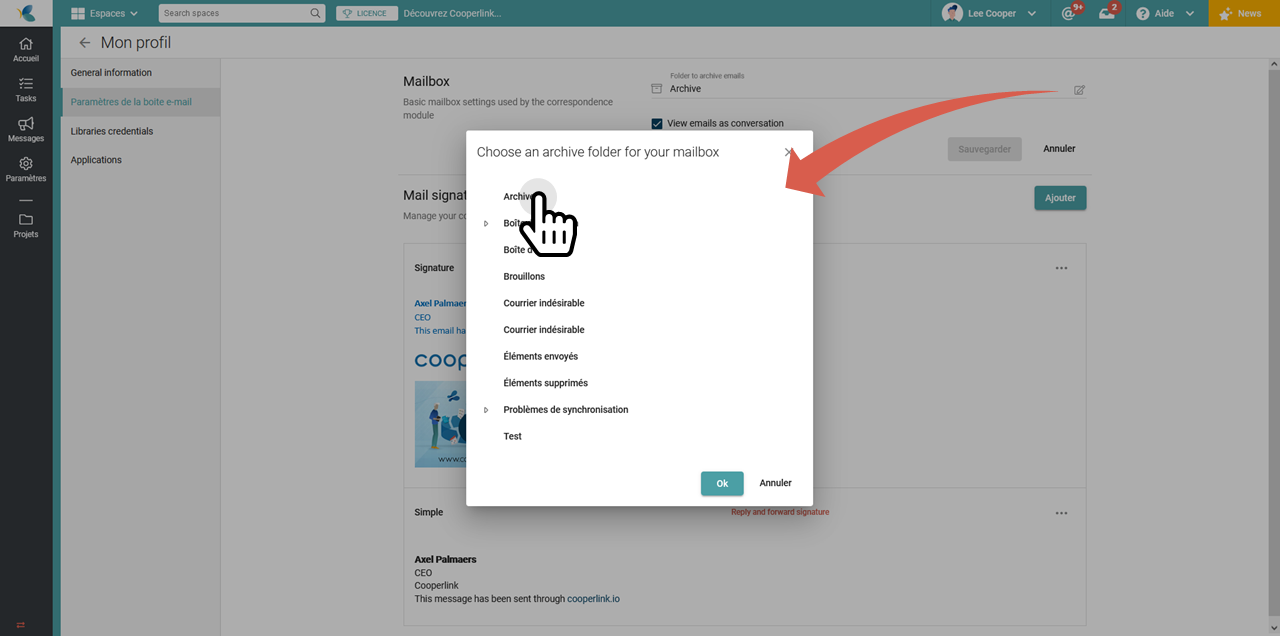
View emails as a conversation
Just like your favorite email client, Cooperlink allows you to group all the emails in a single conversation. To select this viewing mode,
- Go to your profile (see Update user profile), Settings tab of the email box.
- Select the View emails as a conversation check box.
Define signatures
To set signatures to affix at the bottom of your emails:
- Go to your profile (see Update user profile), Settings tab of the email box.
- In the Email Signing section, click Add
- Determine when these signatures apply by clicking the options menu

Was this article helpful?


