- Print
- DarkLight
- PDF
Create or import a new project
This article applies to BOOST EMPOWER licenses
Purpose of the article
Cooperlink is a project-oriented application. To be able to use a project it is necessary to create it beforehand.
Prerequisite
The creation of a project space requires the Project Manager right or the Administrator right. Please inquire with your IT referent.
Procedure
Create or import a new project
To create or import a new project,
- from the main screen, click the red button, then Create Project or Import Project
- from any screen, click Spaces button, then Create Project or Import Project
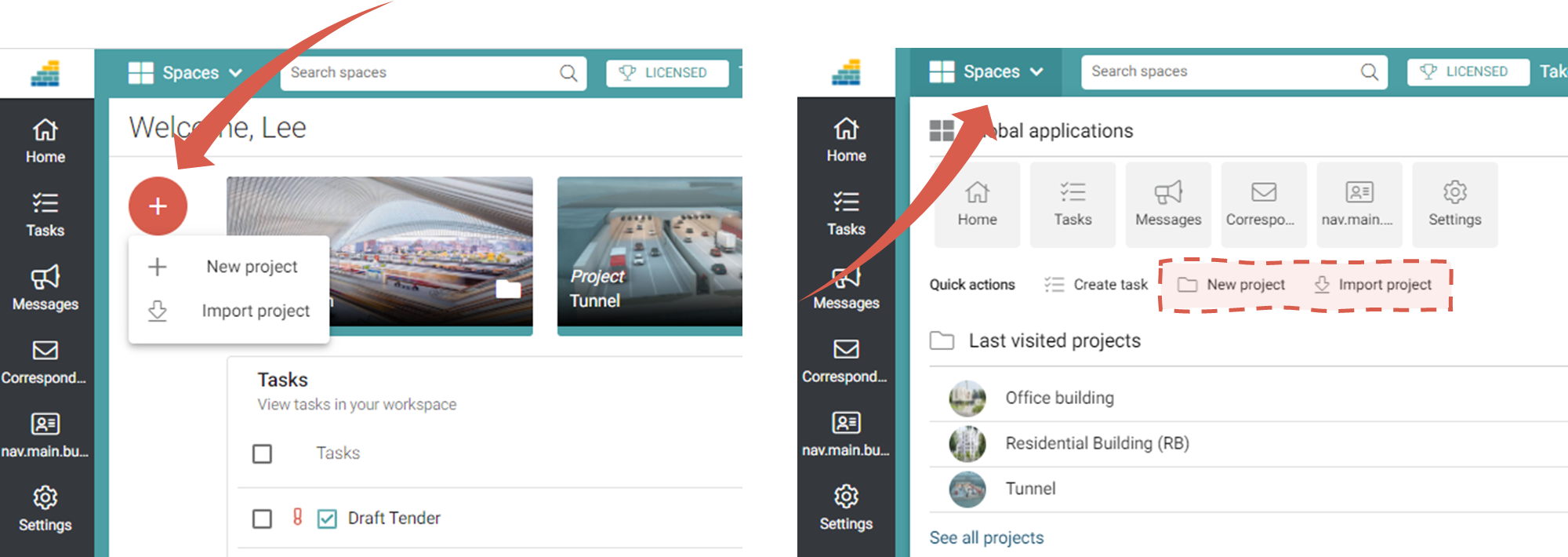
Create an empty project
Complete the form with the name of the project, its short name and a cover photo.
This short name cannot be changed afterwards!
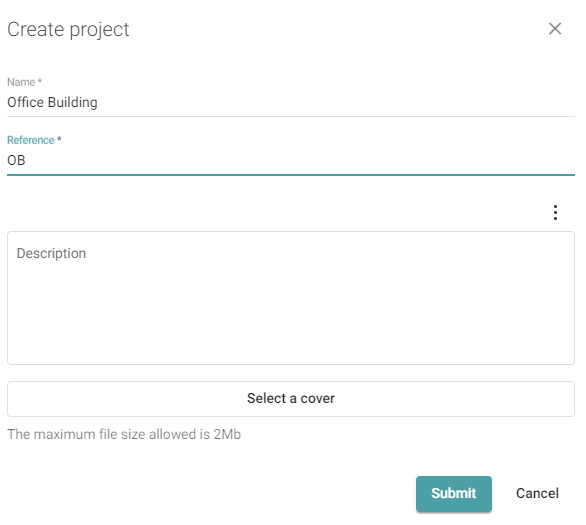
Import a project
Select the project from the list that appears. You can also filter the list based on the project's abbreviated name or name.
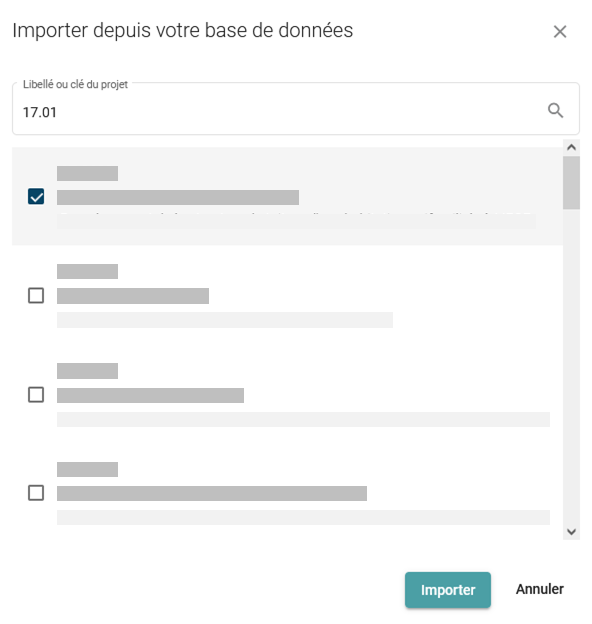
Configure the project
To configure or verify the configuration of your newly created project, go to Configurer un nouveau projet en mode manuel (+ checklist)


