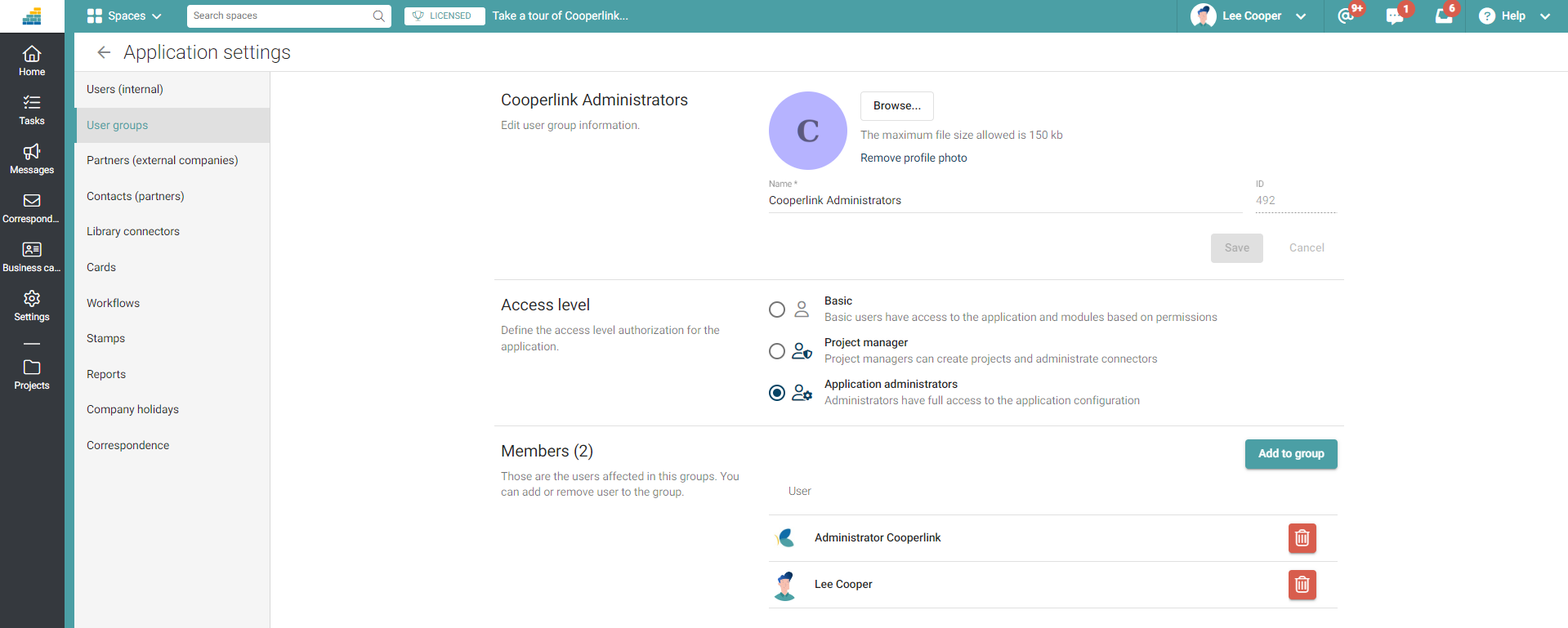- Print
- DarkLight
- PDF
This article applies to BOOST EMPOWER licenses
Purpose of the article
This article shows you how to create groups.
Groups apply only to users.
Prerequisite
Definition
A group aims to simplify the addition of users to projects. A person who is added to a group immediately inherits the same permissions as all members, as well as the same project access rights in which the group was added.
Here are some examples of group formation:
- By poles, departments
- By functions
- By project
Procedure
To create groups, go to app Settings via your profile at the top right of the screen.
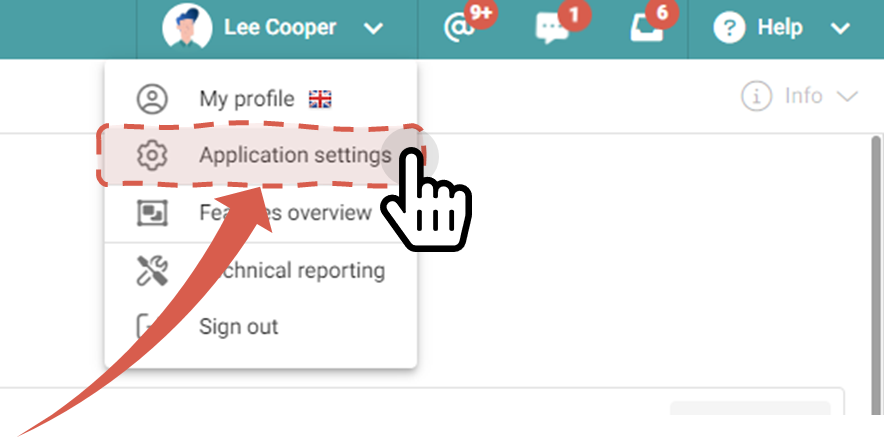
Go to the User Groups section, and then click Add Group.
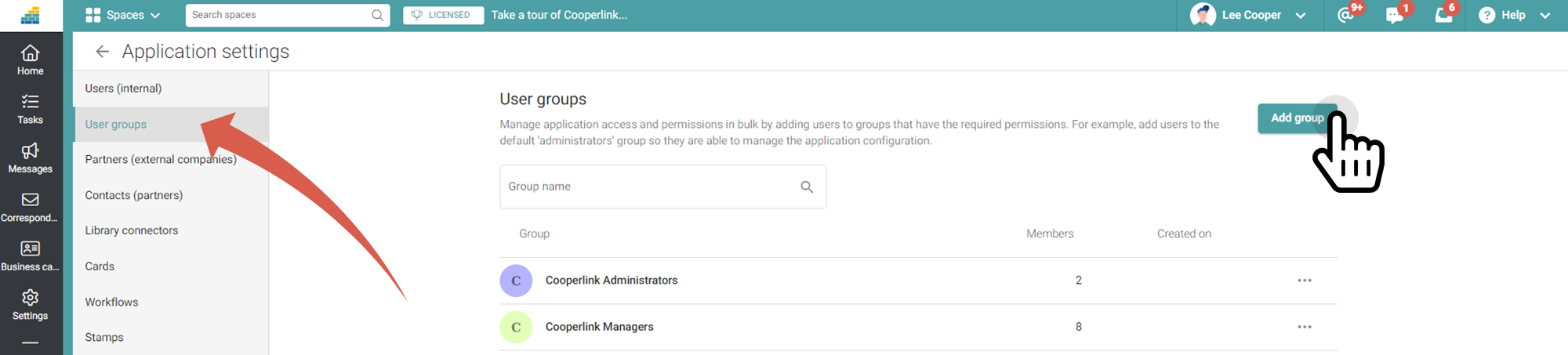
Configure the group
Access the group by clicking on its name. Then define:
- The profile picture of the group
- Role and permissions. A user will have the highest permissions between those assigned to him in his personal profile, and those assigned in the group.
- Members