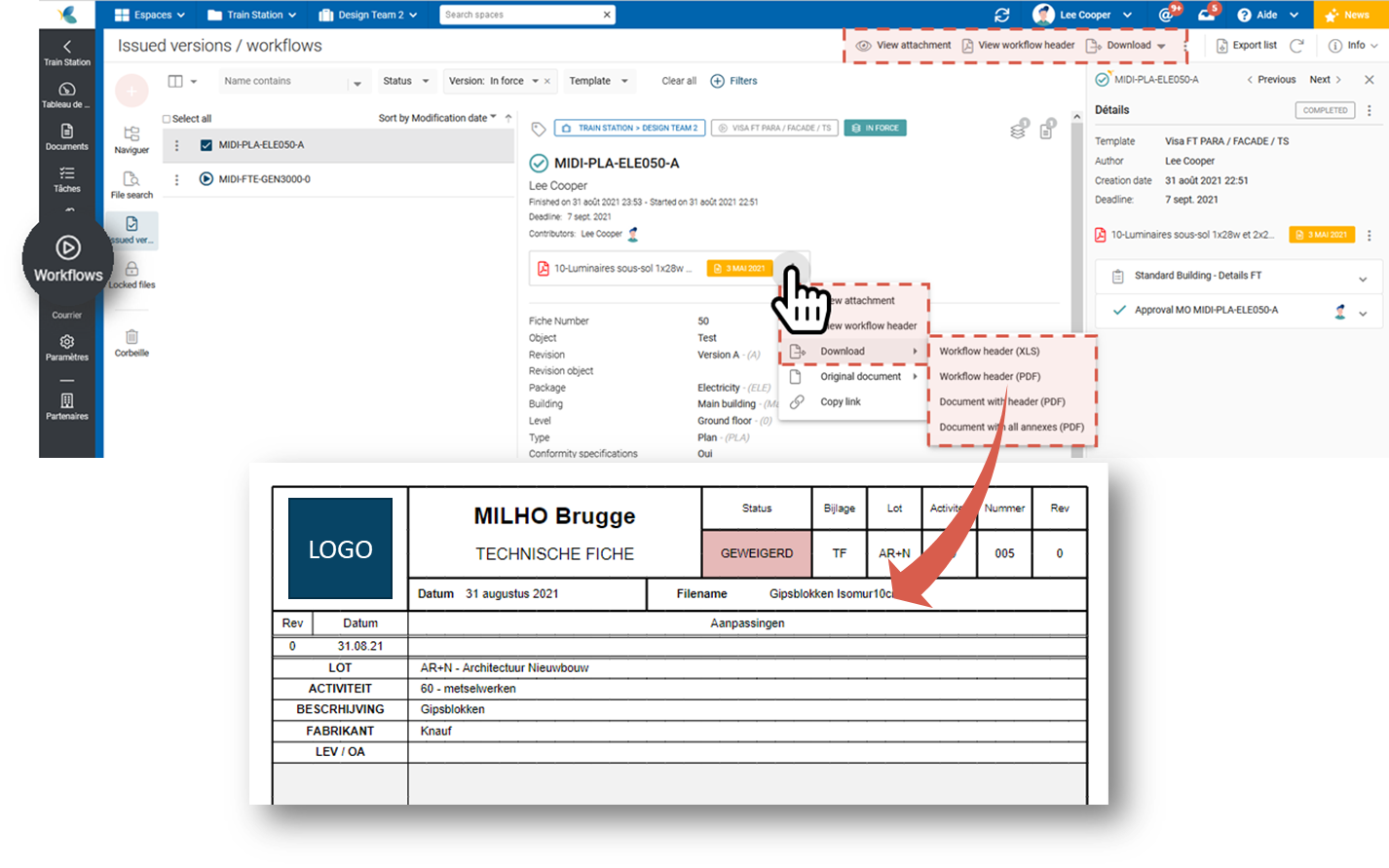- Print
- DarkLight
- PDF
Download / View a cover sheet
This article applies to BOOST DELIVER EMPOWER GUEST (free) licenses
Purpose of the article
This article explains how to view or download a document that is the subject of a workflow with its self-generated cover sheet (ie. header page) (PDF only), or for non-PDF documents, the cover sheet only.
The available options are:
- View the document with self-generated cover sheet
- See the cover sheet only
- Download the document with self-generated cover sheet
- Download the cover sheet in PDF or XLS format.
Prerequisite
This feature requires that you have previously configured a cover sheet template in Excel format (xls, xlsx, xlsm).
From the documents module
Go to the Documents module.
- Click the document status icon. The workflow drawer opens immediately.
- Or, select the document and open the information drawer. Click the workflow. Then go to the document options menu and choose the desired option.
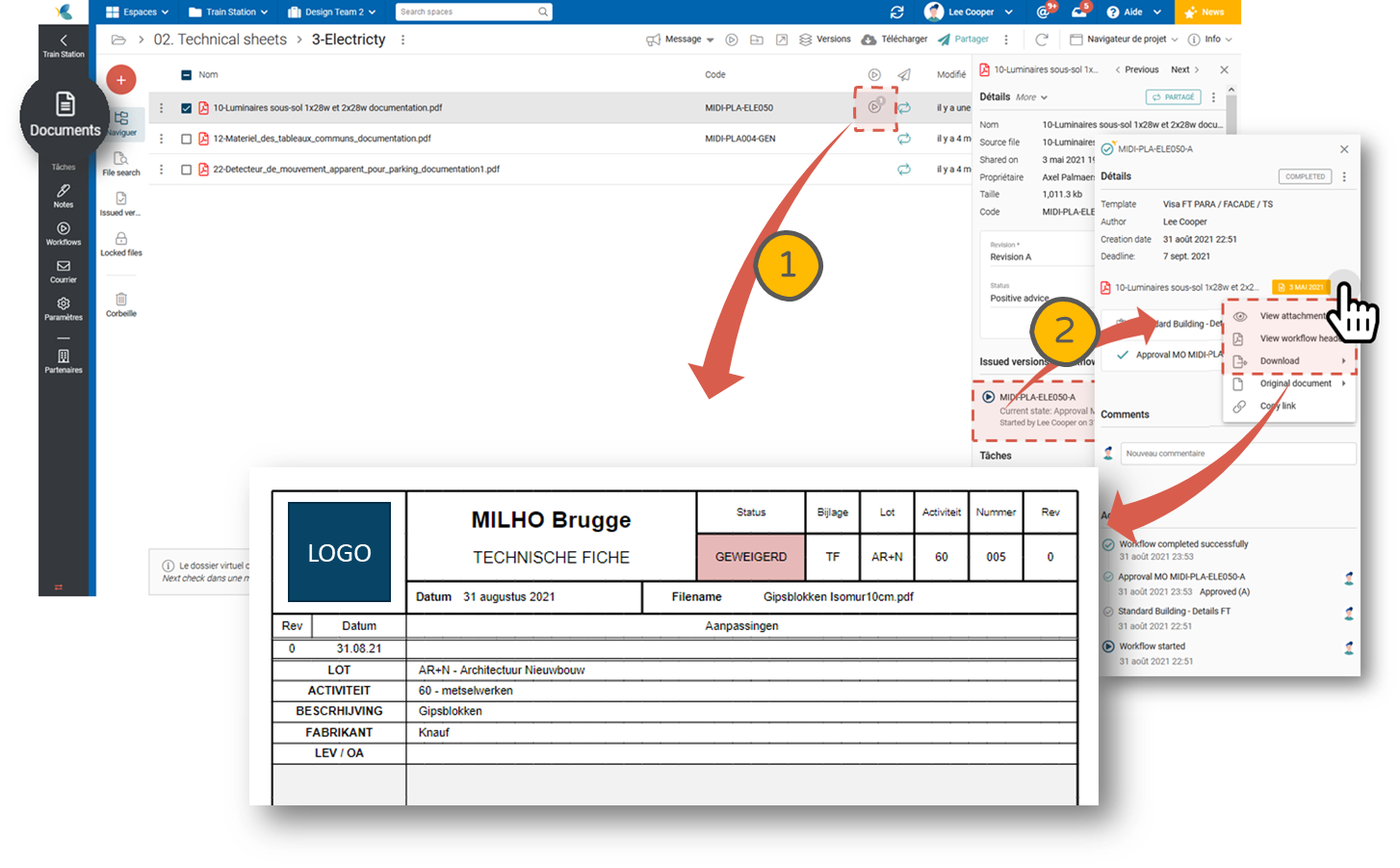
From the workflows module
Navigate to the Workflows module. Select the workflow. Use the toolbar or click the Document Options menu. Then choose the desired option.