- Print
- DarkLight
- PDF
Registration Autodesk Construction Cloud
Registration for Autodesk Construction Cloud
To enable the integration of Autodesk Construction Cloud on Cooperlink, the following information must be collected and communicated to your Delivery Engineer:
A user with the appropriate rights to the target project(s).
BIM 360 Account ID (see below)
Creation of the app and BIM 360 Account ID
Log in to your ACC account and navigate to Account Administration
From the project overview 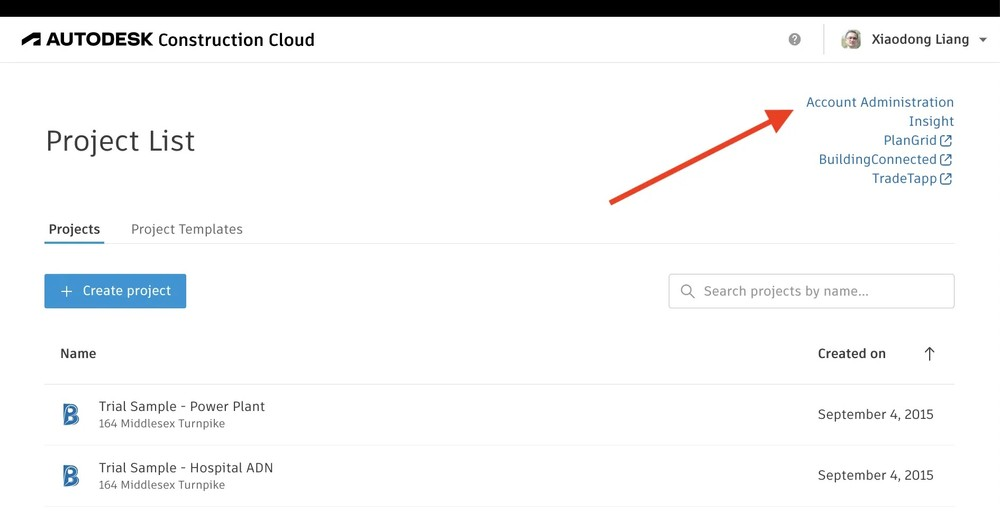 | From the user interface of a specific project  |
|---|
2. On the Account Administration page, go to BIM 360 Admin > Settings, and navigate to the Custom Integrations tab
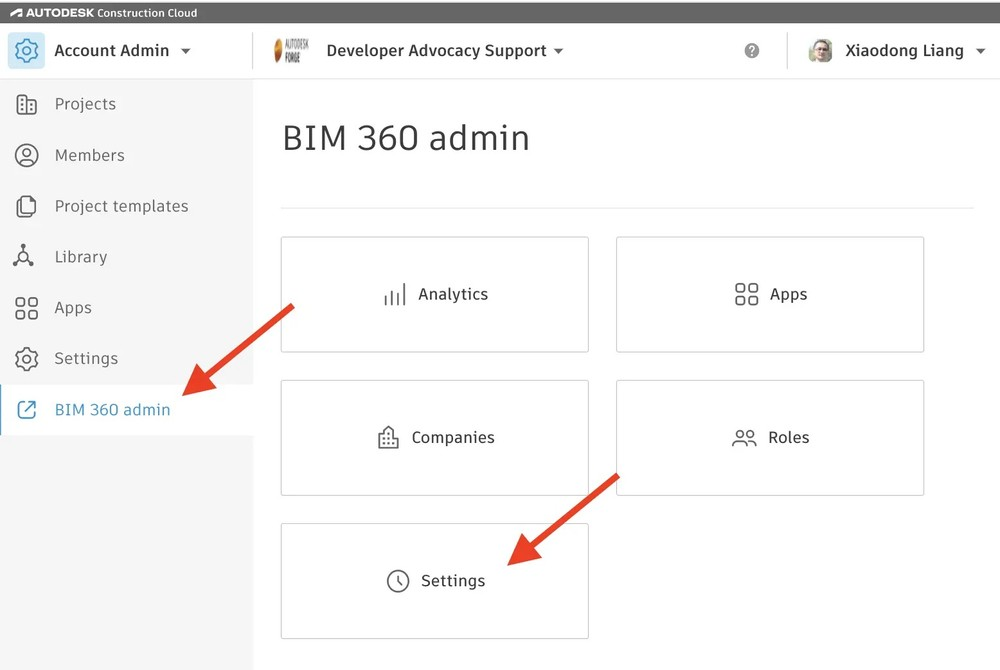
Click Add Custom Integration on the left to start the wizard that will walk you through the process.
On the Select Access page, check both BIM 360 Account Administration and Document Management options, and click the Next button
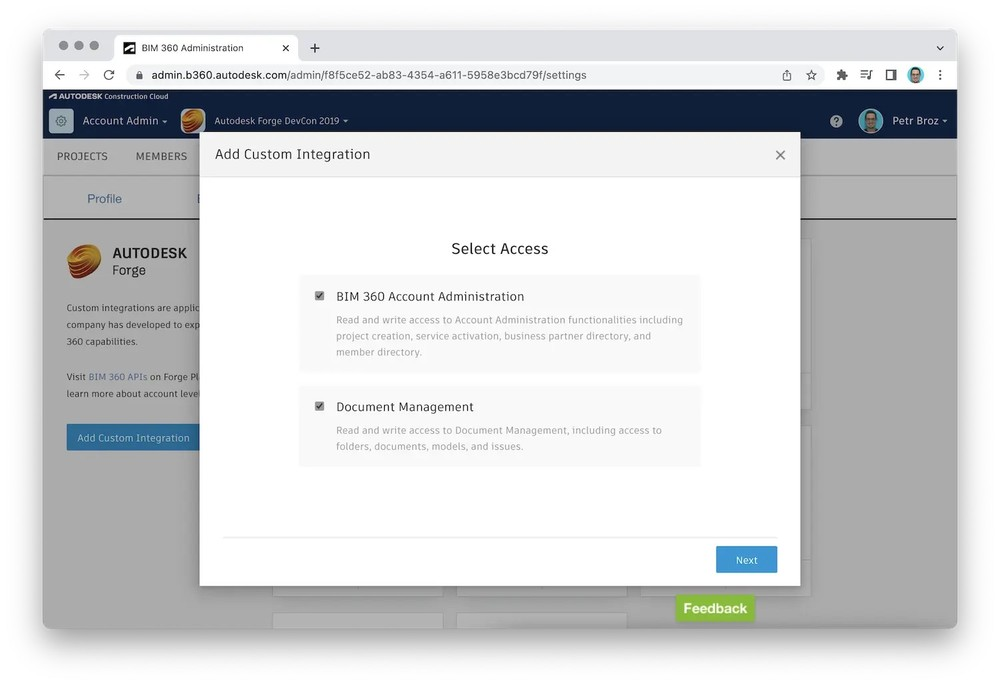
On the next page, choose I'm the developer, and click Next
Info!
Here, we assume that the account administrator is also the owner of the Autodesk Platform Service application. If not, the account administrator can use the Invite Developer option instead, and the invited developer will enter the Autodesk Platform Services application details later.
On the next and final page, take note of the BIM 360 Account ID, tick the appropriate box right next to it and complete the Client ID and application name as provided to you by Cooperlink.
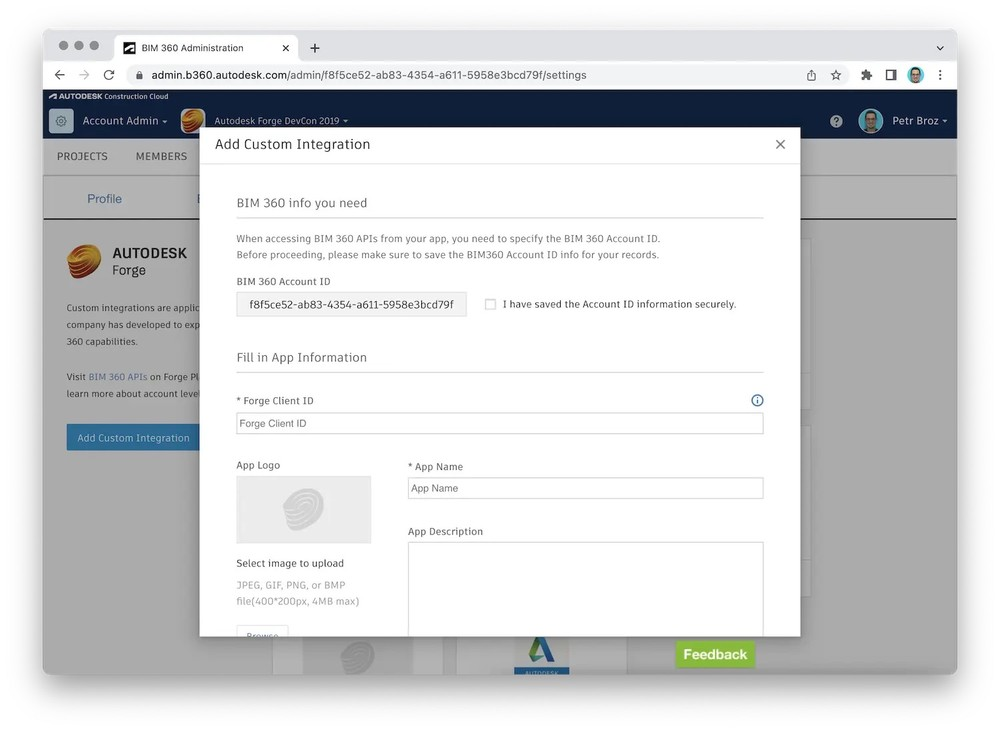
When you're ready, scroll down and click Save. You're ready to create an Autodesk Construction Cloud connector.


