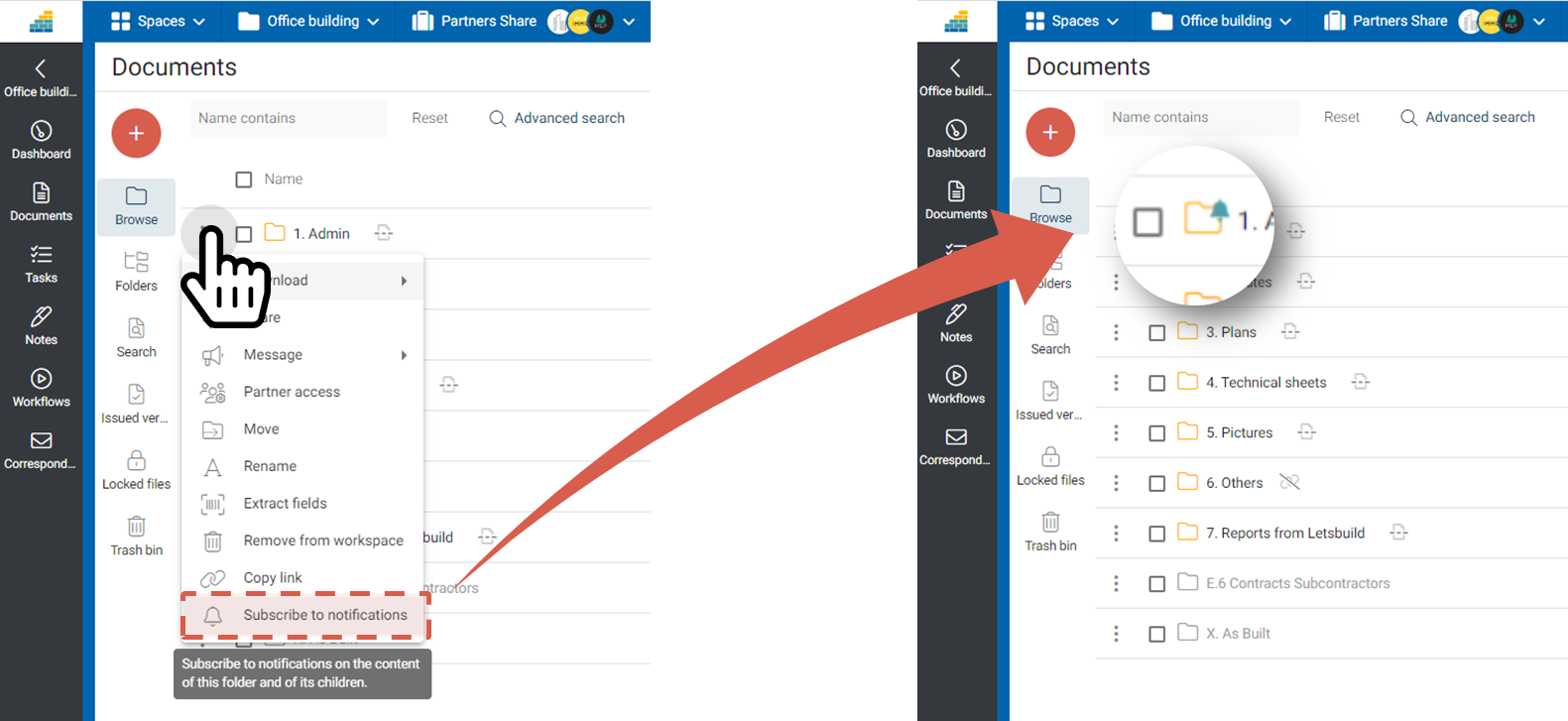- Print
- DarkLight
- PDF
Filter notification for your own account
Purpose and scope
This article shows you how to filter notifications by folders so that you are only informed of activities that interest you.
This feature disables all activities automatically generated by Cooperlink based on the actions of your partners when they are of general distribution. All notifications that relate to activities concerning you (e.g. task or workflow when you are personally assigned) remain active.
With this feature, you can:
- Turn off all notifications in a workspace for your own account
- Subscribe to notifications from certain folders
To disable all notifications on behalf of third parties, please refer to the article Filter notifications for a third-party
Turn off all workspace notifications
Using your workspace list, or using the Spaces button, turn off notifications by clicking the bell icon.
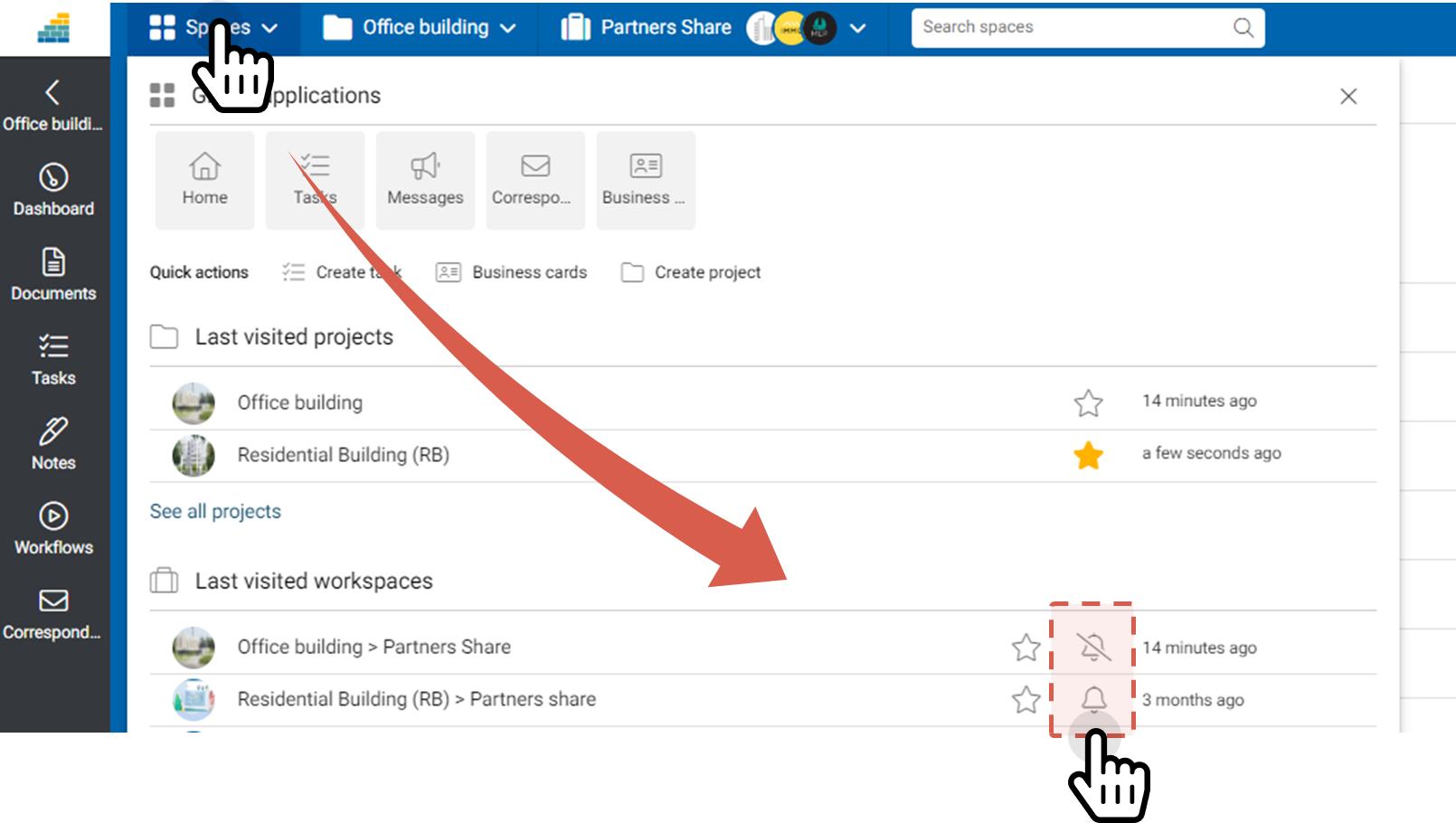
Filter notifications by Folder
1. Go to the workspace. Go to the Documents module and click the Notifications are active button.
NOTE: If the button displays Change notifications settings, notifications are already inactive for this workspace. Go directly to step 3.
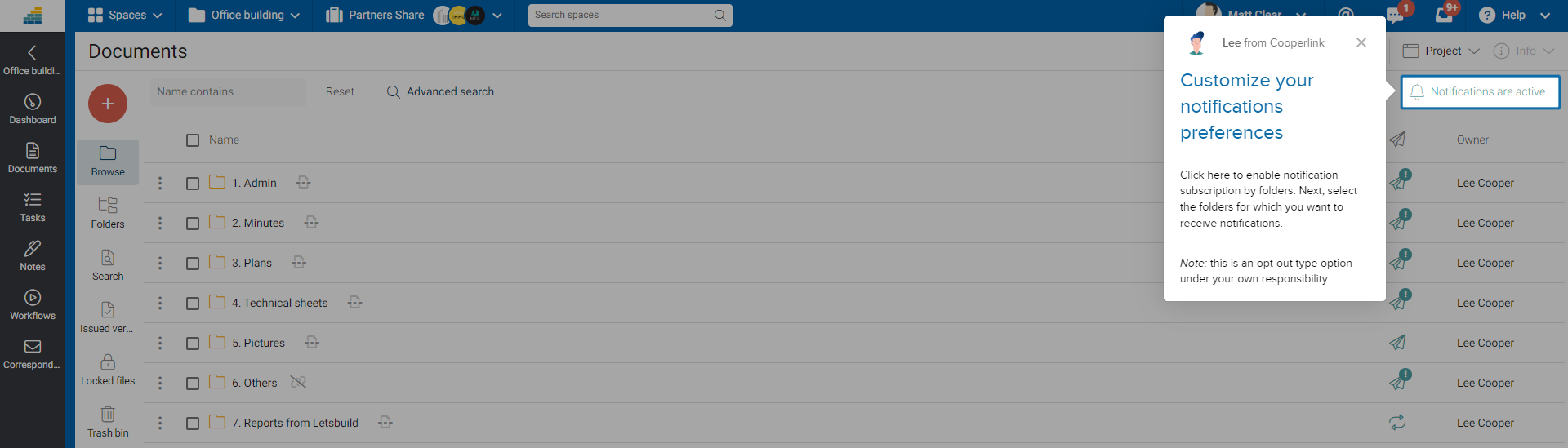
2. Select the Subscribe to notifications by folder option
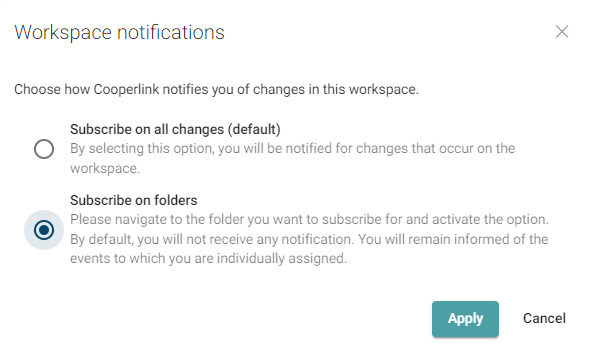
3. Using the context menu of the folder, subscribe to the notifications of the folder. A bell icon tells you which folders you have subscribed to.