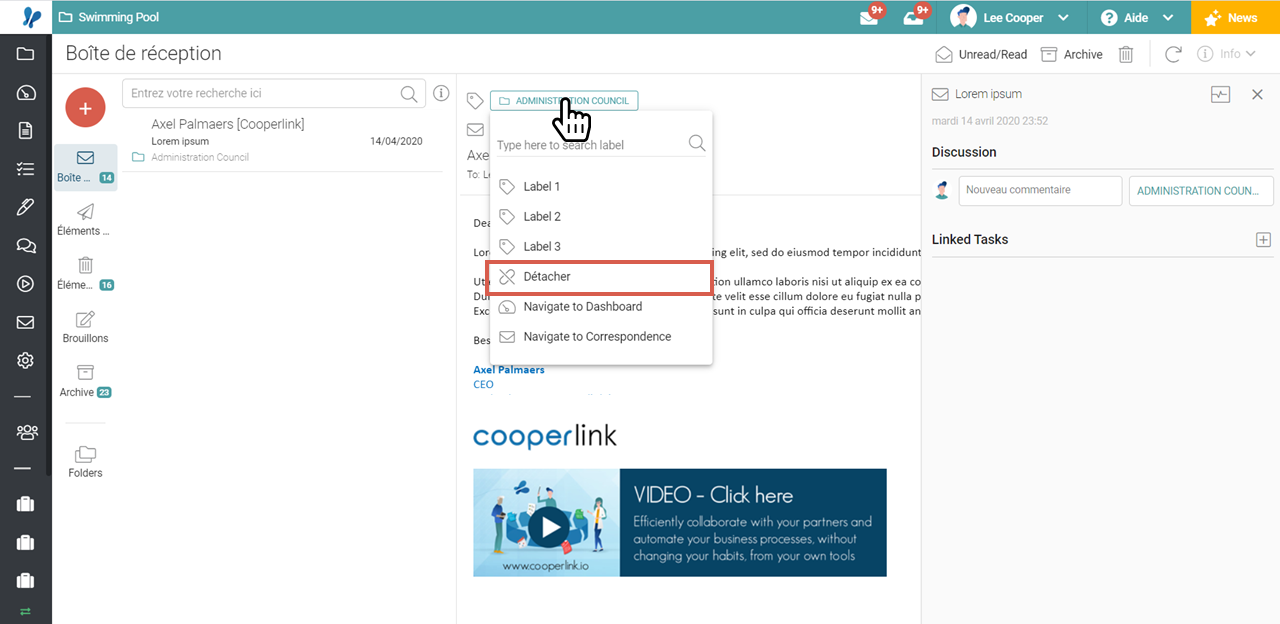- Print
- DarkLight
- PDF
Link and archive an email in a space (tag)
This article applies to BOOST EMPOWER licenses
Purpose of the article
The tag allows you to link and archive an email within a project or workspace. Once tagged, the email is available to all internal users who have access to the project or workspace from the correspondence module.
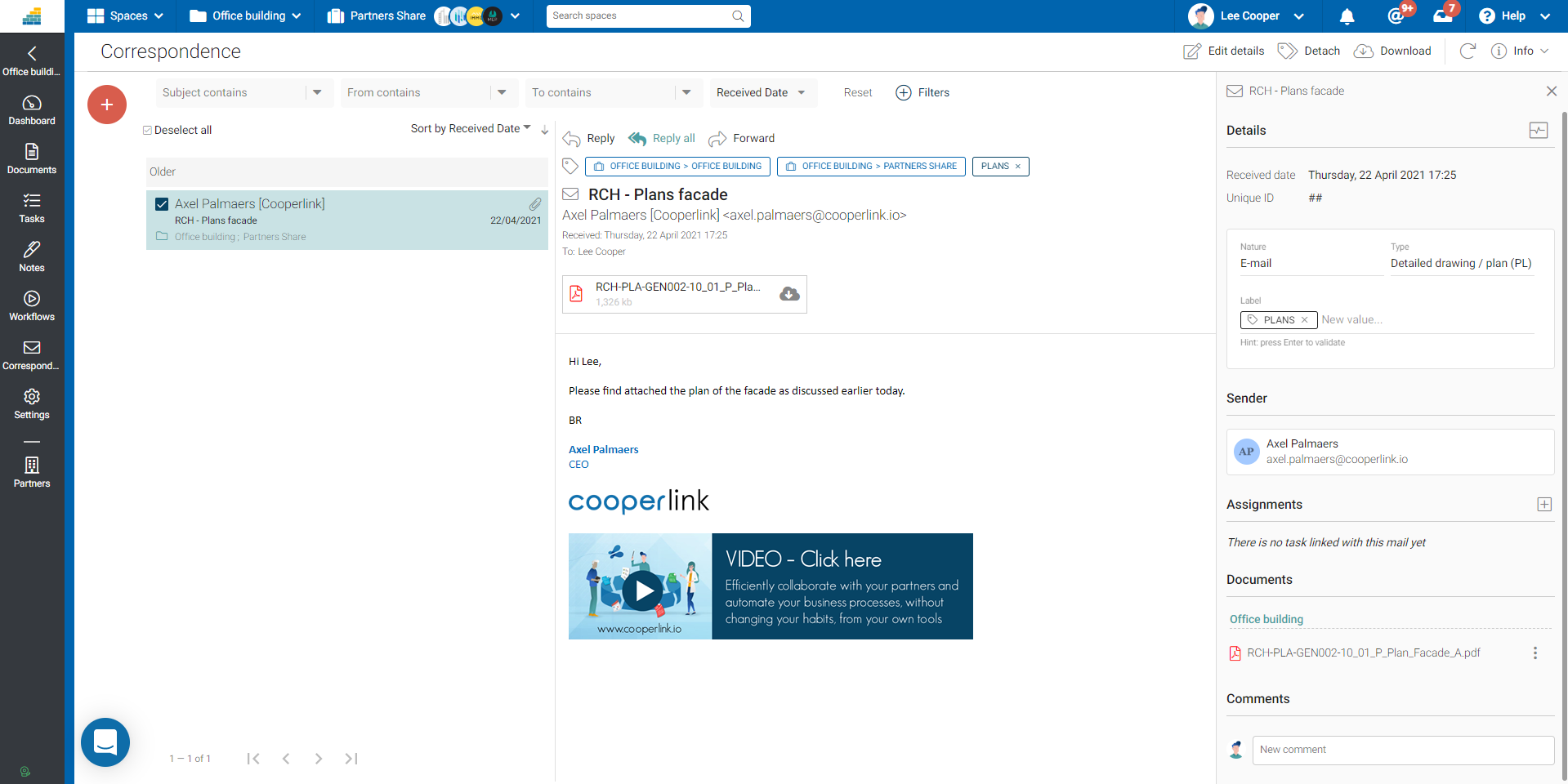
Prerequisite
- Create projects and workspaces beforehand.
- This feature is available in the Cooperlink mail client as well as in the Outlook plugin
Apply a project tag
Step 1: Access the correspondence module
Step 2: Select an email
Step 3: Click on the label symbol
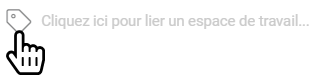
Step 4: Select the project
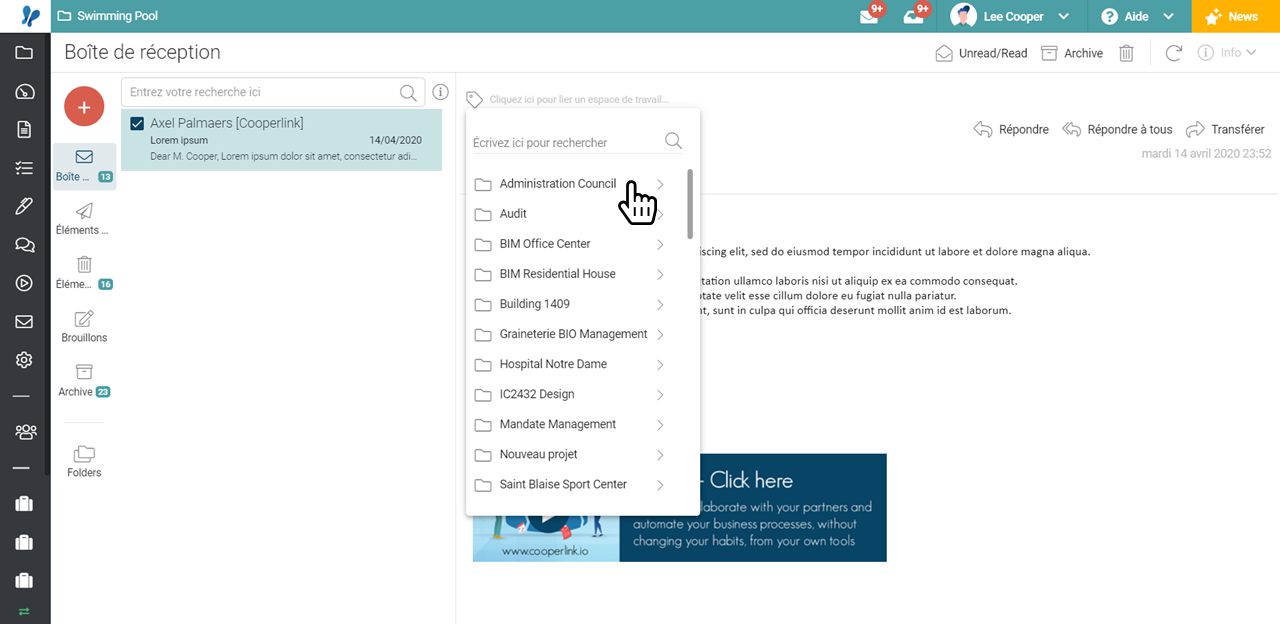
The tag is displayed as a green label (project color)

Apply a workspace tag
Steps 1 to 3: see above
Step 4: Select the workspace by clicking the arrow next to the project.
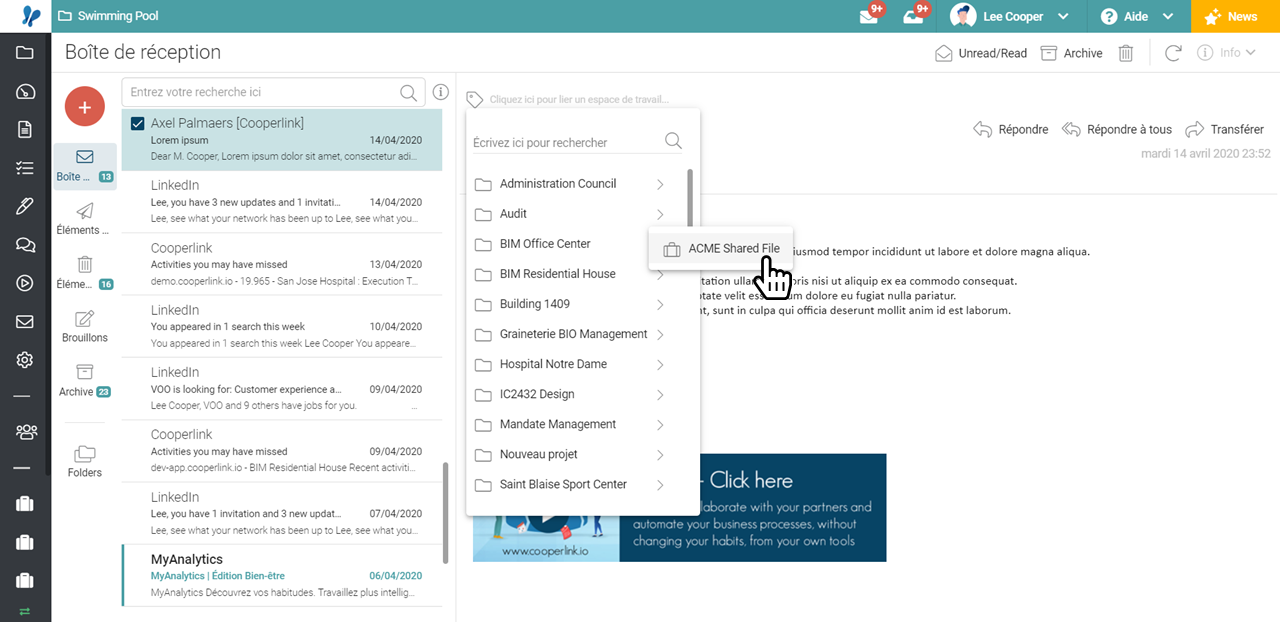
The tag is displayed as a blue label (workspace color)

Apply a tag to multiple emails at the same time
Select multiple emails from the same folder:
- Either by clicking on the icon to select the desired emails
- Or more simply, by holding down the SHIFT key + click
(selection of a list between 2 terminals)
Then use the toolbar to tag the selected emails.
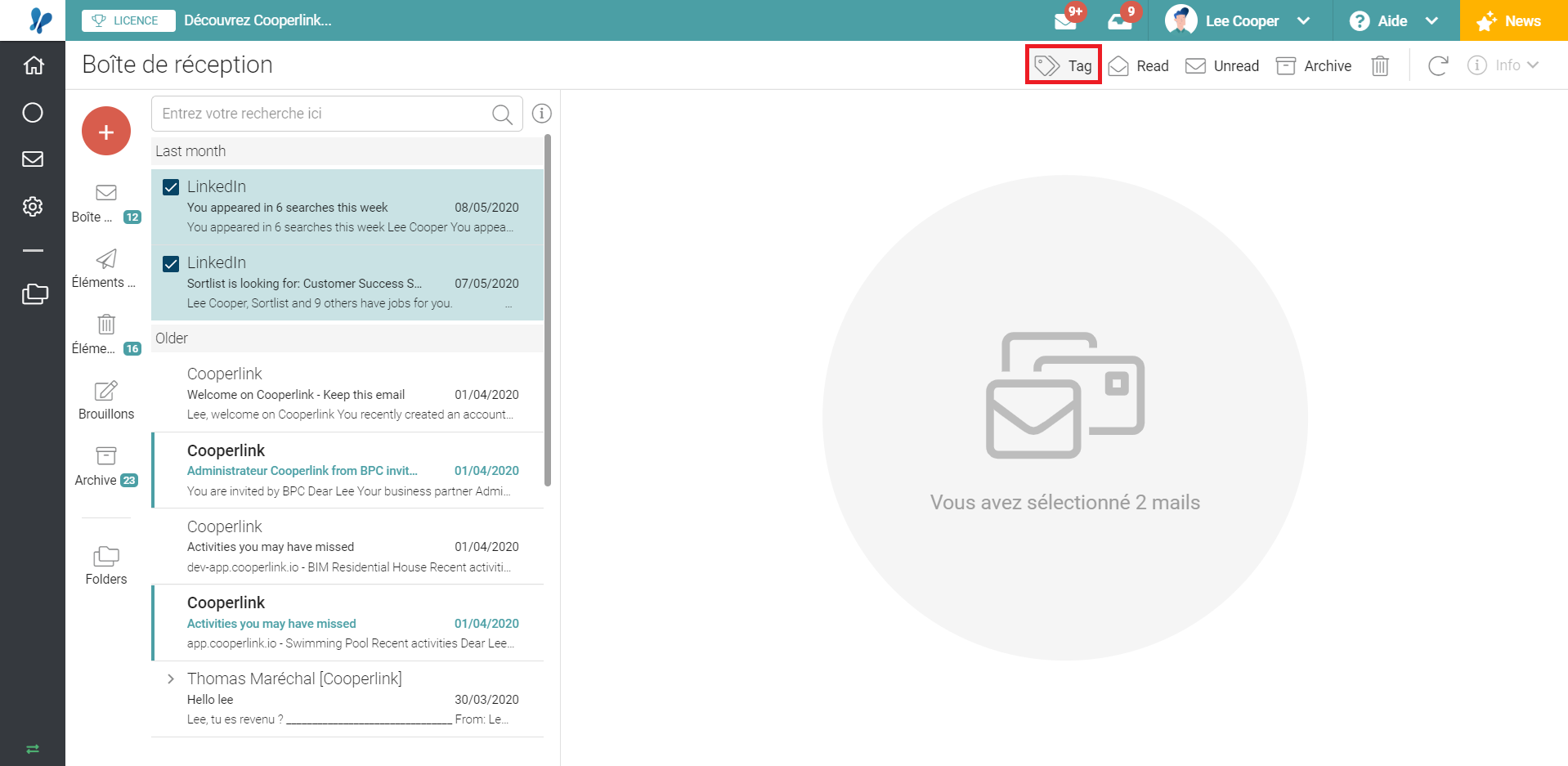
Link a project/workspace on the fly
If your project does not yet exist, it is necessary to create it beforehand. This feature aims to allow the user to create a new project/workspace directly from the correspondence module (on the fly).
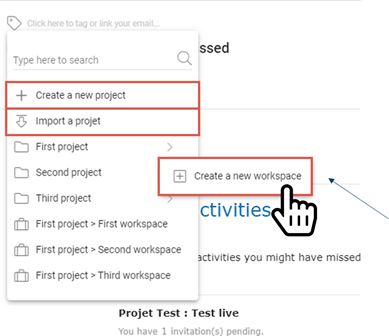
Go to the project space / workspace
Click on the label corresponding to the project. Then click on
- Navigate to the dashboard
- Navigate to the correspondence
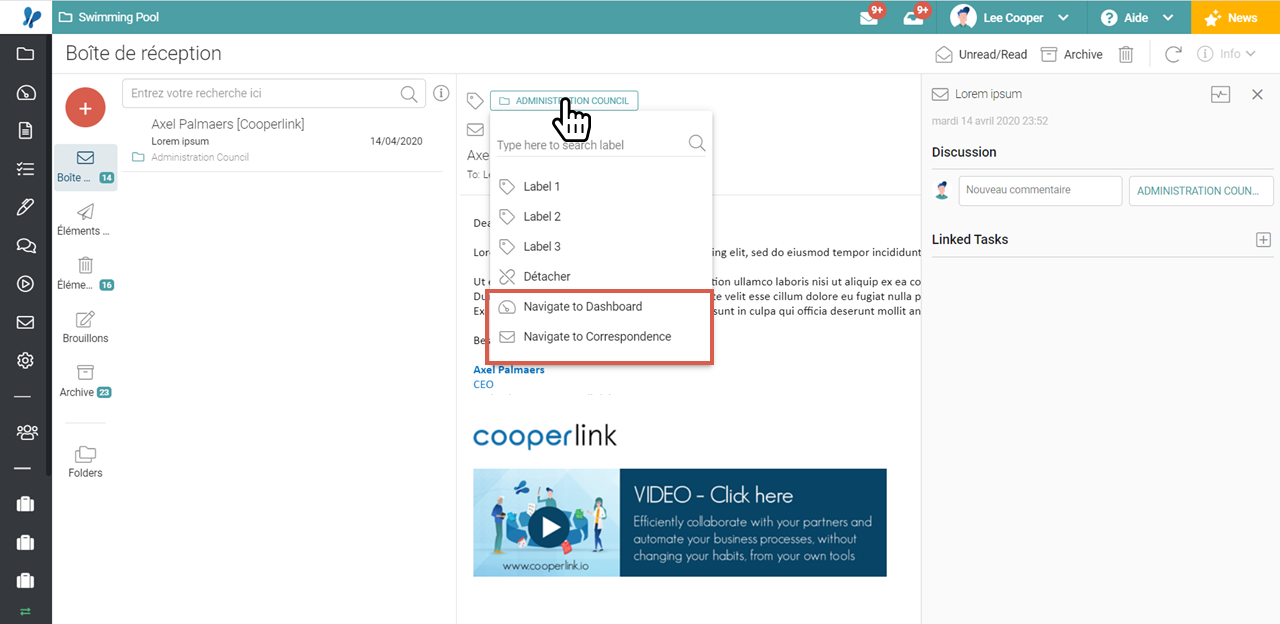
Remove a tag (detach the email from the project/workspace)
Click on the label corresponding to the project. Then click on Remove