- Print
- DarkLight
- PDF
Mailbox IMAP or Exchange server 2013, 2016 and 2019
This article applies to BOOST EMPOWER licenses
Purpose of the article
This article describes how to link an email inbox to a Cooperlink user account. Refer to the section for your server type:
- Microsoft Exchange (2013, 2016, 2019, or O365)
- IMAP Server
Prerequisite
This requires the prior configuration of a connector on your e-mail server. Contact your Cooperlink administrator if in doubt.
Prior note (account not yet configured)
When a connector is available on Cooperlink but it has not been configured to use your personal account in Cooperlink, a attention icon appears on the My Profile menu

Microsoft Exchange
1. Log in to Cooperlink and go to the user profile.
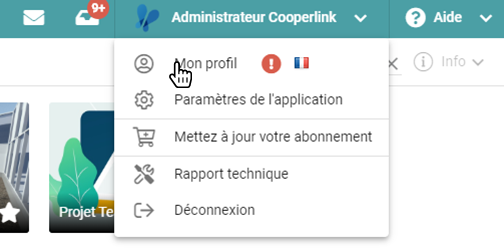
2. Select the "Libraries credentials" section
3. Identify the connector relative to the Microsoft Exchange server and click the "Change User Account" icon
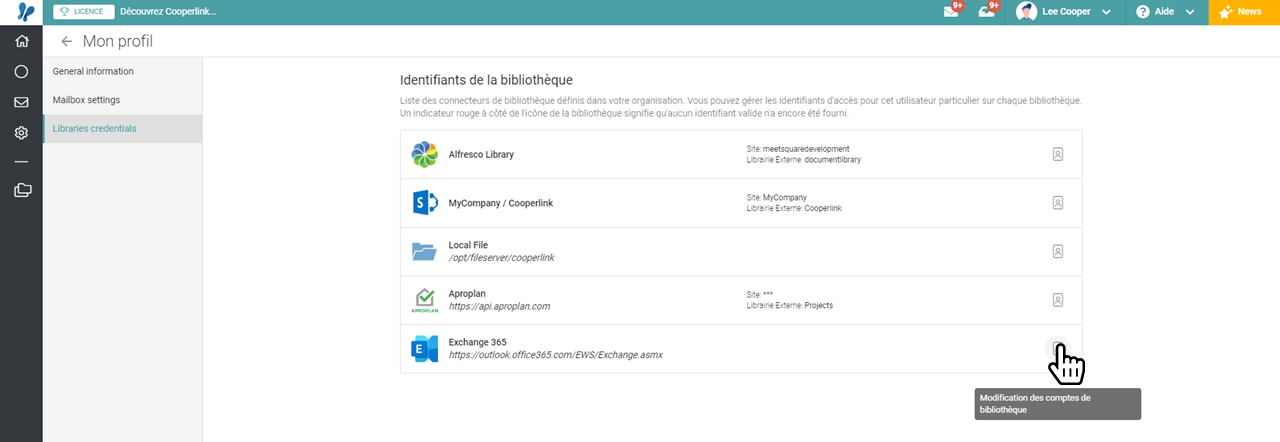
4. Complete user data (email address and password)
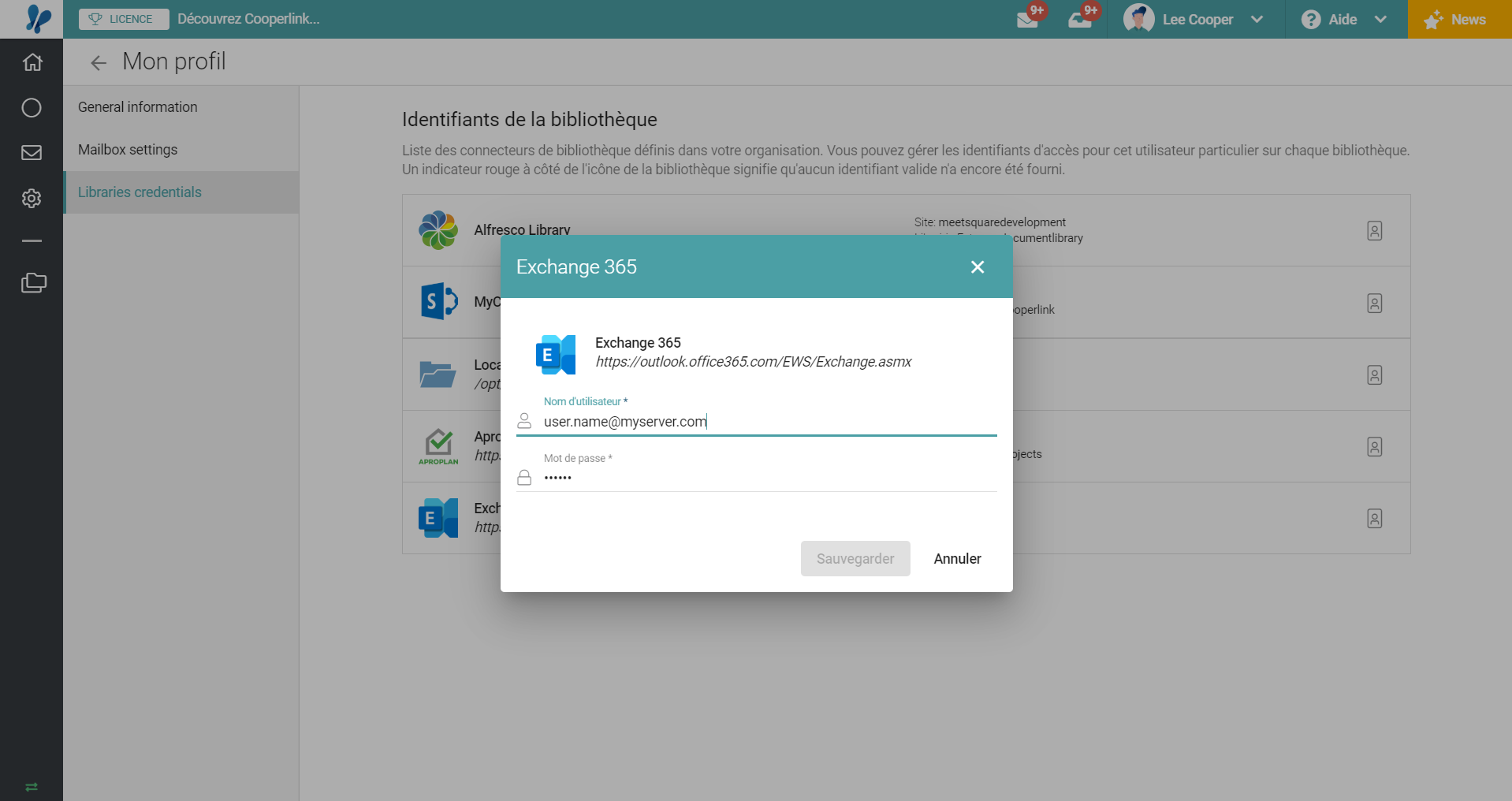
5. Congratulations, you now have access to the email box by clicking on the Envelope icon in the main bar of the application. Click the icon to verify your connection.

IMAP Server
1. Log in to Cooperlink and go to the user profile.
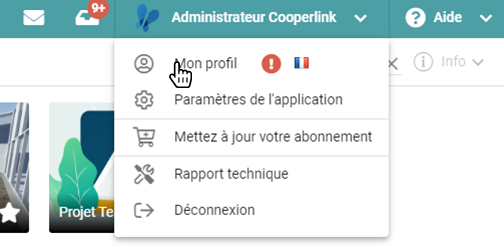
2. Select the "Libraries credentials" section
3. Identify the connector relative to the IMAP server and click on the "Edit User Account" icon
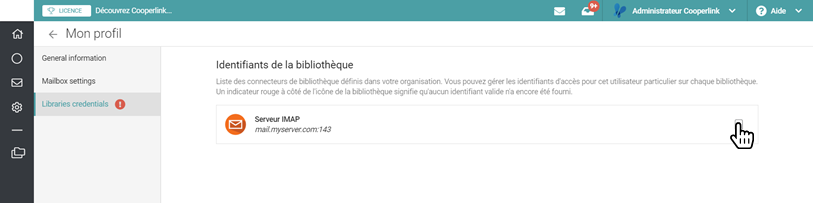
4. Complete user data (email address and password)
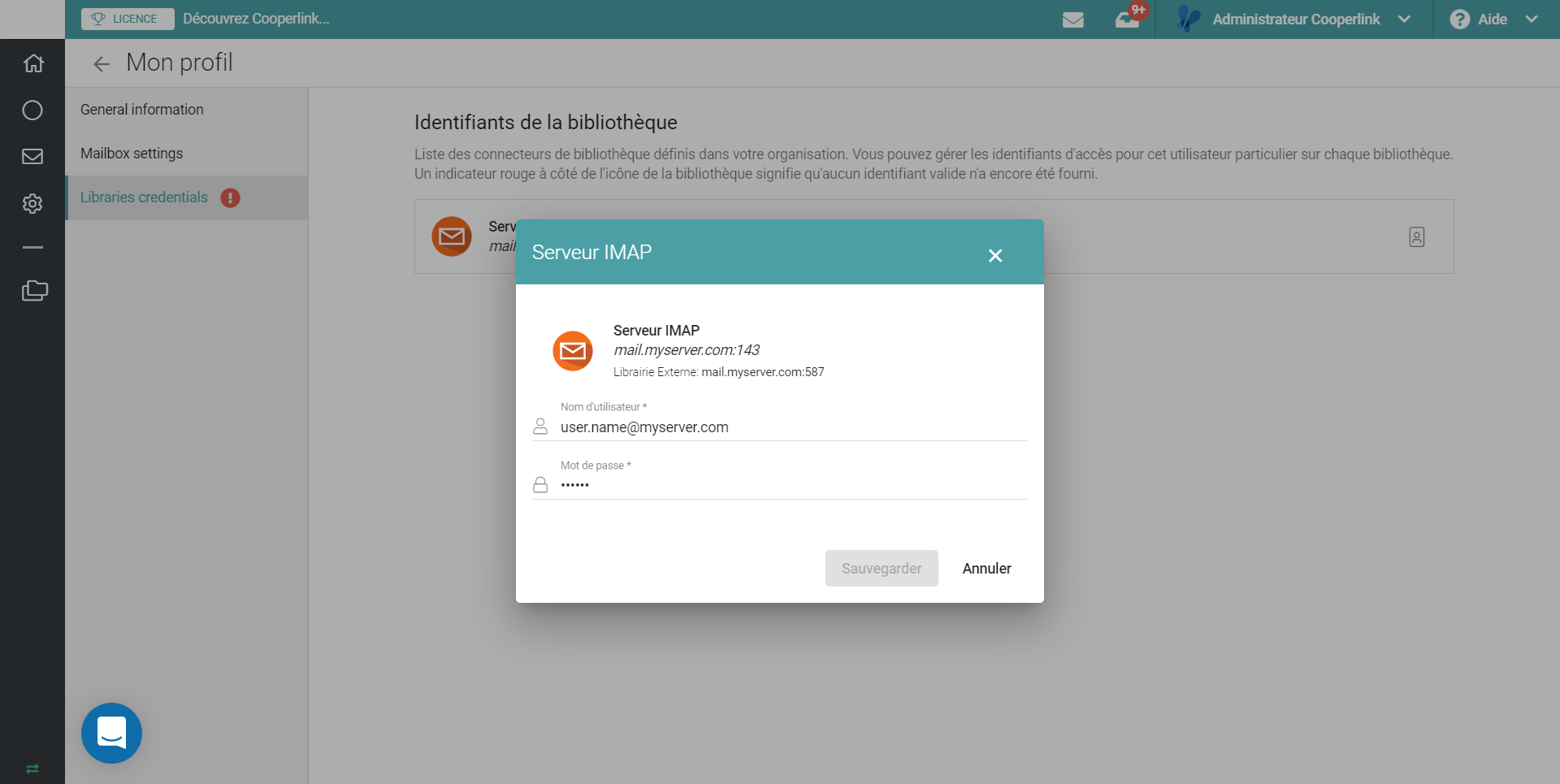
5. Congratulations, you now have access to the email box by clicking on the Envelope icon in the main bar of the application. Click the icon to verify your connection.



