- Print
- DarkLight
- PDF
Article summary
Did you find this summary helpful?
Thank you for your feedback!
In this article, we'll learn how to view and manage documents in the workspace.
Browse folders
First, navigate to the desired workspace.
- In the workspace, click the Documents menu > Browse
- Click the folder name to open it. Or select it to get more information in the information drawer.
- The breadcrumb allows you to navigate the hierarchy
- Or use the Folders view to view the navigation tree
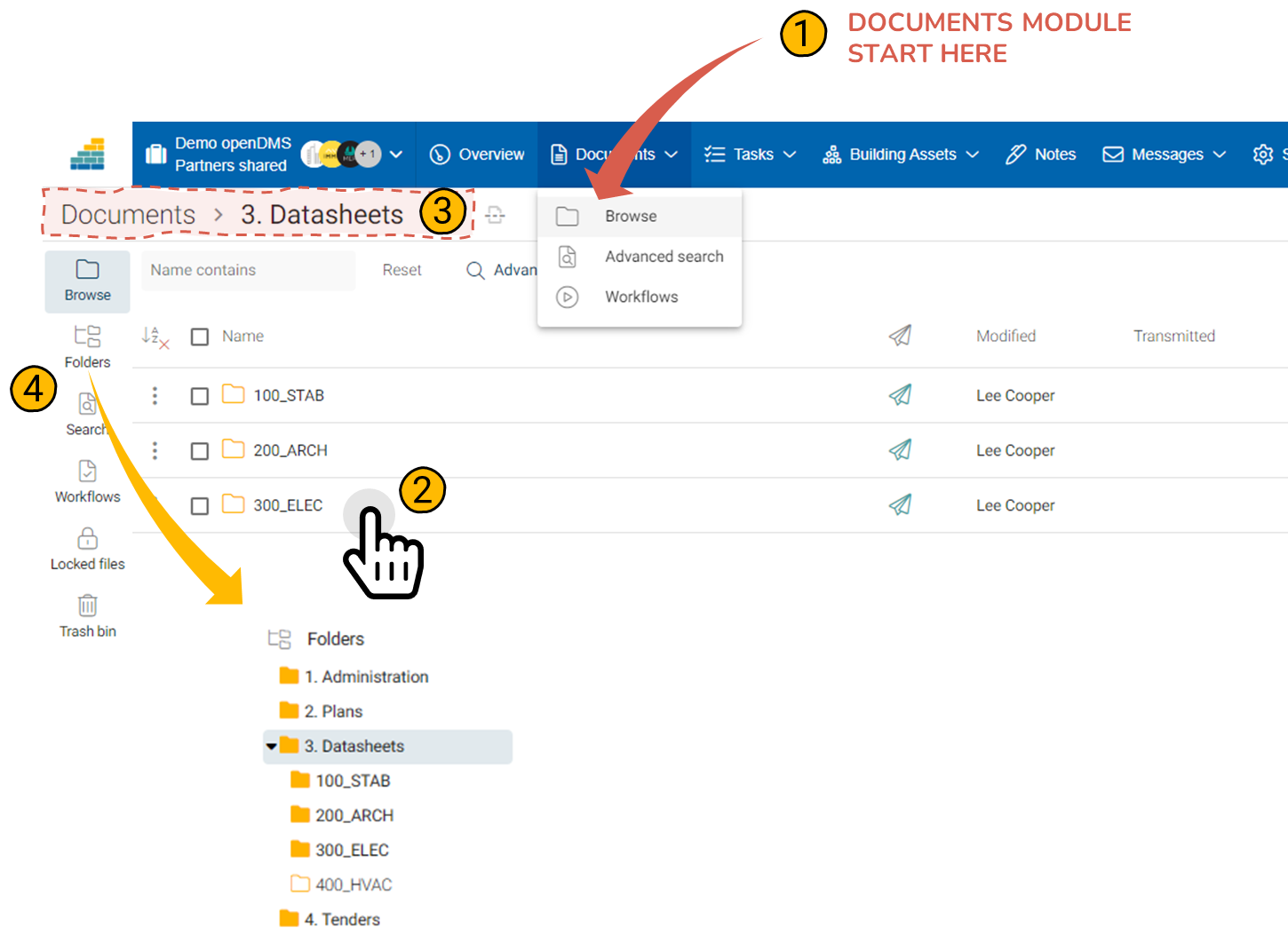
Browse, view, download, open, ...
From the workspace:
- Click the Documents menu
- Click the document name, or double-click the row to view the document
- Select the document and use the toolbar to open, download, move, rename, ...
- When the document is selected, the drawer provides you with additional information about the document
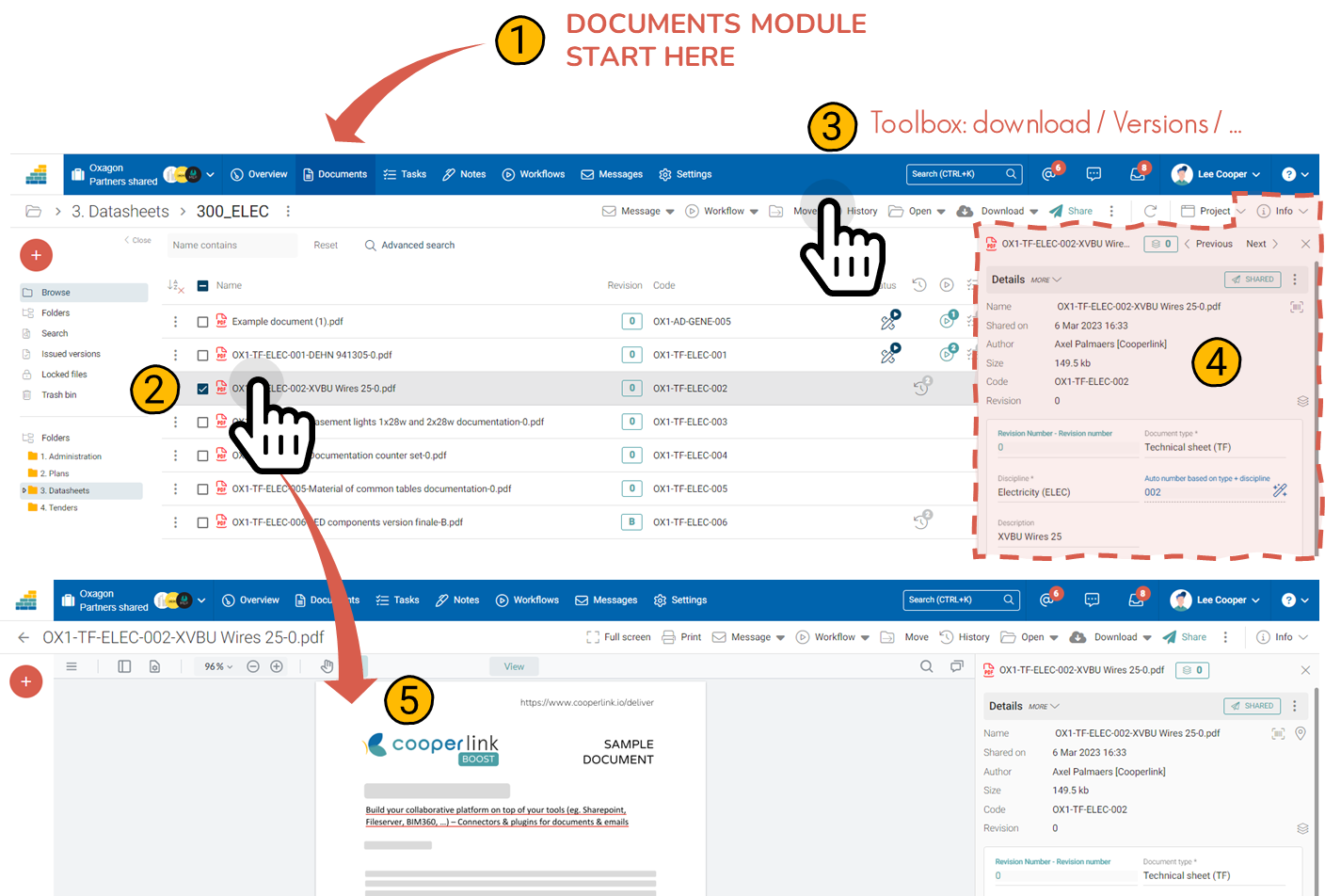
Edit metadata of an existing document, add a task
Select a document using the check box:
- Encode the metadata of the existing document in the information drawer
- Use the information drawer to view and add related tasks
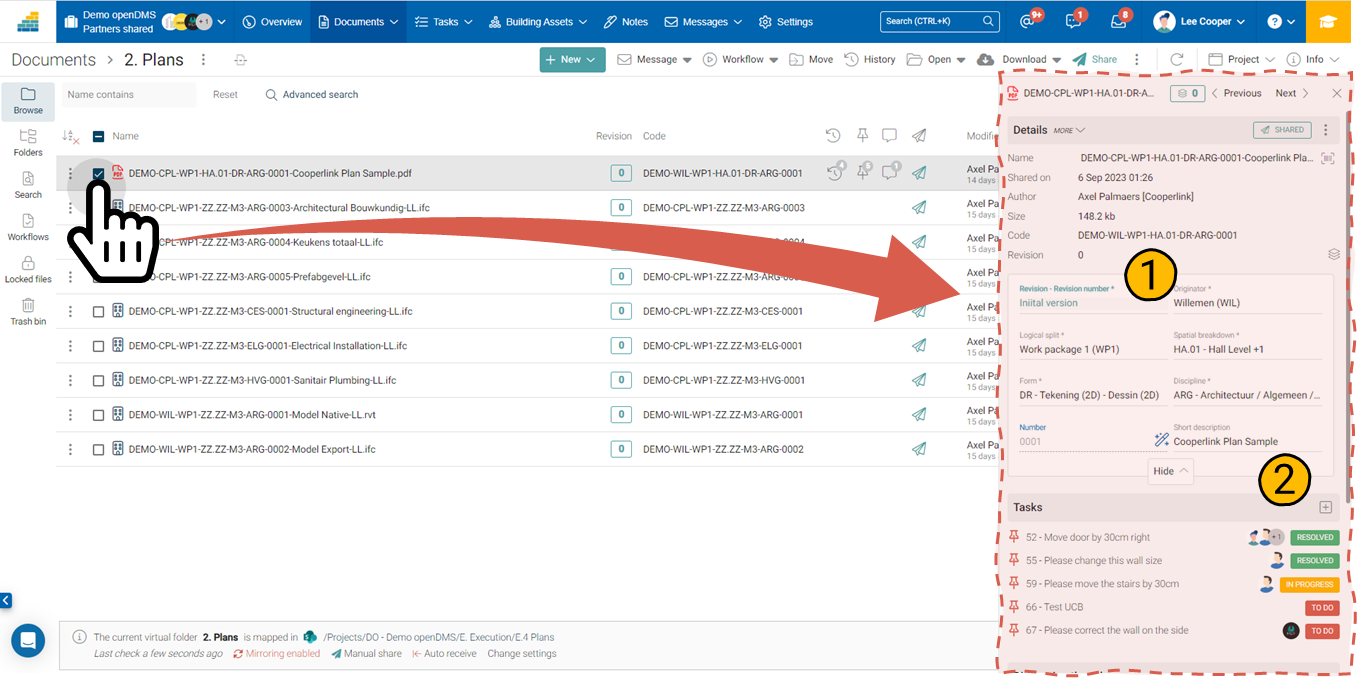
Versions
To access the versions of the document, use the version history available in the toolbar, or click the corresponding indicator.
Cooperlink distinguishes:
- Revisions, managed through an index (e.g. 0, A, B, C...) and defined by users
- Versions, which correspond to each sharing of changes to the content of a document
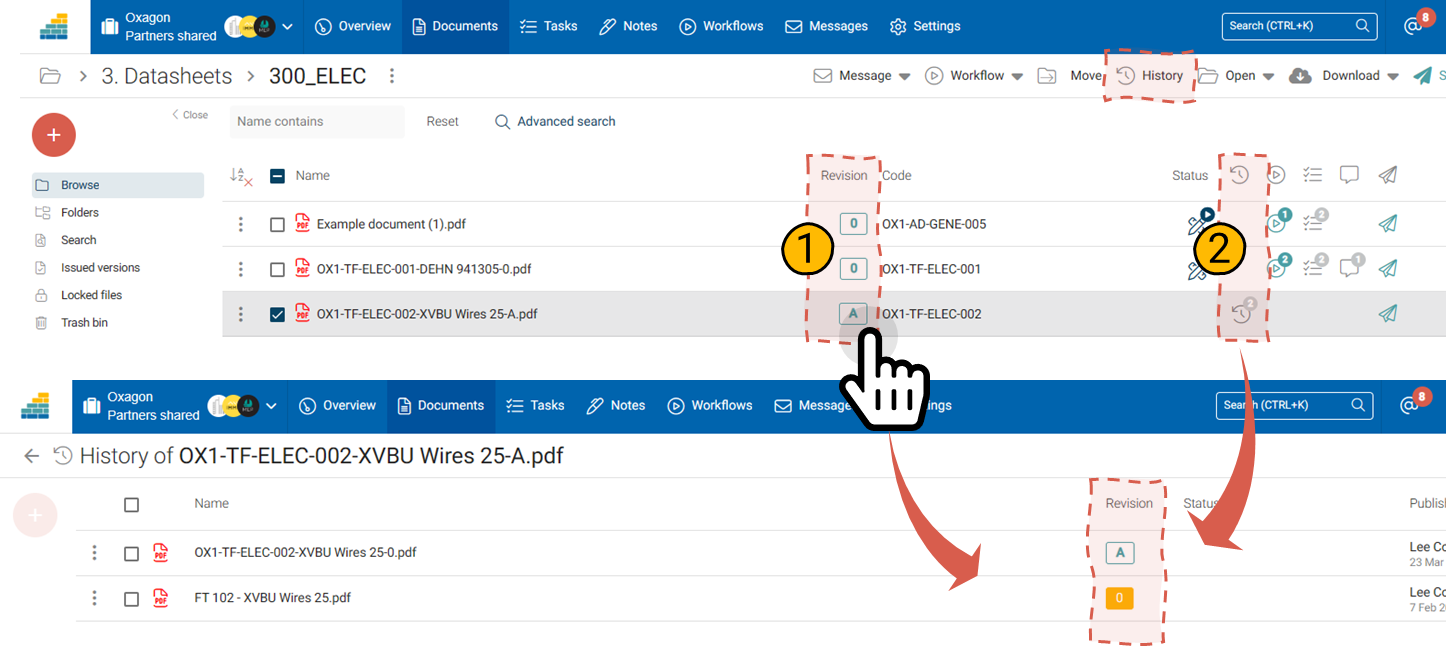
Add a comment
Select a document. Using the information drawer, edit your comment. Then tap:
- Save and share: Your task will be visible to all workspace members
- Save: Your task will only be available to internal members of your organization
Use the @ character to identify a colleague or partner to notify them.
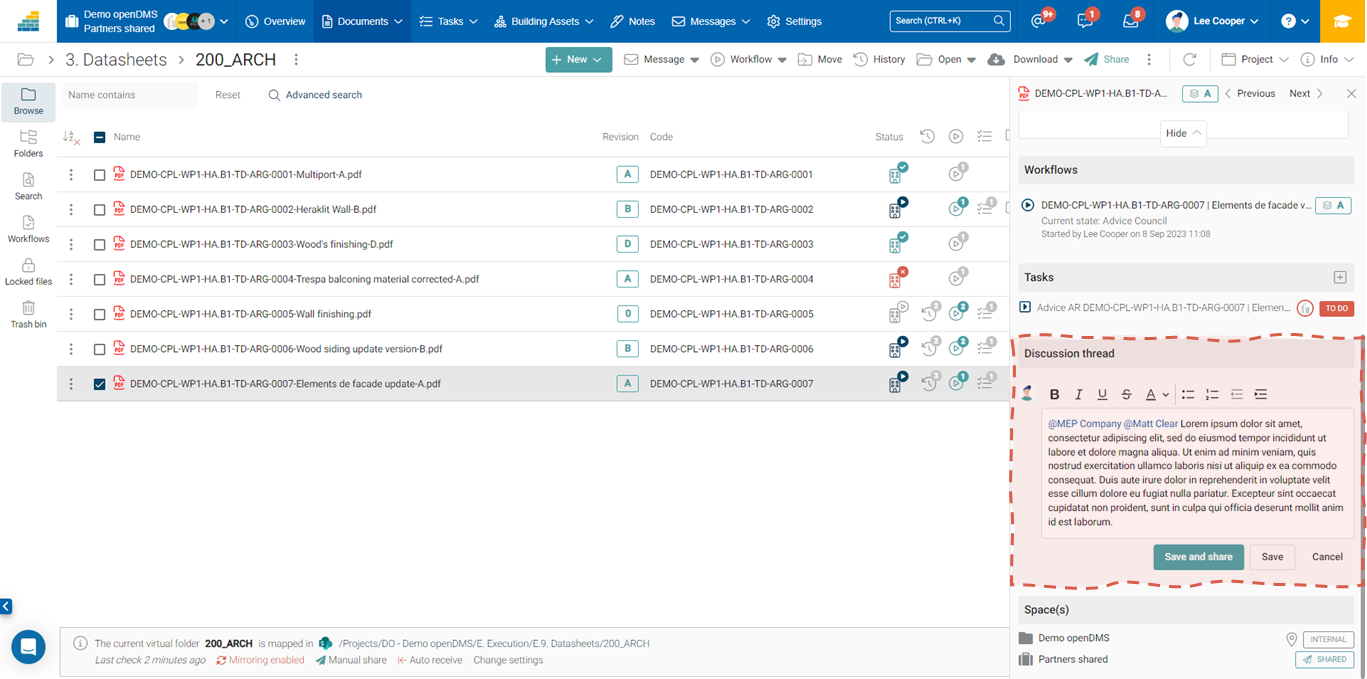
Was this article helpful?


