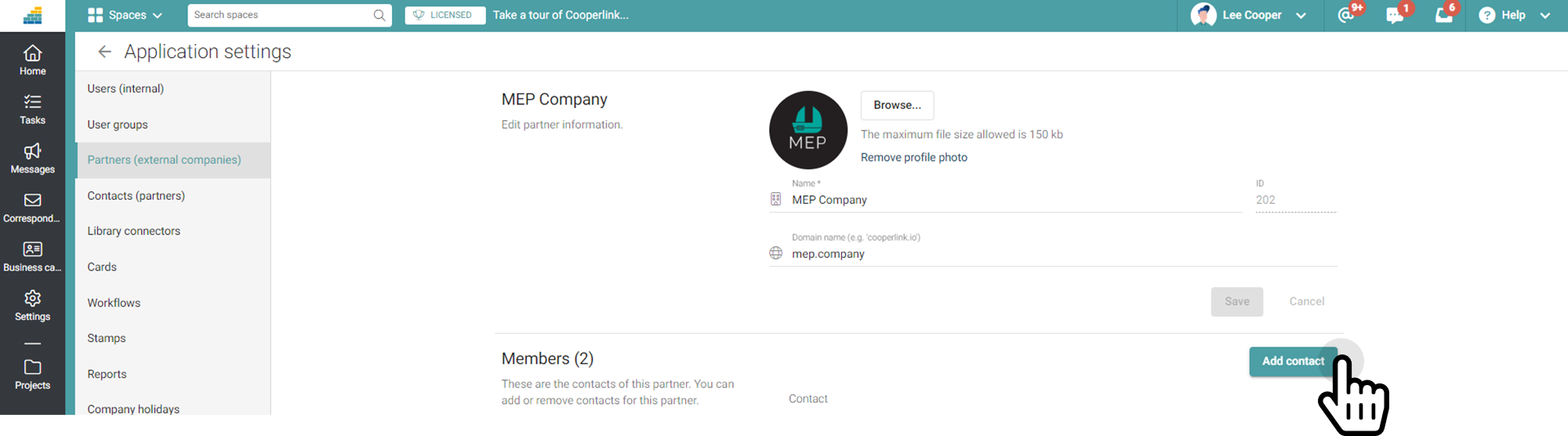- Print
- DarkLight
- PDF
Manage guest partners from app settings (expert)
This article applies to BOOST EMPOWER licenses
Purpose of the article
This article shows you how to invite (external) guest partners. So they don't have Cooperlink yet. They are therefore assigned a GUEST (free) license.
Looking to
- create users? Please refer to Manage users from app settings (expert)
- Create partners with a Cooperlink license ? Please refer to Manage partners with license (expert)
Prerequisite
Create a partner (company).
In Cooperlink, a partner company is referred to as a Partner, and the employees of that company are referred to as Contacts.
To create partners, go to The App Settings via your profile menu at the top right of the screen.
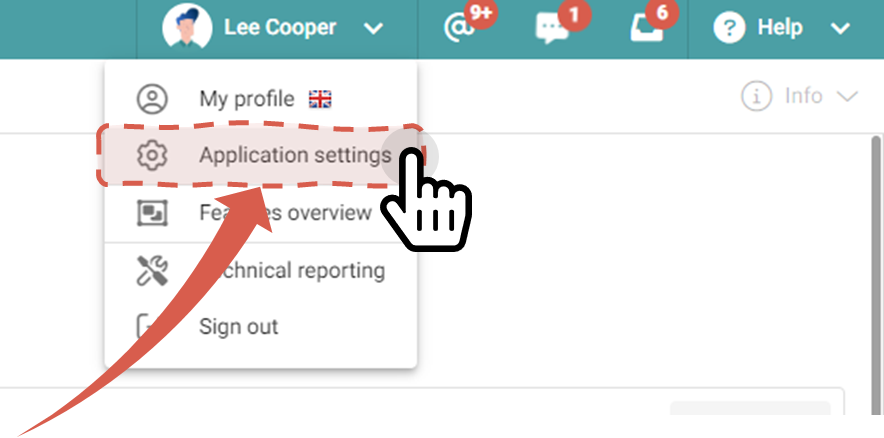
Go to the Partners section, and click Add Partner.
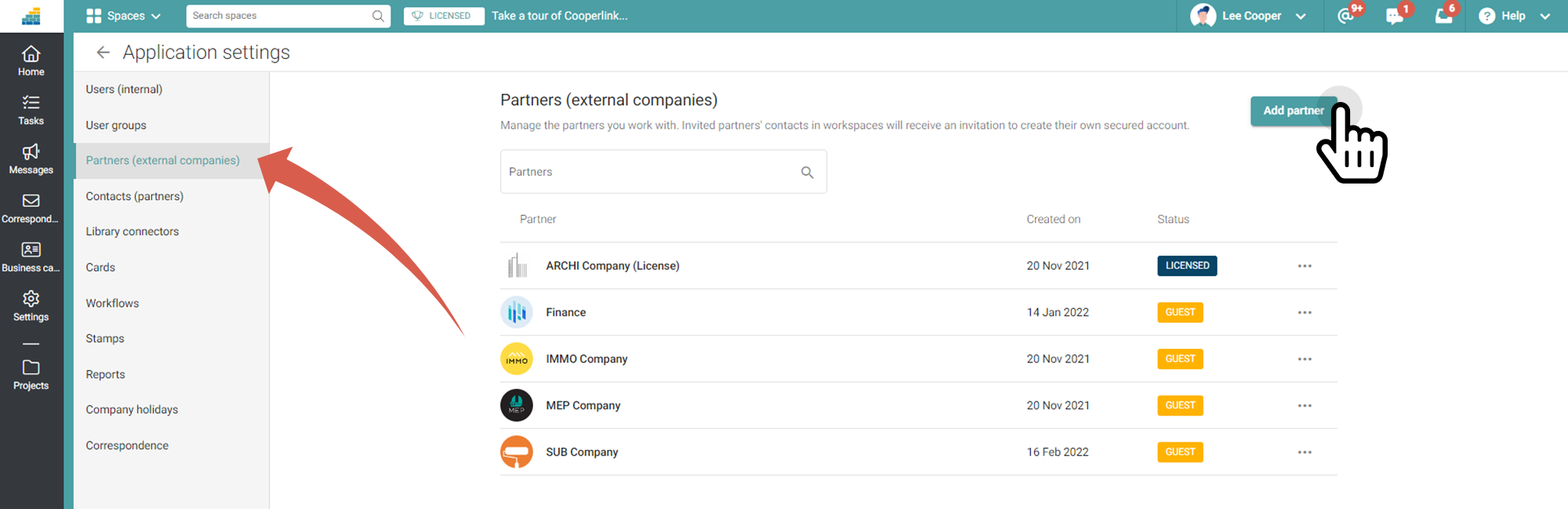
Then fill out the form to create the new partner.
- Select the As a guest partner check box on your app
- Enter the company name
- Enter the domain name. This is the company's Internet address without the www, or the address that appears after the @ symbol of their email addresses (e.g. monpartenaire.com)
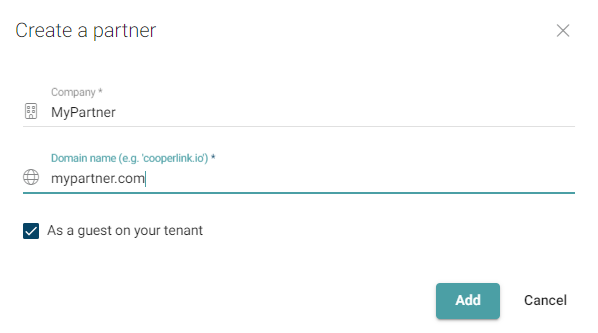
Then go to the partner's setup page and add a logo to it.
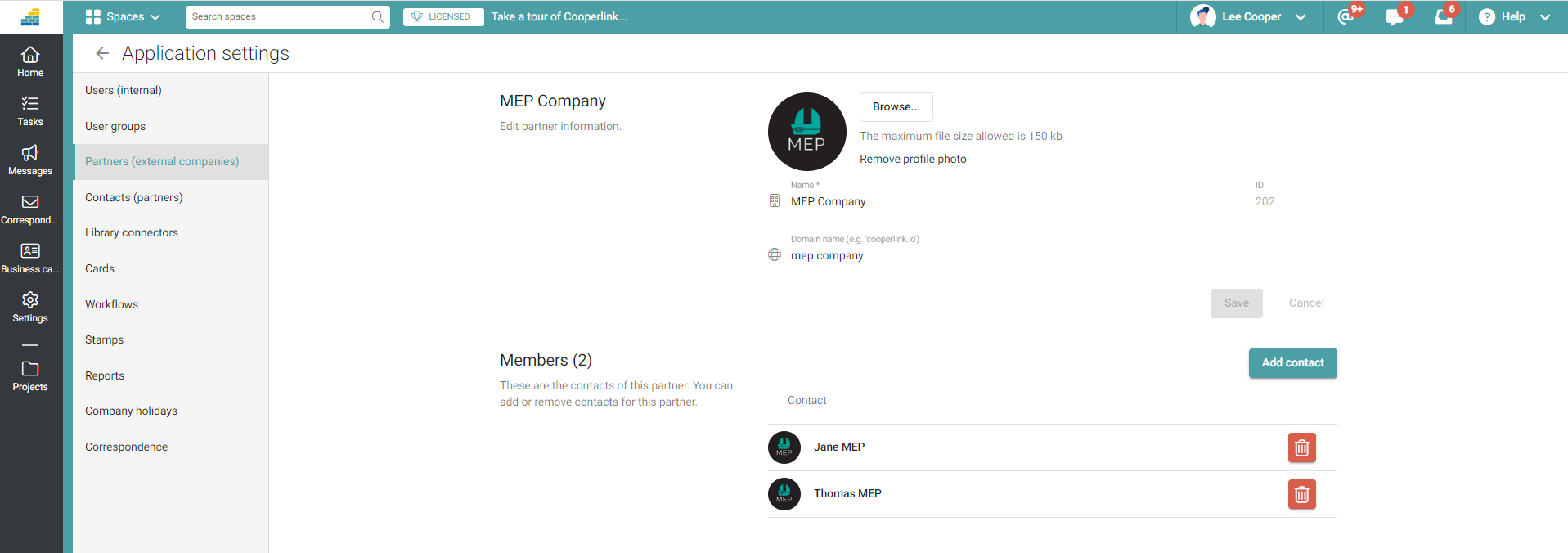
Add contacts
Contacts are my partner's collaborators to whom I can give access to one or more workspaces.
To create a contact, click the name of the previously registered partner, or go to the Contacts section.
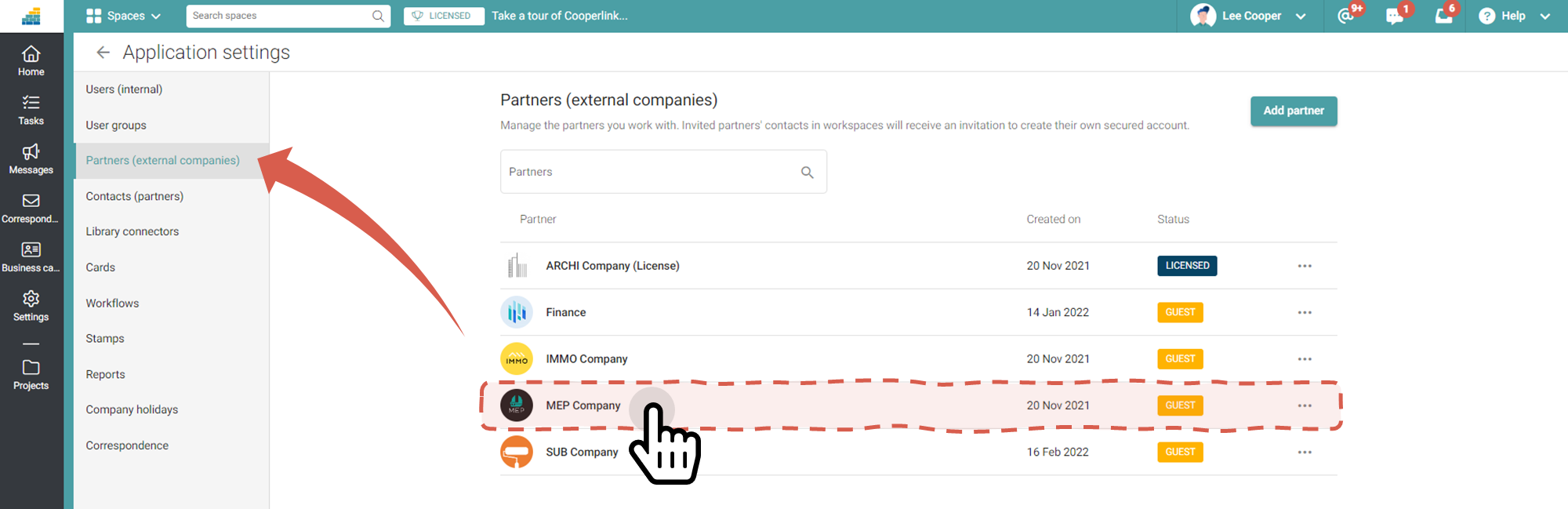
Then add the contacts by clicking the Add button