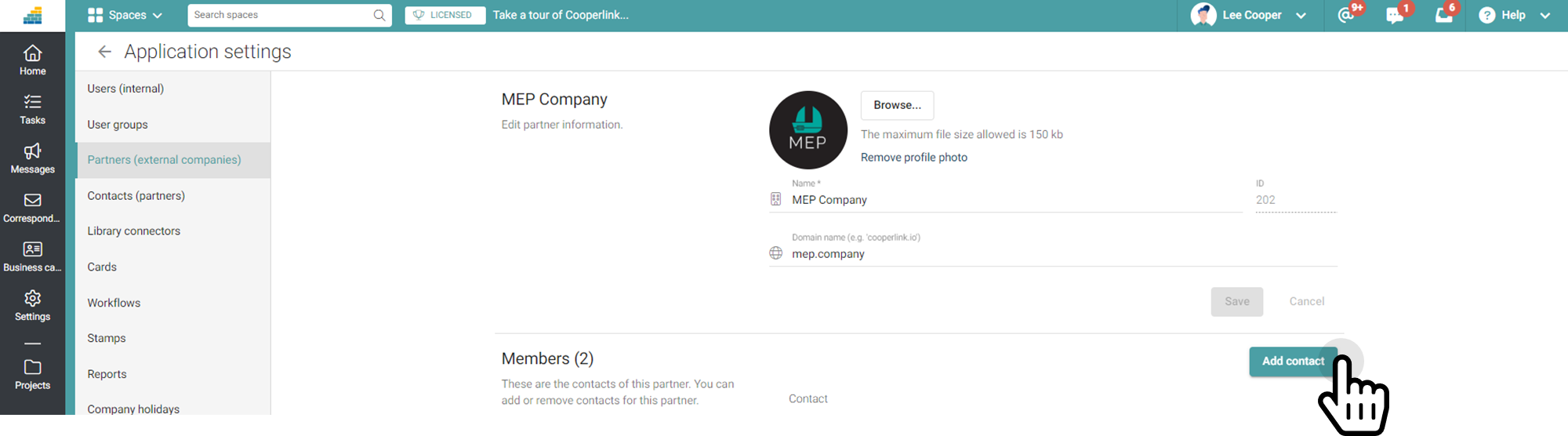- Print
- DarkLight
- PDF
Manage partners with license (expert)
This article applies to BOOST EMPOWER licenses
Purpose of the article
This article shows you how to invite (external) partners with a Cooperlink EMPOWER or BOOST license.
Looking to
- create users? Please refer to Manage users from app settings (expert)
- create guest partners? Please refer to Manage guest partners from app settings (expert)
Prerequisite
Create a partner (company).
In Cooperlink, a partner company is referred to as a Partner, and the employees of that company are referred to as Contacts.
To create partners, go to The App Settings via your profile at the top right of the screen.
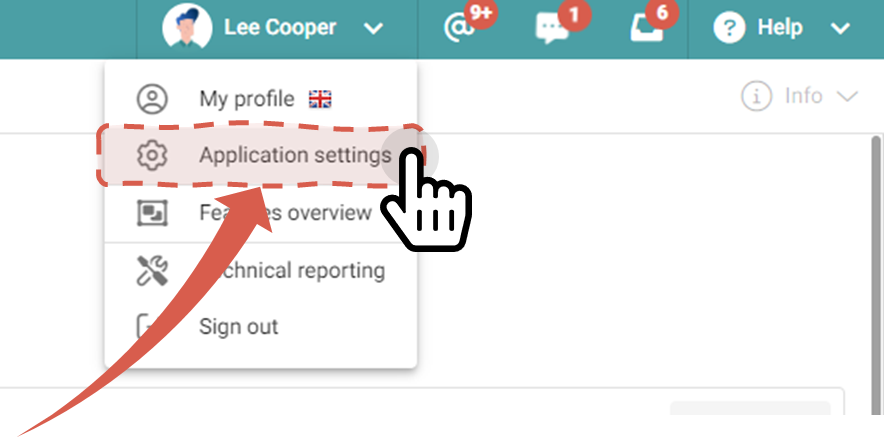
Go to the Partners section, and click Add Partner.

Then fill out the form to create the new partner.
- Clear the As a guest partner checkbox on your app
- Enter the company name
- Enter the domain name. This is the company's Internet address without the www, or the address that appears after the @ symbol of their email addresses (e.g. monpartenaire.com)
- Enter the partner's unique Cooperlink ID
- Enter the URL of the partner's Cooperlink public access point

Then go to the partner's setup page and assign them a logo.
Add contacts
Contacts are my partner's collaborators to whom I can give access to one or more workspaces.
To create a contact, click the name of the previously registered partner, or go to the Contacts section.
Then add the contacts by clicking the Add button