- Print
- DarkLight
- PDF
Manage users from app settings (expert)
This article applies to BOOST EMPOWER licenses
Purpose of the article
This article shows you how to create (internal) users.
Looking to
- create guest partners? Please refer to Manage guest partners from app settings (expert)
- Create Cooperlink licensed partners? Please refer to Manage partners with license (expert)
Prerequisite
Procedure
To add users, go to App Settings via your profile at the top right of the screen.
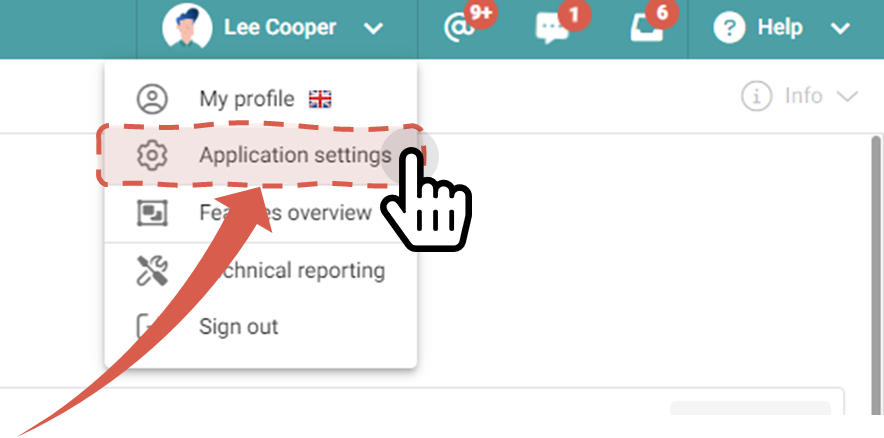
Go to the Users section,
Edit an existing user
To edit an existing user, click their name
Add a new user
To add a new user, then click Add User.

Then fill out the form to add the user. The user will receive a link by e-mail to create his own account.
Then access the user's profile by clicking on their name to complete their configuration.
Add a profile picture
Access the user's profile by clicking on their name and set their profile picture.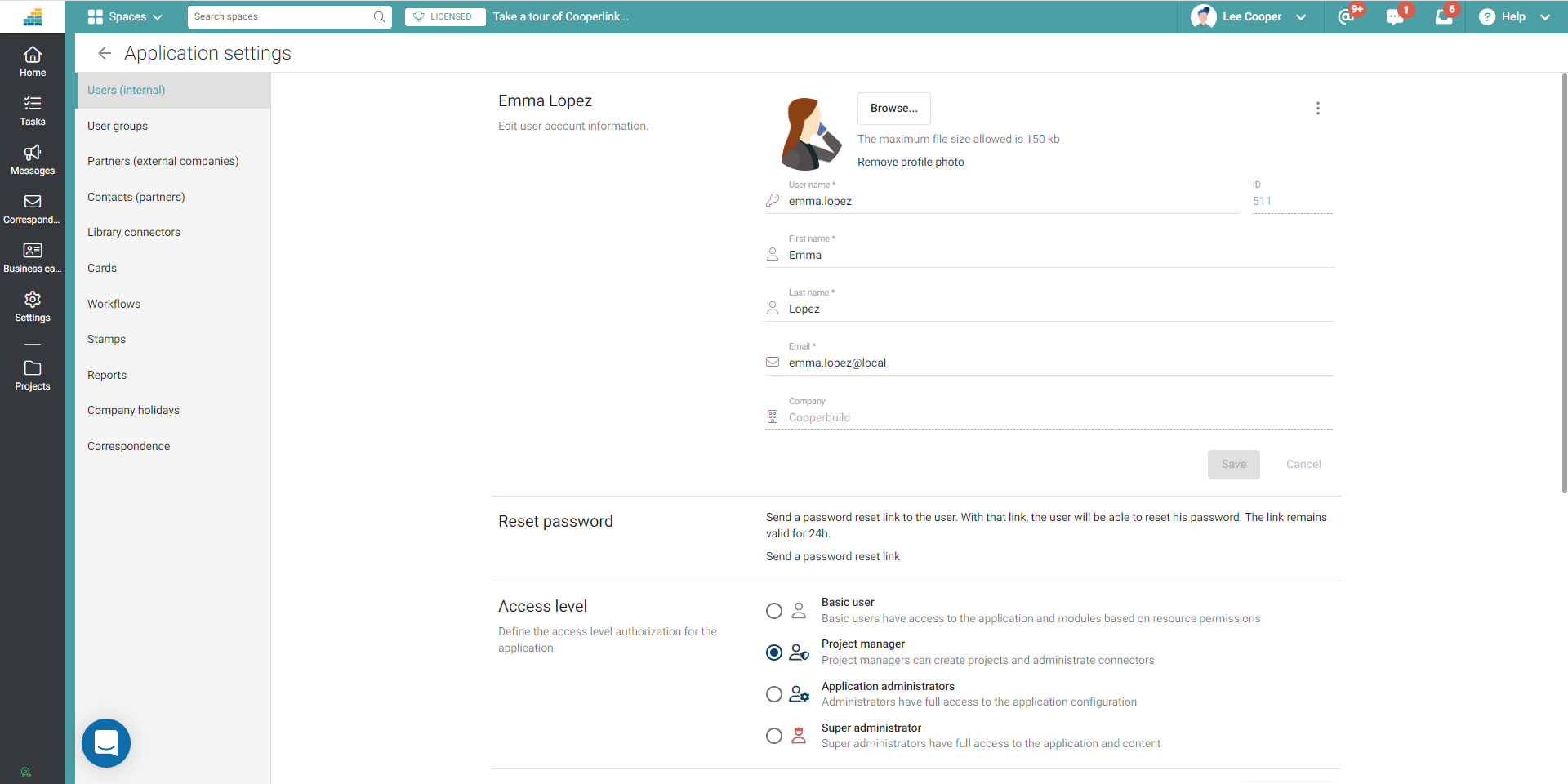
Reset the user's password
Go to the user's profile by clicking their name and click Send Password Reset Link.
Set the user's role and permissions
Access the user's profile by clicking on their name and set their role and permissions within the application.
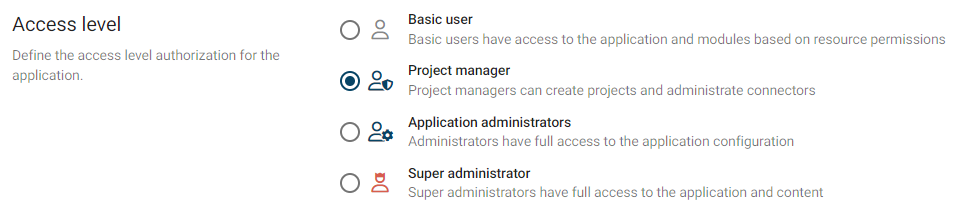
Add the user to a group
If you have configured user groups, you can directly add it to a group.


