- Print
- DarkLight
- PDF
My documents do not appear in the workspace
This article applies to BOOST EMPOWER licenses
Purpose of the article
As a user, you may notice that the documents and directories that you have created on your server are not necessarily visible in the workspace. This article helps you understand the reasons for this observation.
This article applies only to workspaces and not to project spaces.
Prerequisite
Please check with your project manager or IT reference to find out how to configure the workspace.
Processing time
Causes
For operational and security reasons, the workspace is not directly connected to your business tools. A special mechanism ensures the consistency and security of the data between the workspace and the project space. This mechanism checks for new data and updates to that data. A processing time is necessary, which is why you observe a delay.
The footer of your workspace informs you of the next scan cycle. The scan may take a few minutes.
Solutions
Wait a few minutes or add the item manually to the workspace.
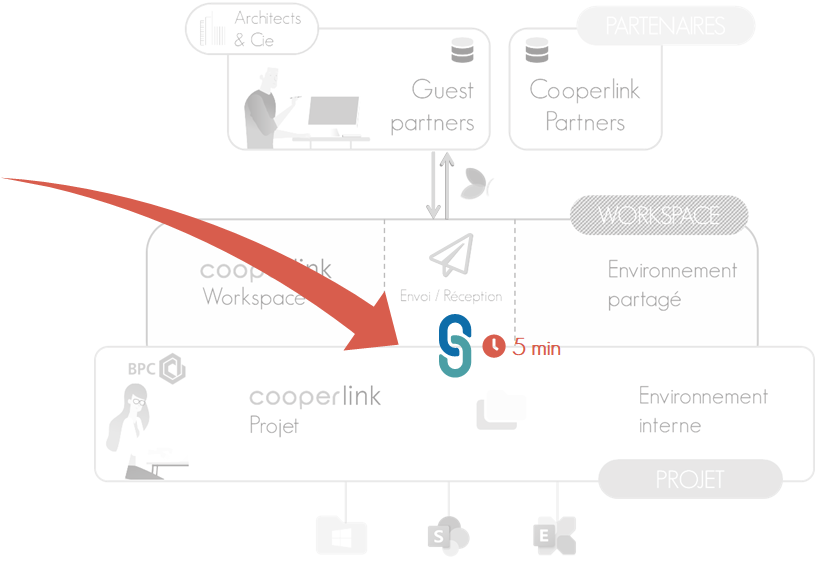 |  |
The parent directory is not linked in the workspace
Causes
Cooperlink uses a technique called mapping to make the link between the workspace and the project space. This makes it possible to create a custom structure, different from that of the project space. In addition, it makes it possible not to share all the information of the project space, but a subset of it.
If the parent directory of the document or directory is not linked in the workspace, the workspace will not be added.
Solutions
Manually correct the workspace bindings.
Your workspace is set up in Loosely Coupled mode
This option is visible from workspace settings, Advanced tab, Workspace Options section.
Causes
In this mode of operation, Cooperlink cannot ensure perfect detection of elements for technical reasons related to third-party systems. In rare cases, new files and directories are therefore not detected.
Solutions
Manually correct workspace bindings and/or manually add documents using the project browser.
We also recommend that you configure your workspace in Mirroring mode.
Your workspace is set up in Mirroring mode
This option is visible from workspace settings, Advanced tab, Workspace Options section.
In this mode of operation, Cooperlink ensures a perfect mirror between the workspace and the project space. Documents and directories are therefore automatically added as long as their parent directory has been linked pre-compliantly.


