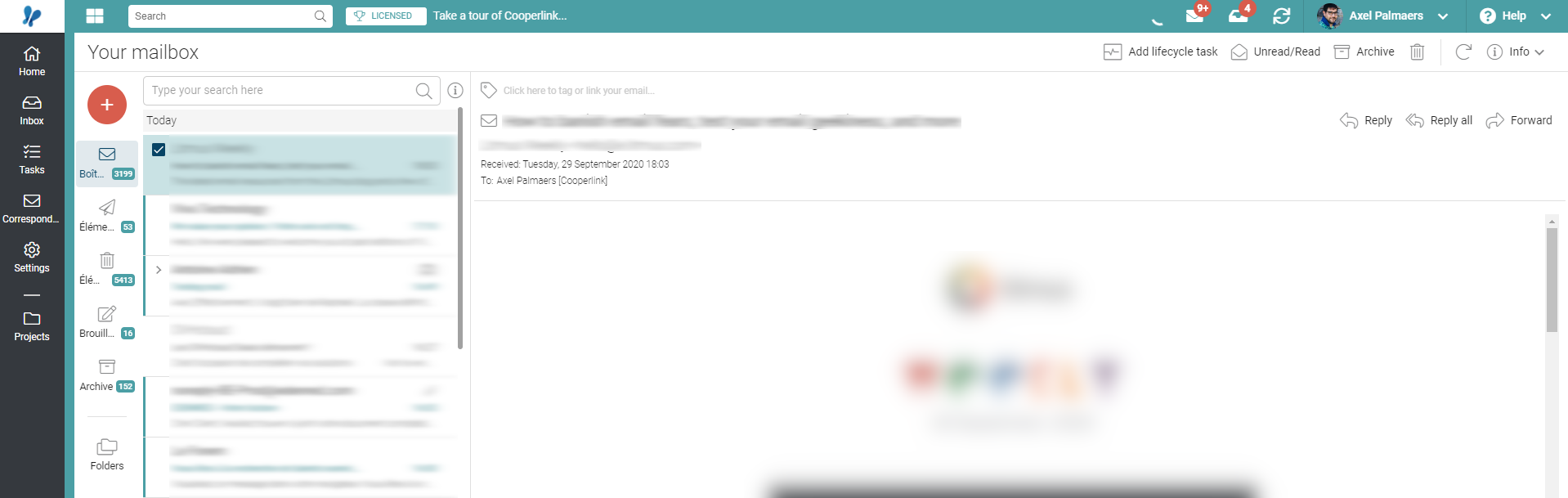- Print
- DarkLight
- PDF
Office 365 mailboxes (authentication on Azure AD - OAuth - MFA)
This article applies to BOOST EMPOWER licenses
Purpose of the article
This article describes how you can connect your own Microsoft Exchange Office 365 mailbox by using the OAuth protocol. This applies in particular to users for whom multi-factor authentication (MFA) has been enabled.
Prerequisite
A Microsoft Exchange connector must have been previously configured by the Cooperlink team or your IT department.
The Cooperlink application must have been previously registered on your Azure AD. Please contact your IT department. The procedure is described here.
1. Access my profile
In the upper-right corner of the app, click your name, and then click My Profile.
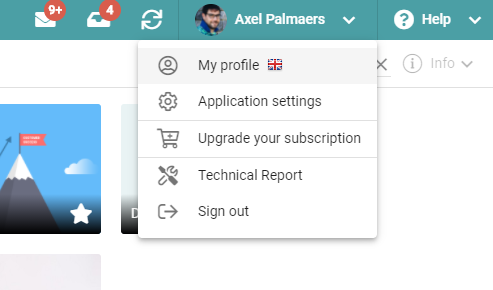
2. Library Identifiers Section
Then access the section Libraries credentials from the list on your left.
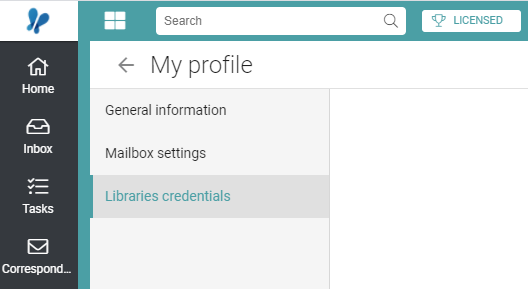
3. Edit your credentials
In the list of connectors, search Exchange Server O365 for (or similar). Click Edit your credentials.

A window opens and prompts you for your email address. If you use aliases (i.e. different email addresses arriving on the same mailbox), the email address to use on Cooperlink is the one corresponding to your account ID (e.g. the address you use to sign in to Microsoft Sharepoint)
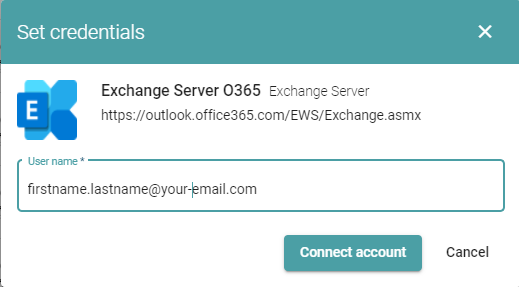
Click Connect account.
4. Then follow the instructions on the Microsoft website
a. A window prompts you to accept the privacy policy.
b. Enter your password
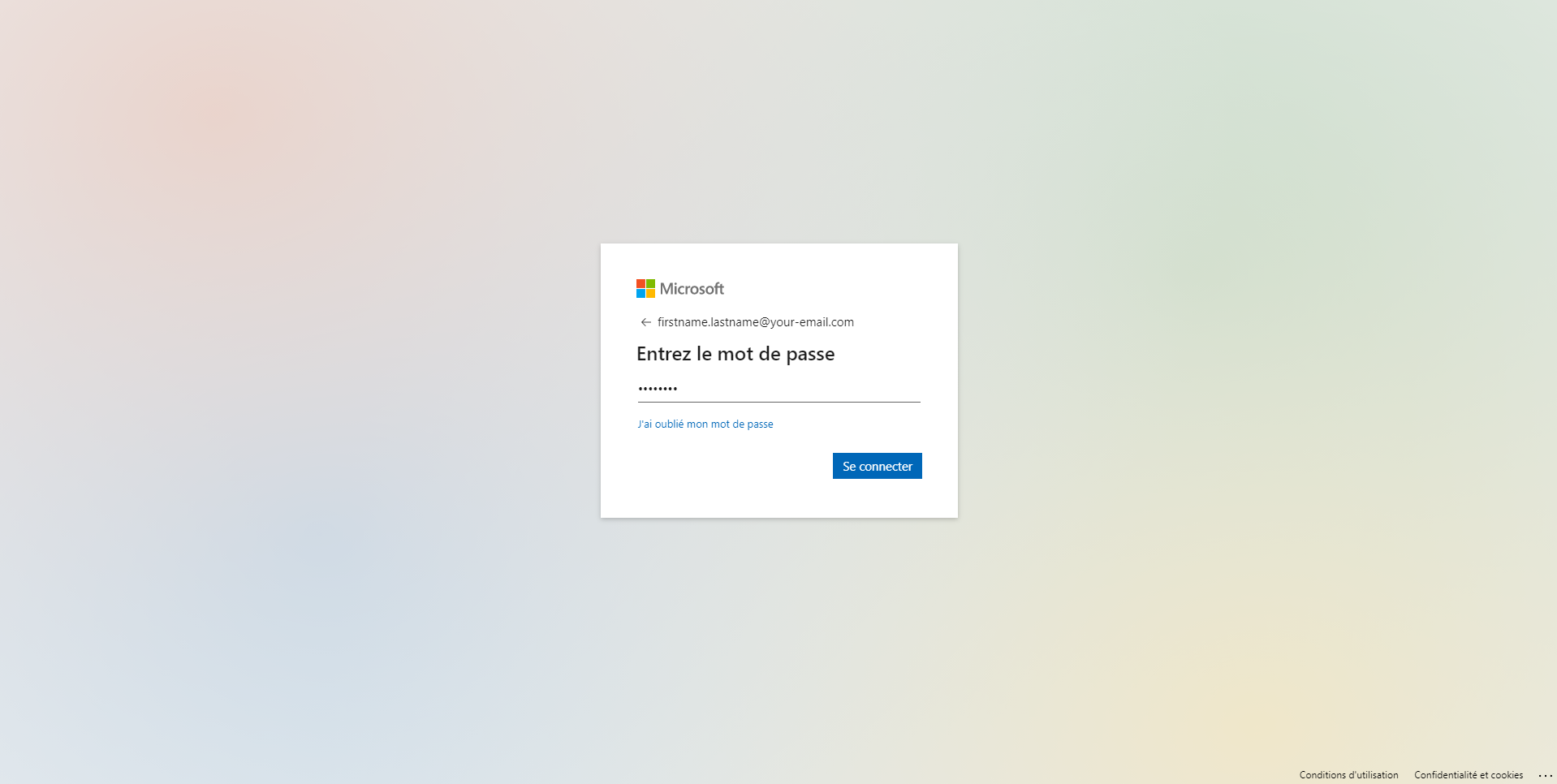
c. You are then redirected to Cooperlink. A message informs you that the connection was successfully completed.

NOTES: The procedure may vary slightly depending on your company's security policy. Also, if you're already signed in to Microsoft services, you might not need to enter your password.
Congratulations
Congratulations, now you can use your email box from Cooperlink and benefit from its advanced features.