- Print
- DarkLight
- PDF
This article applies to BOOST EMPOWER licenses
Purpose of the article
Archiving, classification, ticketing, and stamp features are also available in your Microsoft Outlook email tool. This article describes how to use the Outlook Add-in.
Prerequisite
This feature requires that the Outlook Add-in has been previously deployed by your site administrator (see Déployer le plugin outlook à partir du centre d'administration Office 365) or configurer le complément Outlook yourself if you have the appropriate rights. Please contact your administrator if in doubt.
It is also necessary to Enable Outlook plugin beforehand .
New email
When you receive a new email, it is not yet known to Cooperlink. The add-in shows you the available actions. Select the desired action.
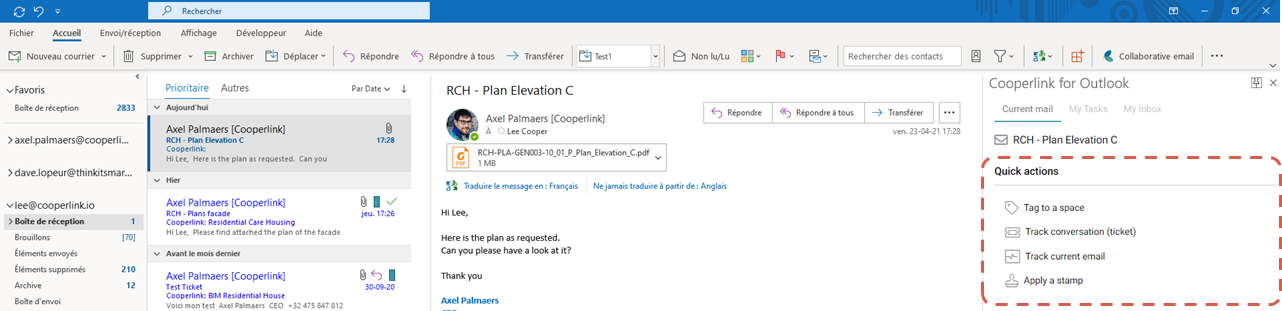
Tag an email
Select the Tag action. The add-in displays a form. Select the desired space.
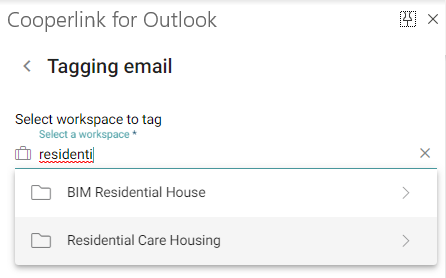
The email is now archived in Cooperlink. The add-in displays the linked space as well as the collaborative information.
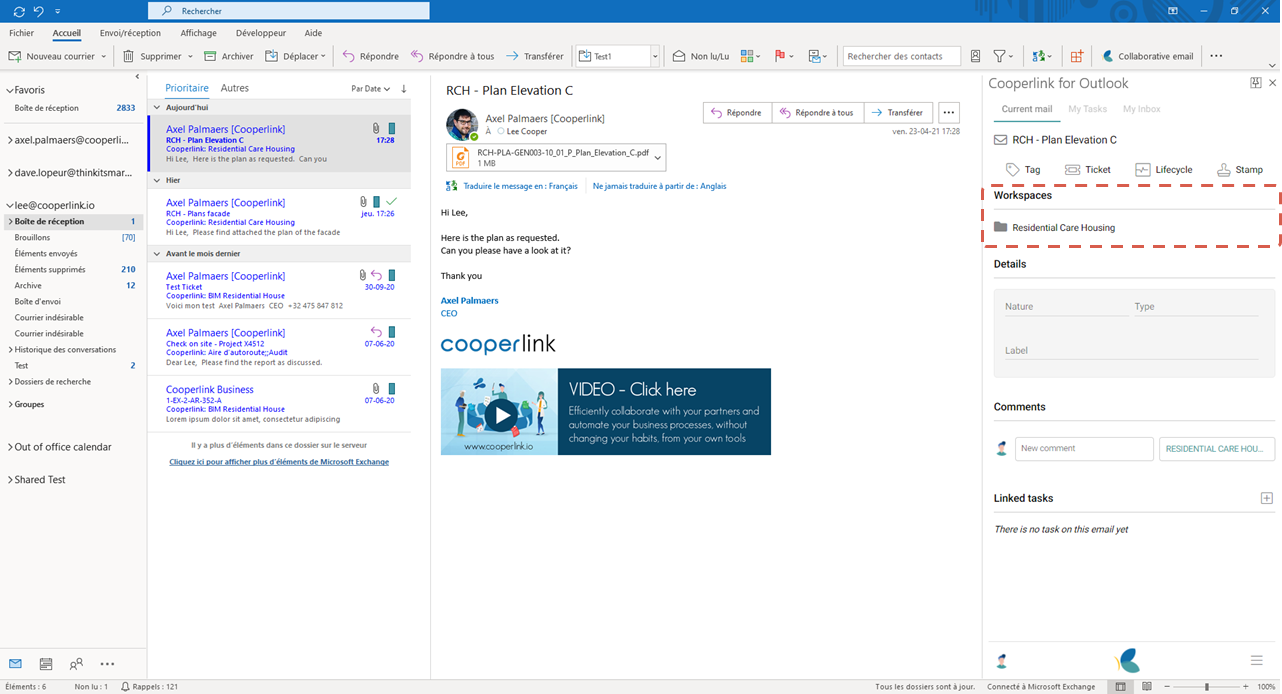
Create a new task on a collaborative email
Once the email is created, click Add Task. The add-in adapts to allow you to create a new task in Cooperlink.
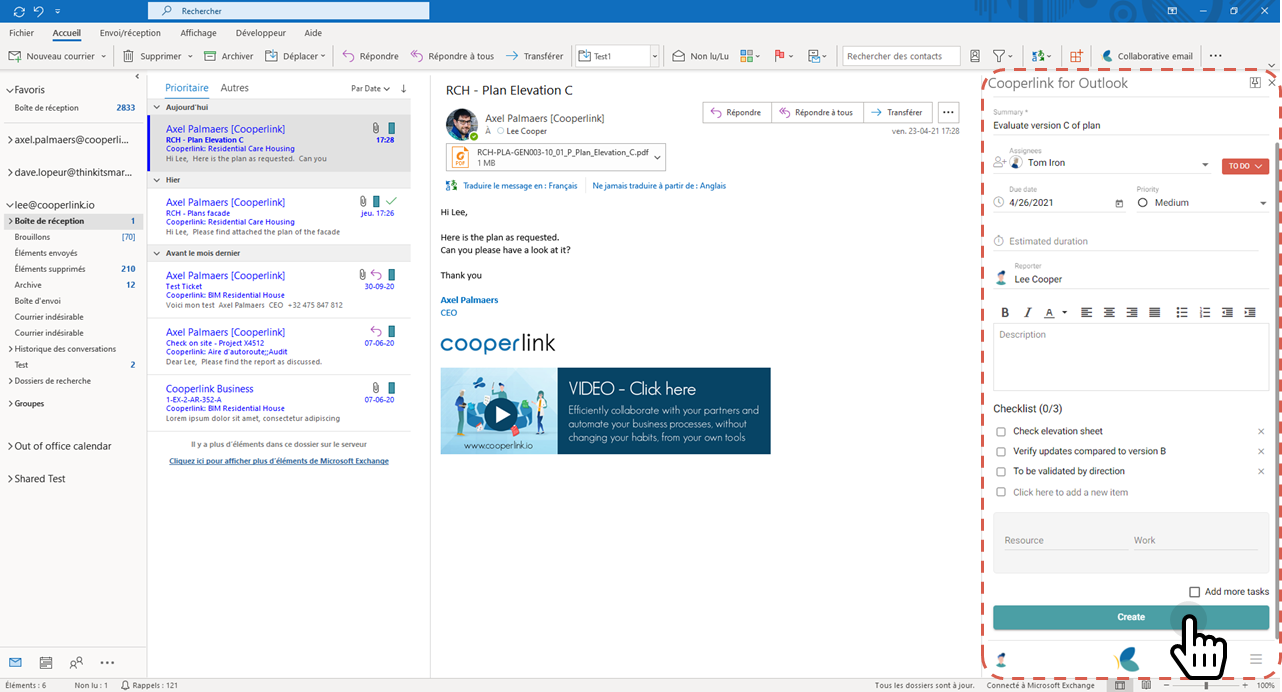
The newly created task appears as a linked task in the add-in.
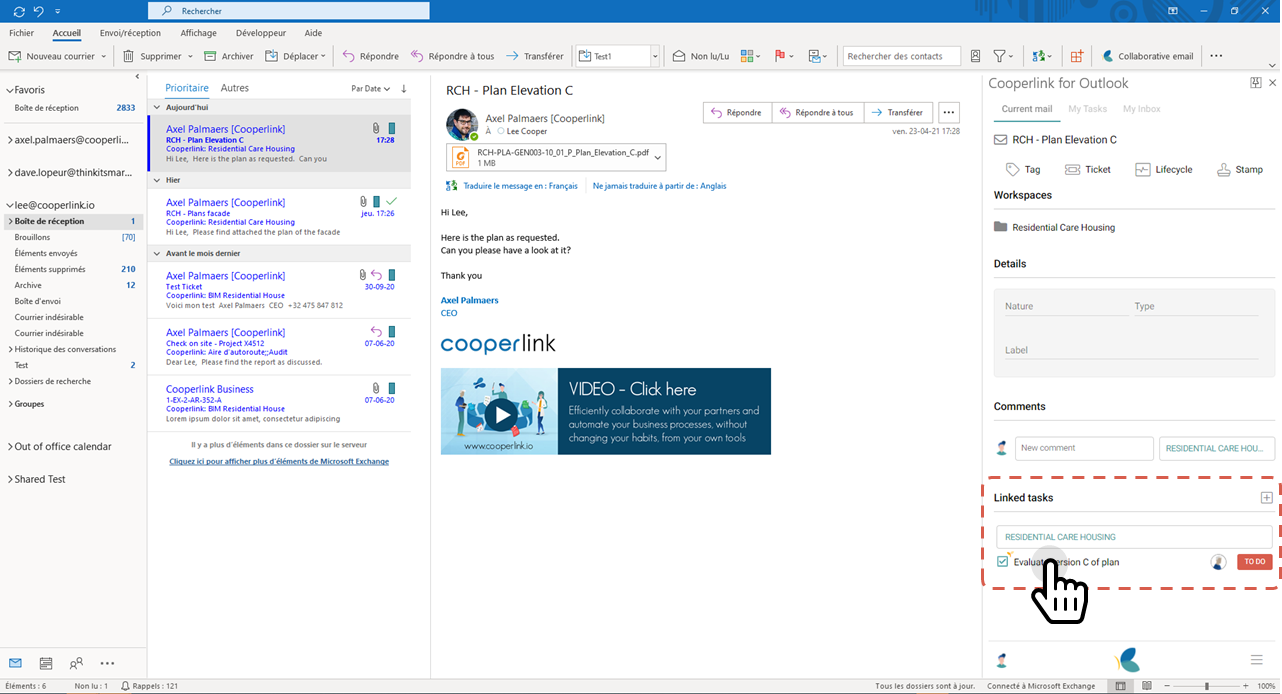
By clicking on the task, you are automatically redirected to the Cooperlink app to access detailed information.
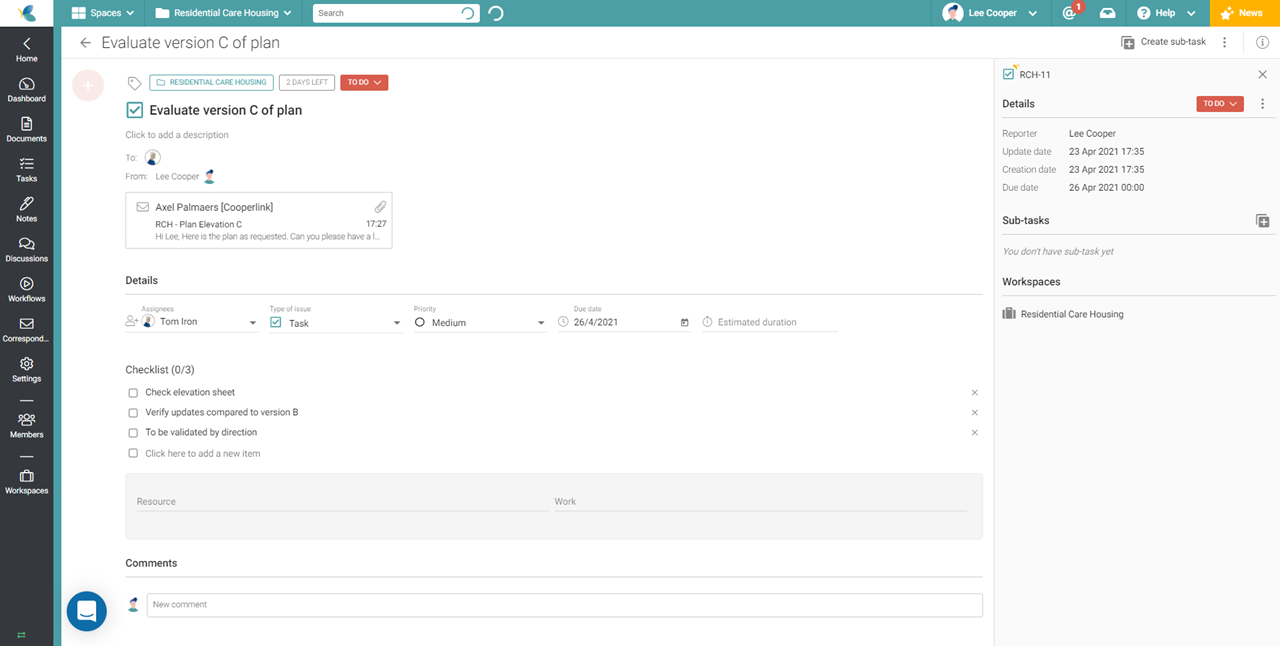
Apply a stamp
This is described in a separate article: Appliquer un tampon (plugin Outlook).


