- Print
- DarkLight
- PDF
User experience, projects and workspaces
This article applies to BOOST EMPOWER GUEST (free) licenses
The Cooperlink app adheres to a set of usage codes regardless of the space or screen you are on. This article explains the basics of using Cooperlink.
Means of configuration
Cooperlink configuration is performed using the following tools:
- The navigation bar that allows you to create quick actions (e.g. creating a project or workspace)
- The application settings allow you to configure the general elements of the organization (users, connectors, templates, ...)
- The parameters of the spaces (project or workspace) allow you to configure the parameters or to select the models specific to these spaces
- Finally, the purpose of the project navigator is to configure the links between the data (via the project libraries) and the workspaces
Access to the creation of spaces (project or work) and their settings requires a Project Manager or Administrator profile.
Please consult your IT referent for more information.
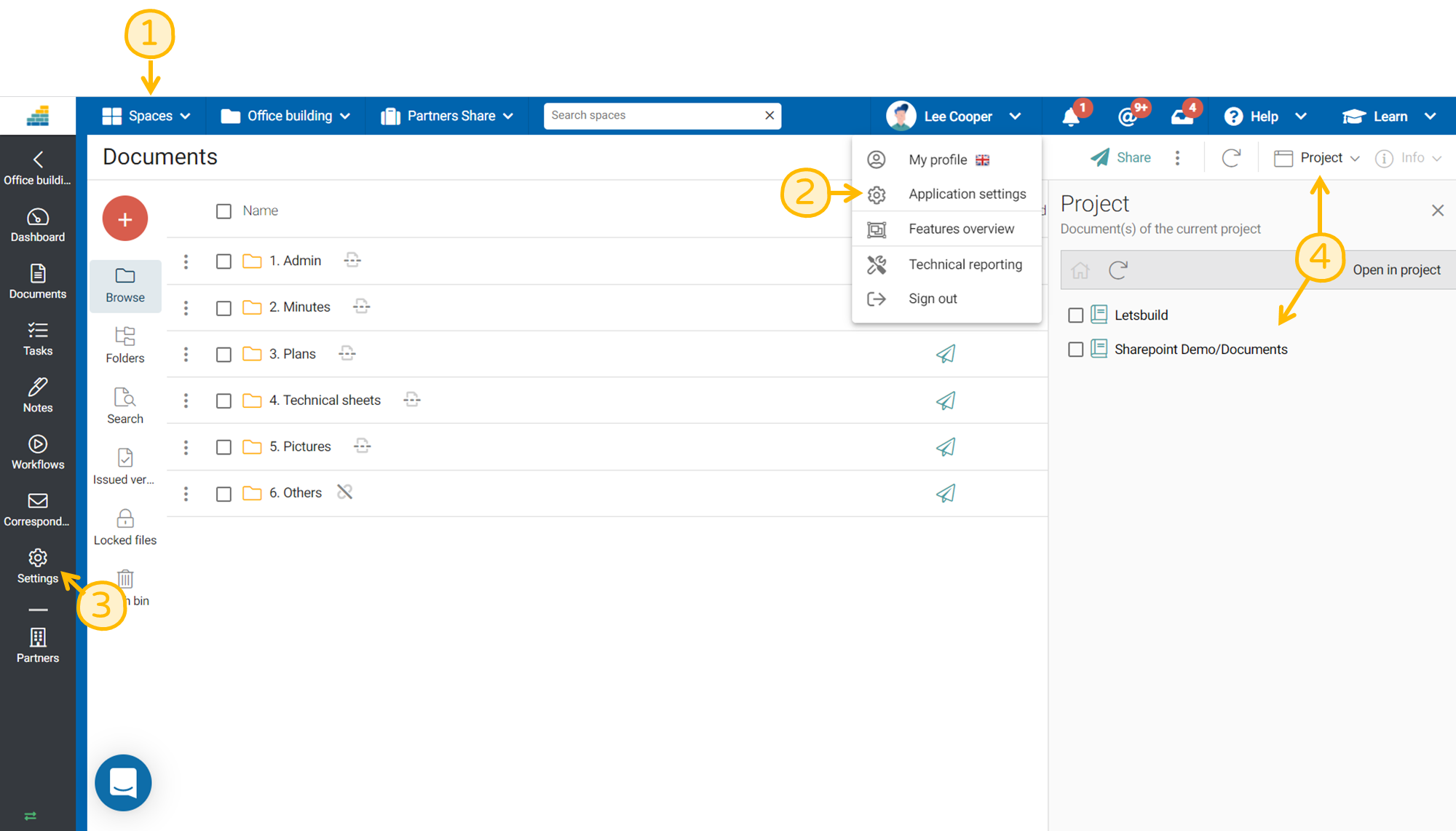
Projects vs workspaces
The site (or tenant) corresponds to your organization and includes all the project and work spaces
The project space is a collaborative space dedicated to exclusively internal use
The workspace is a shared collaborative space, part of a project
How to distinguish them?
To distinguish whether you are in a project or workspace, refer to the top bar.
- The project is turquoise in color and corresponds to the second level of the site
- Theworkspace is blue in color and corresponds to the third level of the site
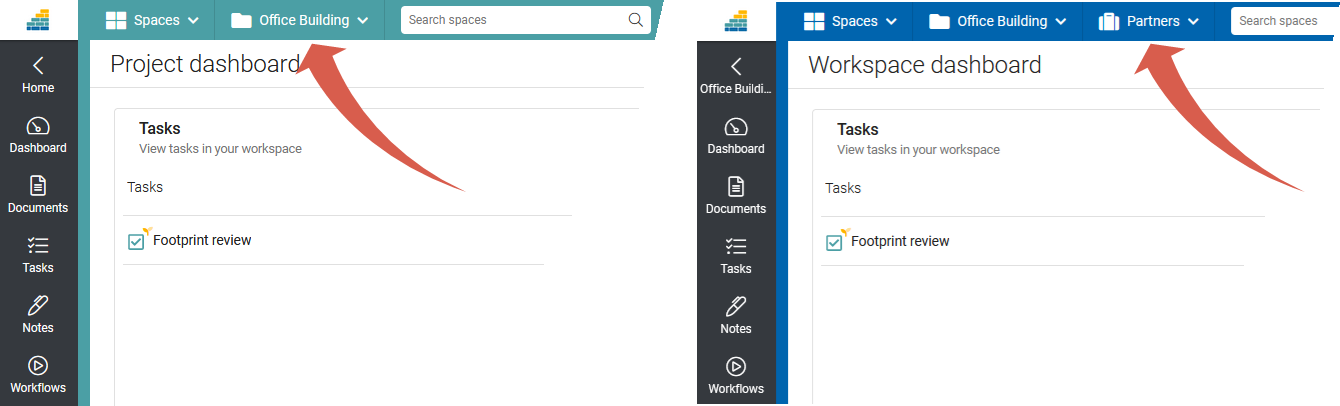
Why make a distinction?
We've created these two concepts to make it easier for you to separate internal and external collaboration.
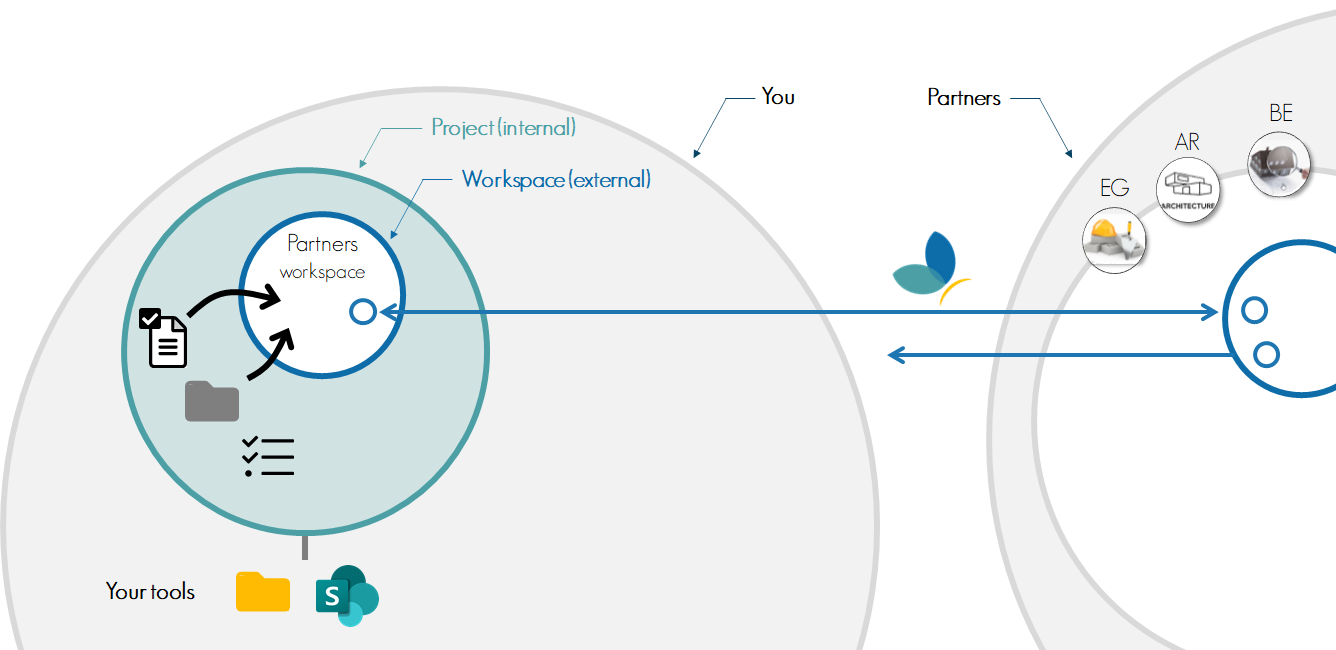
Their appearance at the visual level is similar but their operation differs. Here is a comparison grid:
| Characteristics | Project area | Workspace |
| Purpose | Physical space for internal collaboration | Virtual space for external collaboration (with partners) |
| When to use it? | For collaboration with your colleagues | For collaboration with your partners |
| Available content | Aggregates data from your tools for this project and data from child workspaces | Current space data that has only been added from the project space by linking (mapping) |
| Documentary structure | Structure defined by your organization (i.e. that of your tools) | Common custom structure for external collaboration needs by linking (mapping) |
| Type of integration with your organization's tools | In direct relation | Synchronization mechanism with security storage |
| Version registration | By your tools and not by Cooperlink | Creation of versions with each sharing to the outside |
| Access rights | No rights other than those set on your organization's tools | Rights defined by directory and by partner |


