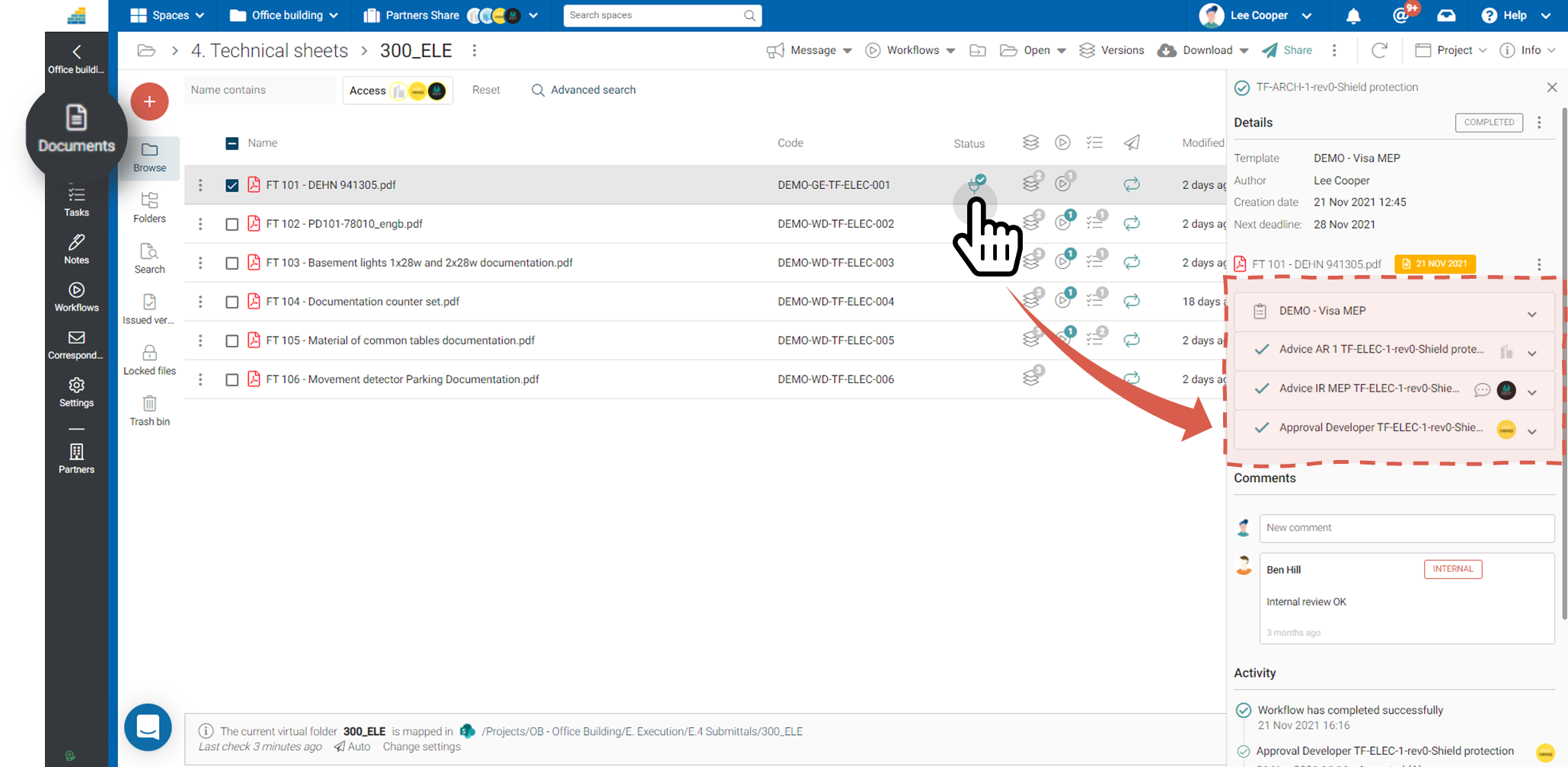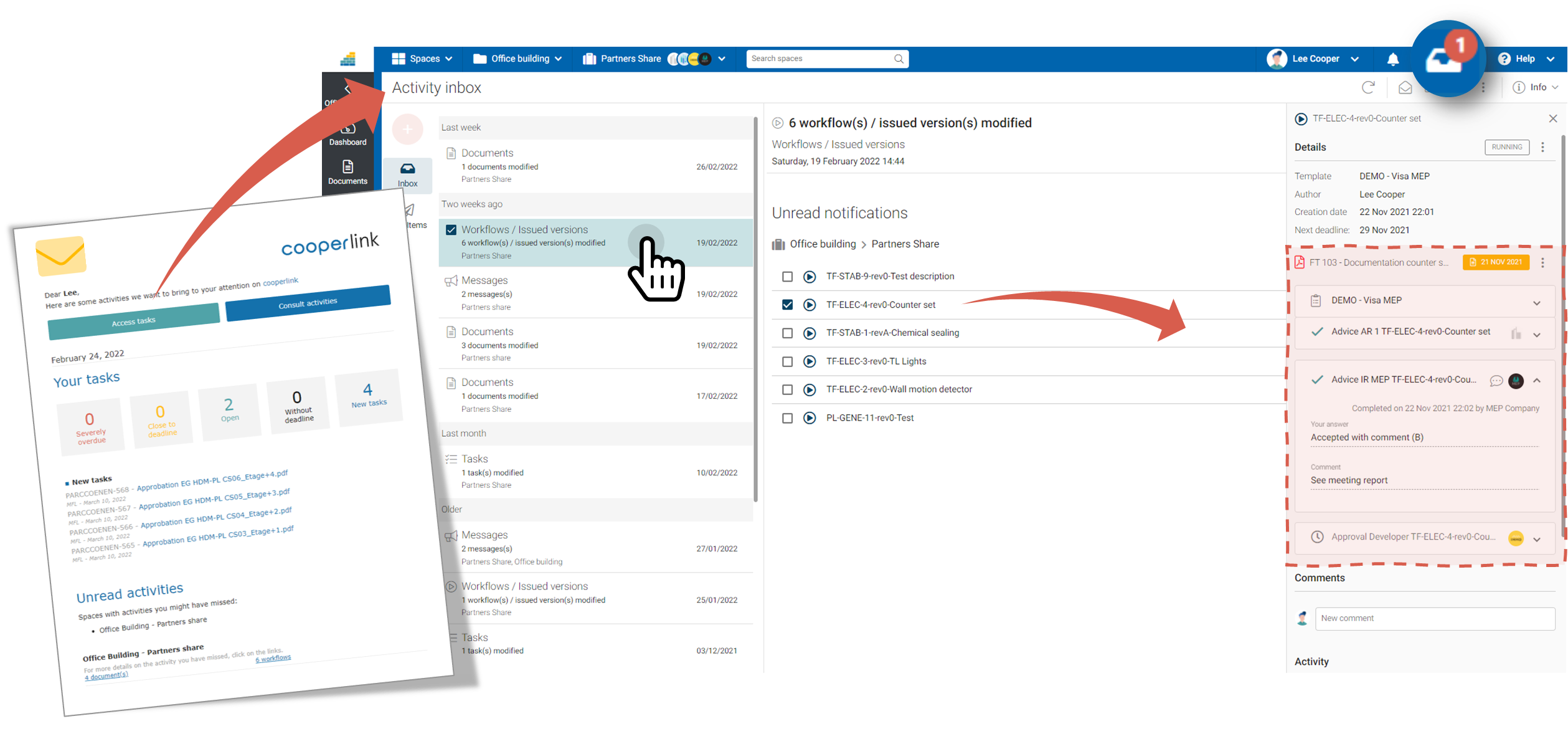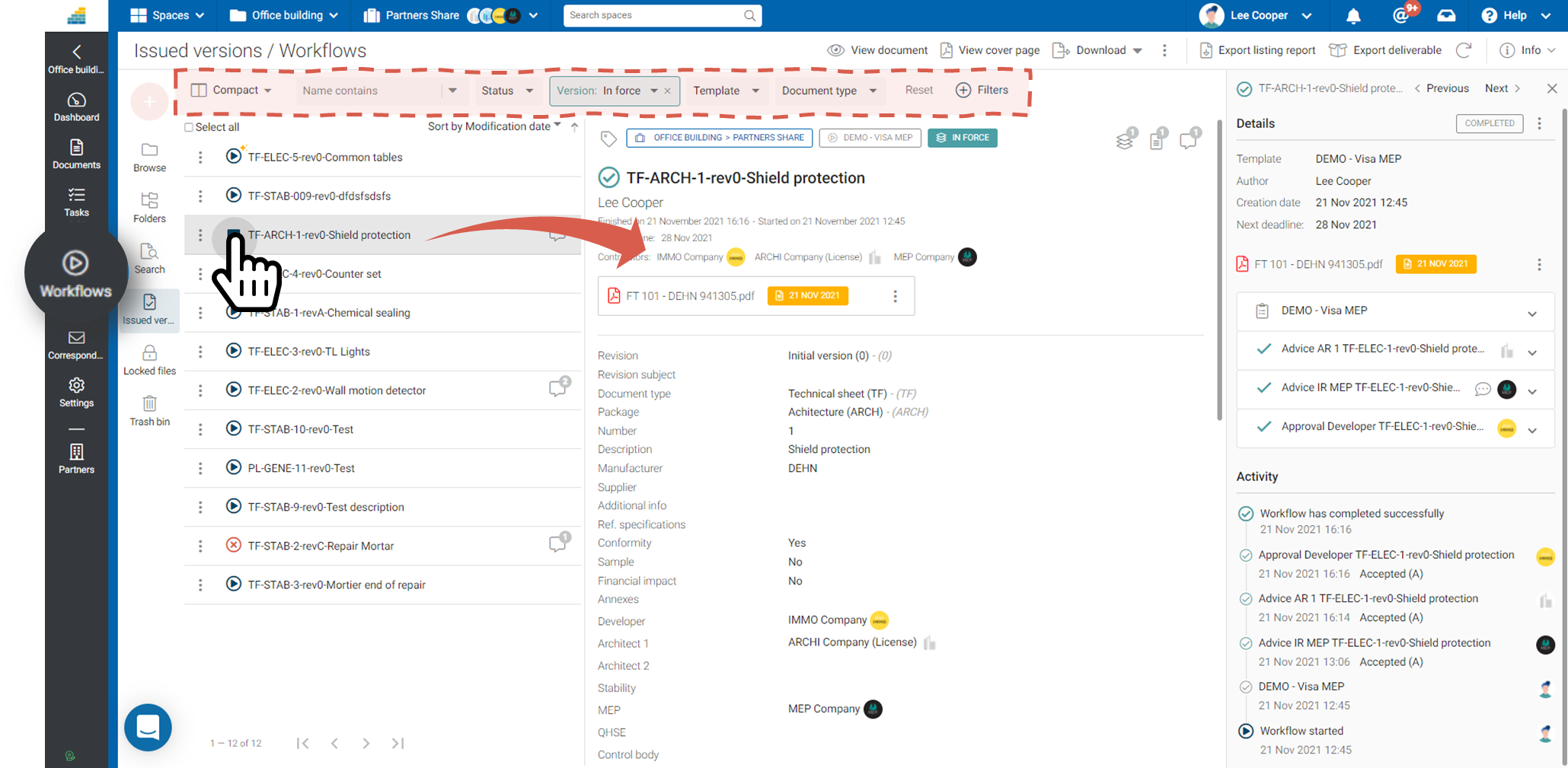- Print
- DarkLight
- PDF
View and supervise workflows
This article applies to BOOST DELIVER EMPOWER GUEST (free) licenses
Purpose of the article
This article describes how to view and monitor workflows. To do this, there are three possibilities:
 |  |  |
| 1. Via the inbox | 2. Via the Workflows module | 3. Via the Documents module |
You are informed every day in real time of the activity of the workflows in which you are mentioned. | You access all your workflows in one place with filters and views to structure your work | You view the workflow status for a specific document. |
Consultation and supervision
For information on the information presented in the workflows screens, please refer to Ecran de workflows, versions et filtres.
1. Via the inbox
You've received an email informing you of workflow activity, or you're seeing new notifications in the inbox.
Go to the inbox. Select today's Workflows activity, and select a workflow from the list. From the information drawer:
- Click the workflow to view it.
- Consult the cover sheet and the responses of other stakeholders
- Go to previous versions.
You can also open the workflow in full screen by double-clicking.
2. Via the Workflows module
Access the Workflows module using the menu. This gives you access to all workflows and their detailed information. Apply filtering rules and add project-specific filters to make your job easier.
Prefer a list view? Change the layout using the selector at the left of the filter bar.
3. Via the Documents module
Go to the Documents module. Select the desired document. Using the information drawer, click on the workflow to open it.
Want to open the workflow in full screen? Click on its name at the top of the drawer.