- Print
- DarkLight
- PDF
Workflows screen, versions and filters
This article applies to BOOST DELIVER EMPOWER GUEST (free) licenses
Purpose of the article
This article details information about the workflow screen, versions, and available filters.
Description of a workflow screen
Cooperlink presents the user with the information in the form of a structured email. In the top band, a series of tags are used to identify the type of workflow and its state. The body presents essential information such as status, title, issuer, speakers, slip and responses. A comment module allows you to solicit your partners for more information.
All the information available on this screen is available in the filters and/or can be exported.
For the meaning of indicators and other pictograms, please refer to Indicateurs et significations.
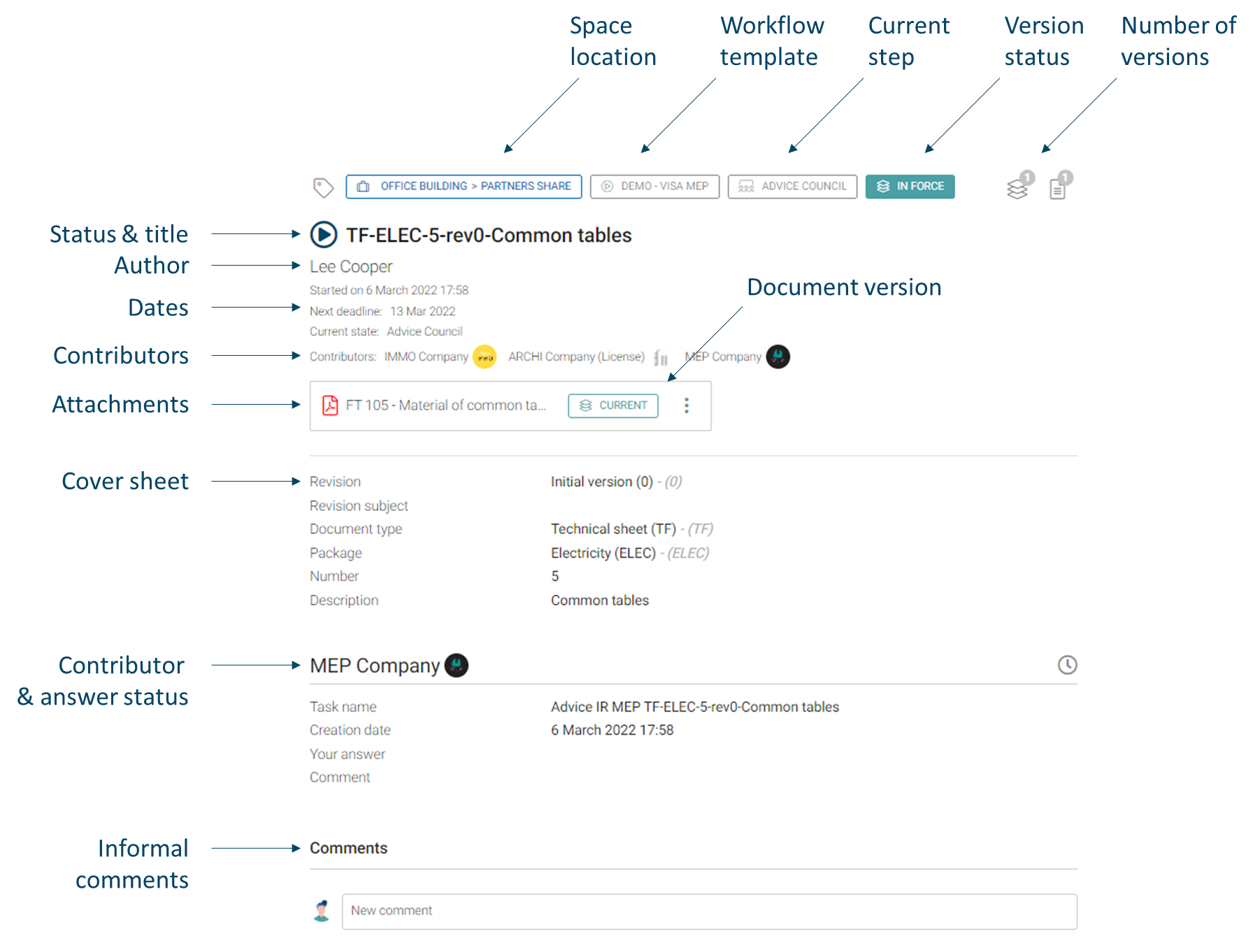
Versions
Workflow versions
Navigate to a workflow. Using the version picker, select the desired earlier version.
Alternatively, enable the Version: Deprecated filter to access previous versions of workflows.
 Cooperlink distinguishes the current version of a workflow from its previous versions. The Version filter allows you to select only current and/or obsolete versions. Within the application, current versions are displayed in color. Obsolete versions are displayed in gray.
Cooperlink distinguishes the current version of a workflow from its previous versions. The Version filter allows you to select only current and/or obsolete versions. Within the application, current versions are displayed in color. Obsolete versions are displayed in gray.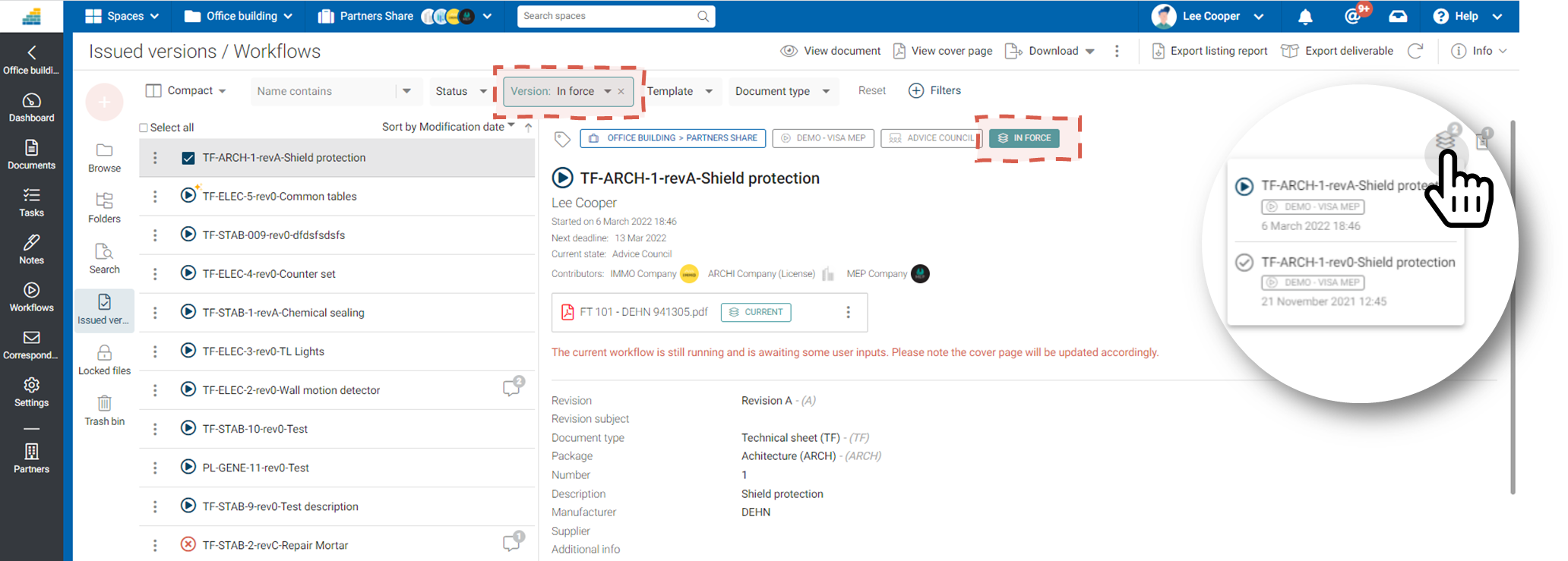
Document versions
Cooperlink presents the documents in a workflow as attachments. A workflow is linked exclusively to a specific version of a document. The orange version flag informs you that a newer version is available in the Documents module.
To access the version history of a document, click the options menu for the corresponding document.
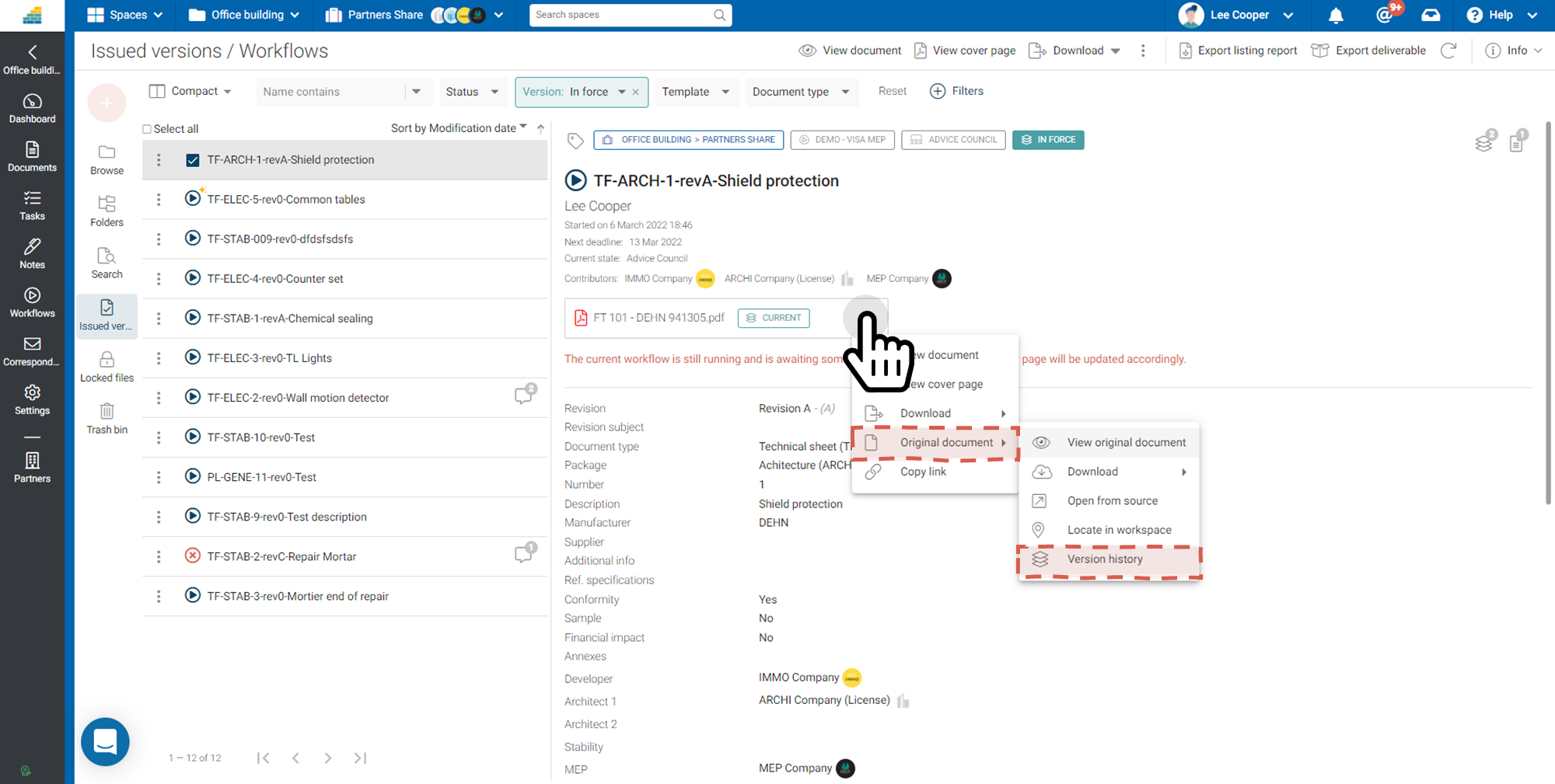
Available filters
Standards
| Filter name | Key | Description |
| Name | name | Workflow Name |
| Status | Status | Workflow status: in progress, successfully closed, closed in check, and stopped |
| Version | life_status | Version type: Current or obsolete |
| Template | template | Workflow template used |
| Current step | current_state | Name of the current step |
| Deadline | deadline | Next deadline |
| Started on | started_on | Start date |
| Started by | started_by | User or partner initiating the workflow |
| Finished on | finished_on | Closing date |
| Contributor who responded | intervened | User or partner who responded to the workflow |
Custom
Custom filters depend on the configuration applied. Please refer to the workspace manager.


