- Print
- DarkLight
- PDF
Configure cards templates (theory)
This article applies to BOOST EMPOWER licenses
Purpose of the article
This article describes how to configure card templates to enrich the data available in Cooperlink.
What is a card?
The card is the concept used by Cooperlink to assign metadata to the main data. Cooperlink distinguishes:
- The card template, i.e. the design to define the type of card and configure all the fields of the card. The application administrator can create multiple templates and independently assign them per project. That is the purpose of this article.
- The card instance: when a card model is associated with a data, the user is required to fill this card with specific values. This is the card visible to the computer user in the Cooperlink application.
For more information on the maps, see article What is a card?
Types of map templates
Cooperlink allows you to configure several types of map templates:
- Project. This template applies to project spaces.
- Workspace. This template applies to workspaces.
- Document. This template applies to the documents module of the different spaces.
- Workflow (card). This template applies to a workflow template.
- Correspondence (mail). This template applies to the Correspondence module.
Create a map template (general)
To create a map, go to Application Settings, section Cards. Choose:
- The type of card (project, workspace, document, workflow, correspondence)
- The label (= name of the card)
- A description (optional)
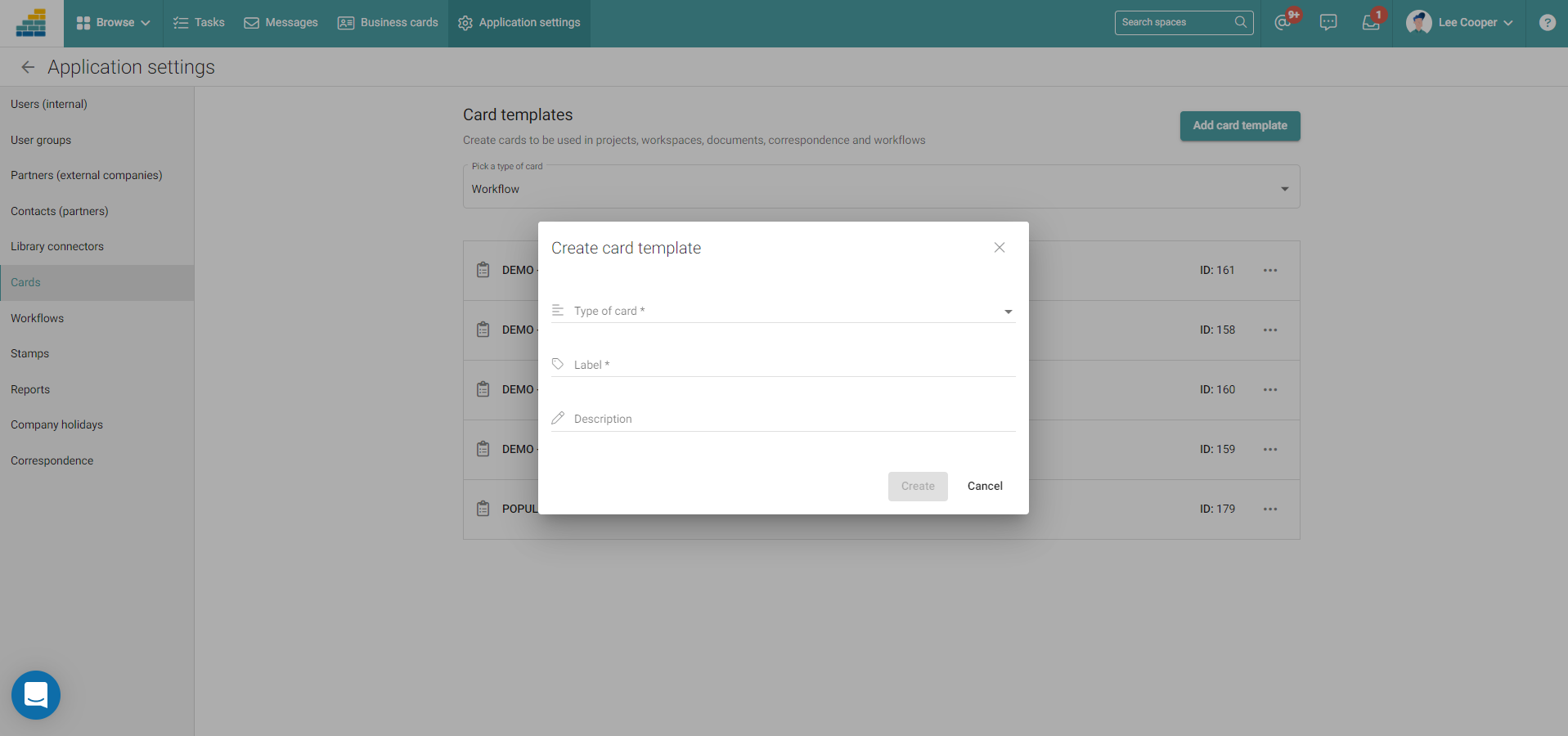
Once the card is created, click the New Field button to define the desired data model.
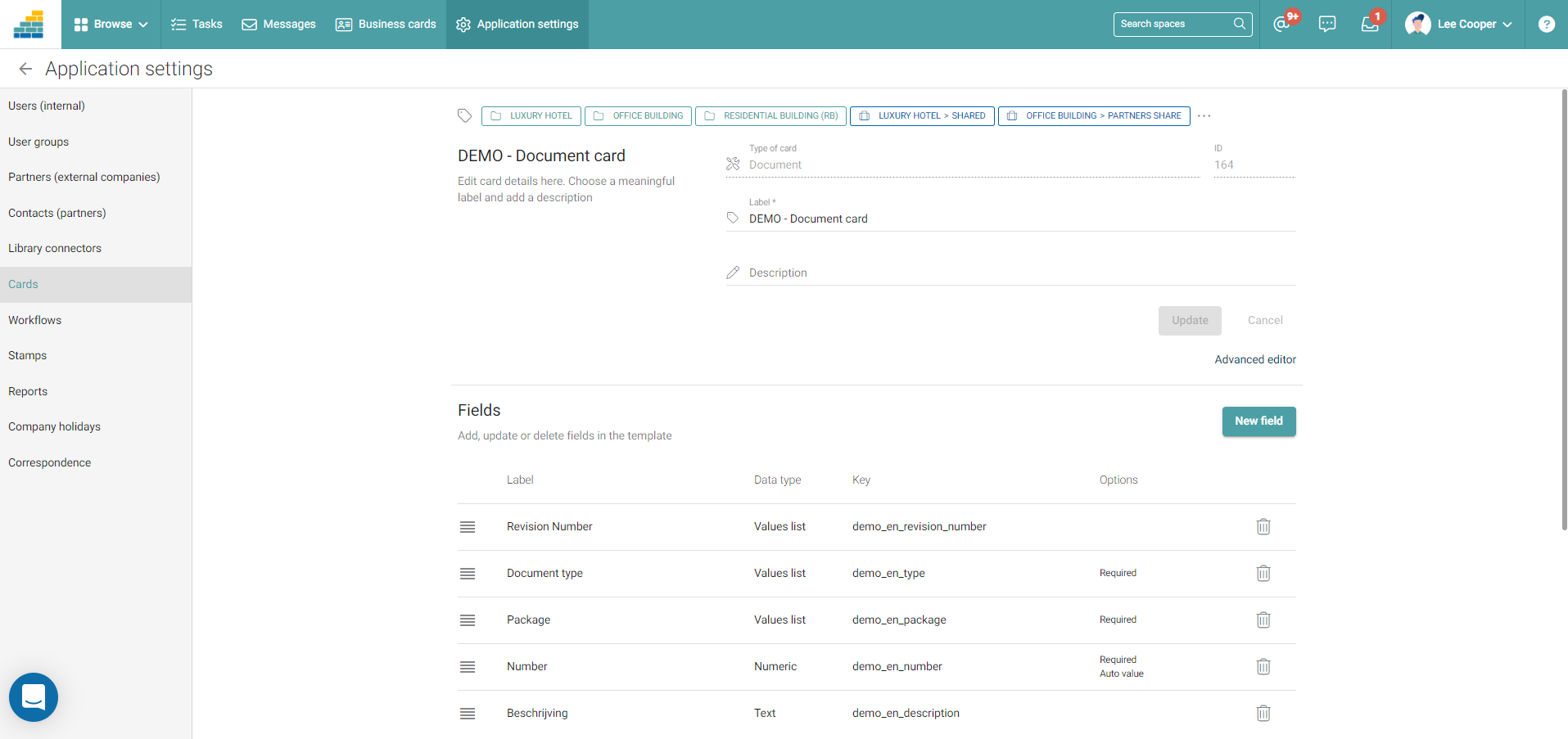
Field options (excl. workflows)
The following options are available for the card fields. Depending on the type of card or the type of data, these options may vary.
The field key
The field key is an important parameter. Once assigned it can no longer be modified. It uniquely identifies metadata.
The key allows Cooperlink to link different card information. For example, it is on the basis of the key that Cooperlink is able to collect workspace metadata or document metadata to pre-populate the workflow map.
enterprise_object_ref (e.g. mycompany_document_code)Data type
The following types of data are available:
- Free text
- Boolean (yes/no - true/false)
- Numeric
- Date
- User (limited to users and partners of the space concerned)
- Progress bar (numeric values or text values)
- List of simple values
Enter the values as free text and validate with the Enter key. - List of values with keys
Enter the values in the formkey|labeland validate with the Enter key.
A|Approuved the term Approved allows easier reading, and key A facilitates the creation of a document code).Options
Various options are available:
- Required field: this field is marked as required (appears with an * on the map)
- Read-only fields: This field cannot be edited by the user
- Multiple values: This field can contain multiple values
- Auto-incremental: This field increments automatically.
For texts, only the last alphanumeric character is incremented.
For value lists, the increment is based on the order of the list. - Allow enable/disabled slider


