- Print
- DarkLight
- PDF
Practical example for configuring cards
This article applies to BOOST EMPOWER licenses
Purpose of the article
This article is a practical example for setting up card templates. Each Cooperlink environment is fully customizable. The purpose of this article is to create a set of standard templates for illustration and training.
Prerequisite
- To perform this practical example, you must have administrator rights.
- This article is not about workflow cards. Please refer to the workflow documentation.
Theory
For more information, please refer to the article on setting up a card Configure cards templates (theory).
Configuring cards
Go to Application Settings (either via the main menu or via your menu at the top right) and select the section Cards.
Set up a project card
Create a new card of type Project. Configure it as follows:
- Name: SNCB project card
- A text field named Site Name, with the key sncb_site_name
- A progress-bar field named Phase, with the key sncb_progress and the Values Design, Execution, Operation
- A numeric field named Budget, with the key sncb_budget
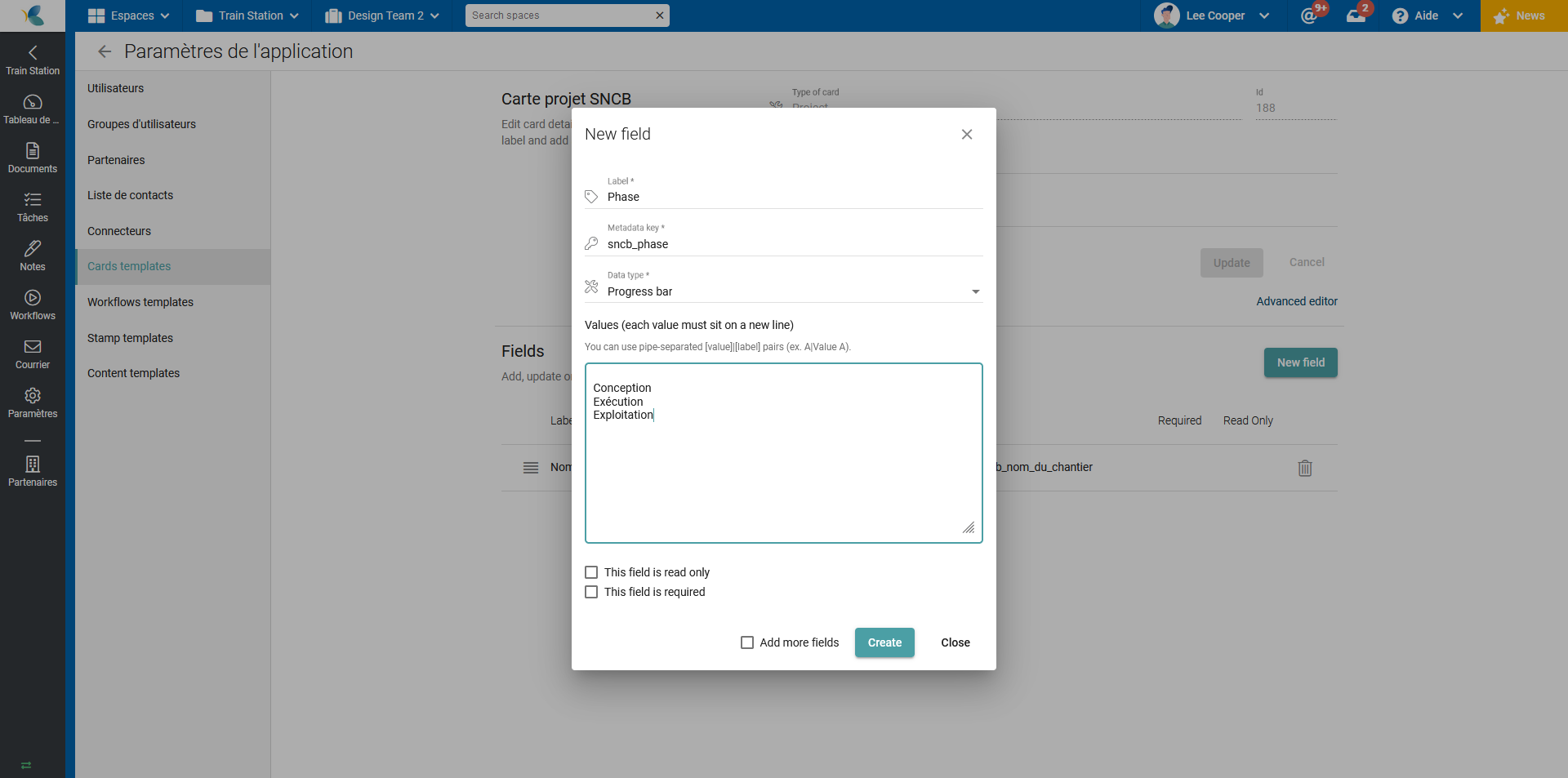
Set up a Workspace card
Create a new card of type Workspace. Configure it as follows:
- Name: Partner Area Card
- A User field named Owner, with the key sncb_mo
- A User field named Architect, with the key sncb_ar
- A User field named Engineer, with the key sncb_ir
- A list of values field called Index, with values 0| Initial version, A| Revision A
Set up a Documents card
Create a new card of type Document. Configure it as follows:
- Name: SNCB Document Card
- A text field named Description, with the key sncb_description
- A value list field named Document Type with the key sncb_type_document and the following values: Plan, Datasheet, Other Document. This field is configured as required.
- A value list field named Subscript with the key sncb_type_indice and the following values: A| Index A, B| Index B. This field is configured as required.
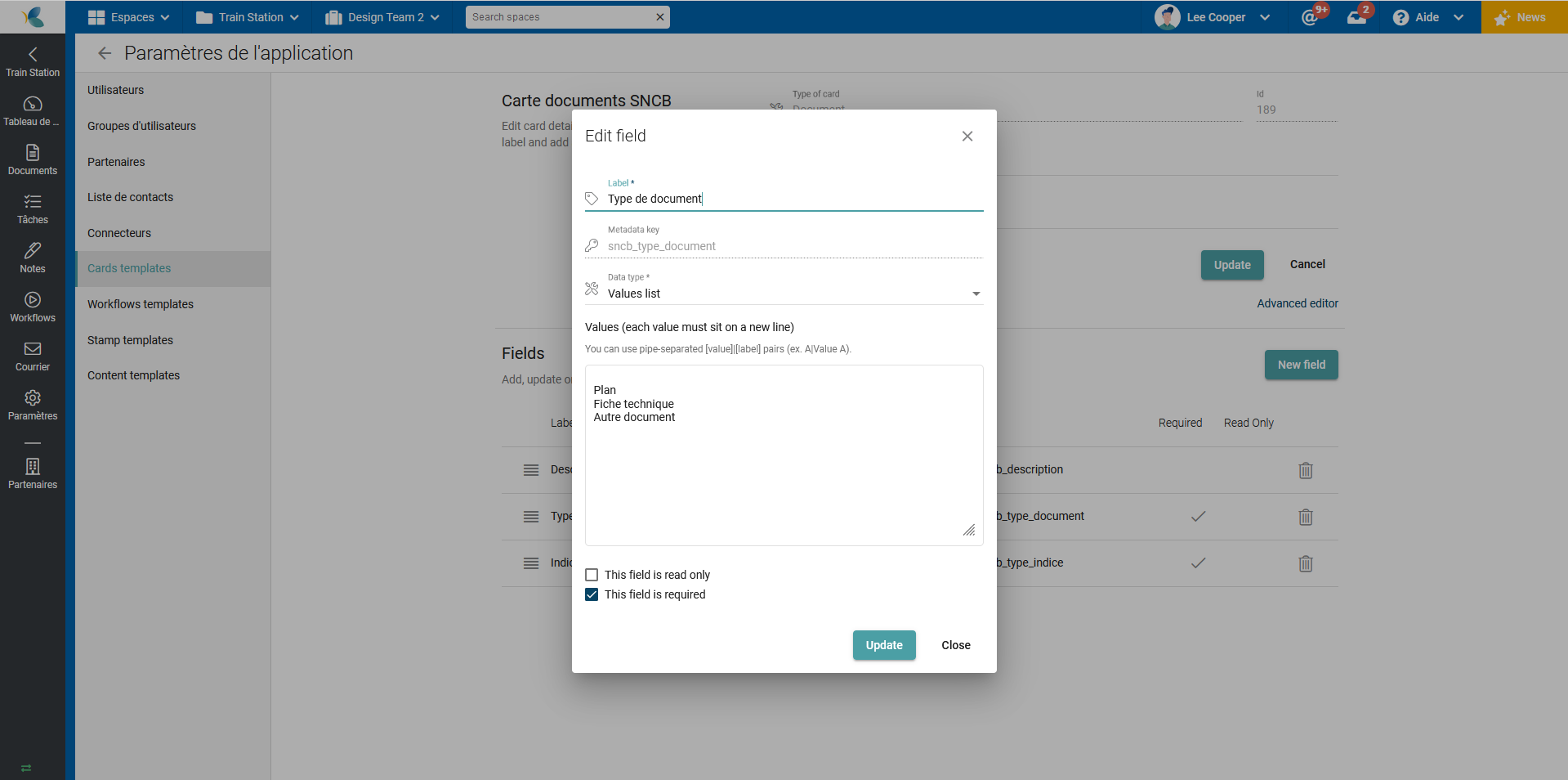
Set up a Task card
Create a new card type Task. Configure it as follows:
- Name: SNCB Task Card
- A value list field named Intervention Type with the key sncb_type_intervention and the following values: In warranty, In control


